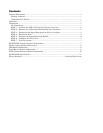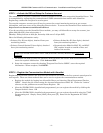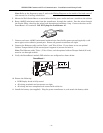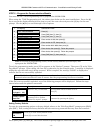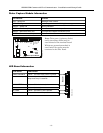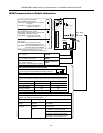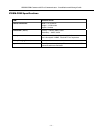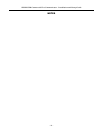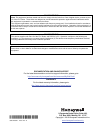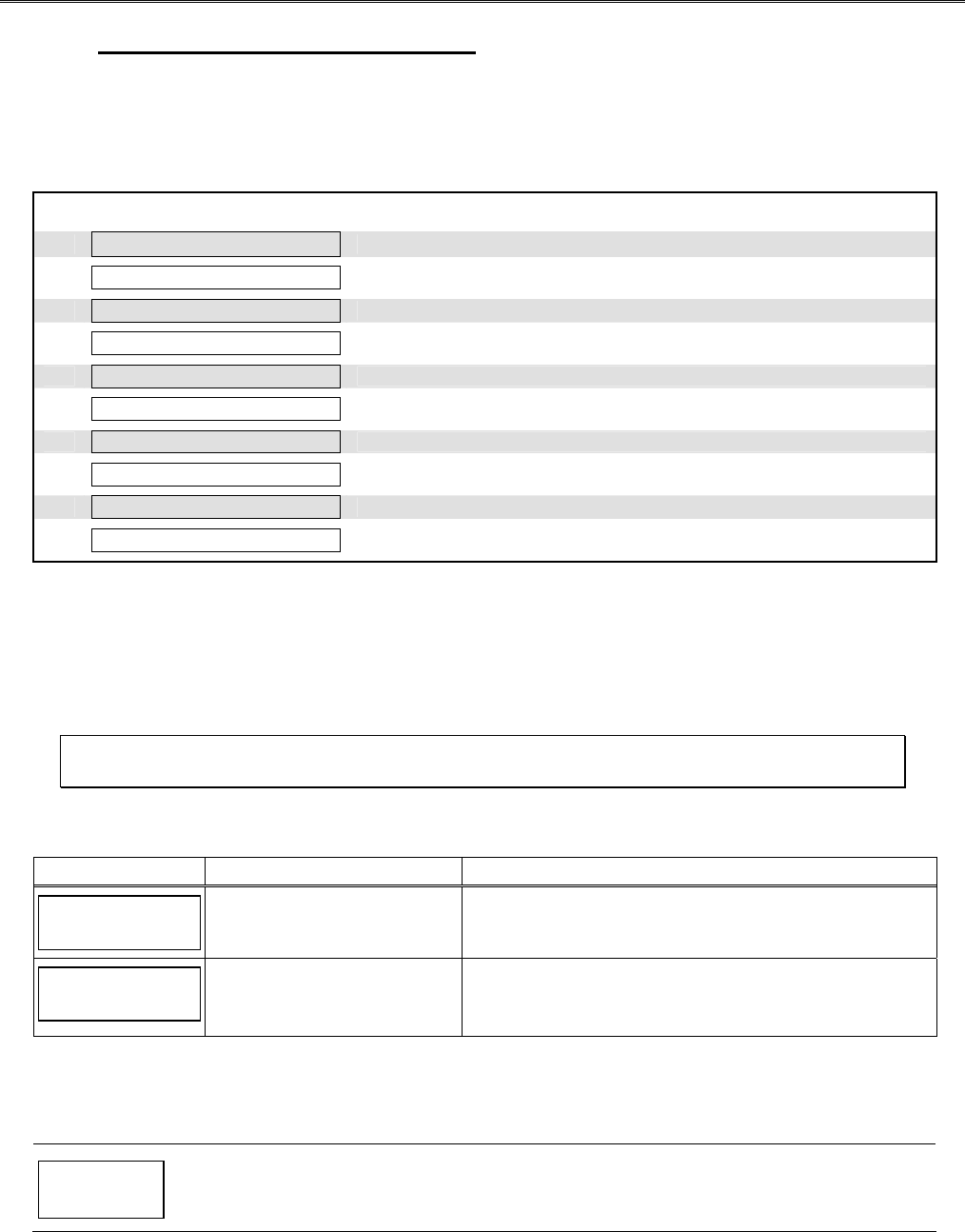
iPGSM-COM Commercial Fire Communicator – Installation and Setup Guide
– 6 –
STEP 5 – Program the Communications Module
You must use the 7720P Programming tool to program the iPGSM-COM.
When using the 7720P Programming tool, the values given below are for most installations. Press the [#]
key to accept the displayed default value (xxx) or enter the new value and press the [#] key for the next
prompt. Use the [
] key to scroll through a list of options.
1. (no display) Connect the 7720P.
2.
7720P PROGRAMMER
Press [#].
3.
Strt Prog Mode? Y/N
Press [Shift] then [Y], then [#].
4.
Program Device? Y/N
Press [Shift] then [Y], then [#].
5.
Primary City ID (??)
Enter number 01-99, then press [#].
6.
Primary CS ID (??)
Enter number 01-FE, then press [#].
7.
Primary Sub ID (????)
Enter number 0001-9999, then press [#].
8.
Review? Y/N
Enter choice, then press [#]. Follow the prompts.
9.
Create Password? Y/N
Enter choice, then press [#]. Follow the prompts.
10.
Exit Prog Mode? Y/N
Press [Shift] then [Y], then press [#].
11.
DONE
Note: If an error in programming occurs, set the factory defaults (see next topic) and
reprogram the iPGSM-COM.
To exit the programming mode, press [N] in response to the "Review?" prompt. Then press [Y] to the "Exit
Prog Mode?" prompt. Upon exiting, the root file is updated to log the changes made. A message is displayed
telling the user that this step is being executed. When complete, the message "DONE" is displayed to
indicate the file was successfully uploaded.
Note: If critical configuration changes were made, such as the mode of operation, the
communications module will reset to ensure that the programming features are enabled.
If the file is not successfully uploaded, one of the following prompts will be displayed. Follow the steps
shown below until the upload is successful.
Display Description What to do
Cannot Upload
Try Again? Y/N_
Module is not yet initialized. Wait for RSSI indicator LEDs to be lit.
Press [Y].
Failed to Update
Root File!
Network problem, or you
answered "N" to "Cannot
Upload Try Again?" prompt.
Initiate the Force Server Update
Command by pressing the [0] key.
Setting Factory Defaults
To reset the programming options to factory-default values, at the "Exit Prog Mode?" prompt press [Shift]
plus [ESC]. Note, setting the factory defaults will also erase any password that may have been entered.
Set Default?
Y/N_
Press [Y] to reset factory default values.
Press [N] to cancel this function.
Press [Shift] then [Y], then [#]. The Create Password prompt appears, follow the prompts then exit.