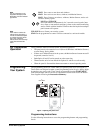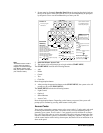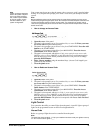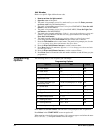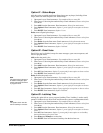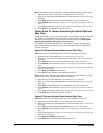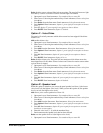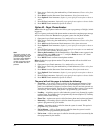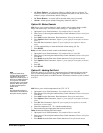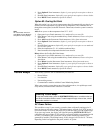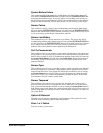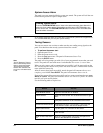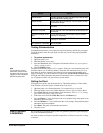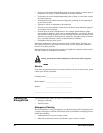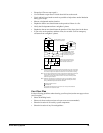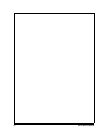Simon Security System 20
• AC Power Failures - An AC power failure is called in after loss of power. To
avoid false alarms, your installer has programmed the panel to wait at least a few
minutes (or up to several hours) before calling in.
• AC Power Restore - A restore will be reported when power is restored.
• Alarms - Alarm reports include: Emergency, Intrusion, and Fire.
Option 55: Status Sounds
Add allows you to set the volume for status sounds, such as arming beeps, trouble
beeps, and status beeps. The lowest volume setting is 1, the highest is 10.
1. Open panel cover. Panel announces, Use numbered keys to enter ID.
2. Enter Access Code using the numbered keys. Panel announces, Please select from
Start Menu.
3. Press Add from the Start menu. Panel announces, Select from main menu
4. Press Option #. Panel announces, Option 1, press again for next option or done to
select.
5. Press 55. Panel announces, Option 55, press again for next option or done to
select
6. Use the numbered keys to enter the desired volume setting (01-10).
7. Press DONE.
Delete sets the volume of status sounds to the default setting (7).
1. Open panel cover. Panel announces, Use numbered keys to enter ID.
2. Enter Access Code using the numbered keys. Panel announces, Please select from
Start Menu.
3. Press Delete from the Start menu. Panel announces, Select from main menu
4. Press Option #. Panel announces, Option 1, press again for next option or done to
select.
5. Press 55.
6. Press DONE.
Option 81: Heating Set Point
Note
The panel needs to be
armed to Doors & Windows
and Motion Sensors for
Options 81 and 82 to work. If
there are no Motion Sensors
in the system, the Motion
Sensors button must still be
pressed. When the system
is disarmed both options
default to off.
When this option is on you can set a temperature that will automatically turn the fur-
nace on if the temperature falls below the set temperature. The commands are set
through the control panel, to the RF Electronic Thermostat, when the system is armed
to level 4.
Note
RF Thermostat must be in
Heat Mode or Auto Mode for
the option to work properly.
Add allows you to set the temperature from 51°F - 91°F.
1. Open panel cover. Panel announces, Use numbered keys to enter ID.
2. Enter Master Code using the numbered keys. Panel announces, Please select from
Start Menu.
3. Press Add from the Start menu. Panel announces, Select from main menu.
4. Press Option #. Panel announces, Option 1, press again for next option or done to
select.
5. Press 81. Panel announces, Option 81, press again for next option or use num-
bered keys to enter option.
6. Enter the temperature (51 - 91) with the numbered keys.
7. Panel announces the temperature that has been selected.
Delete disables the Heating Set Point feature.
1. Open panel cover. Panel announces, Use numbered keys to enter ID.
2. Enter Access Code using the numbered keys. Panel announces, Please select from
Start Menu.
3. Press Delete from the Start menu. Panel announces, Select from main menu