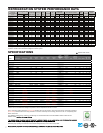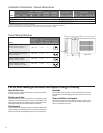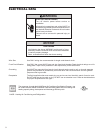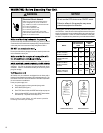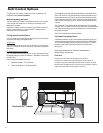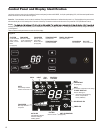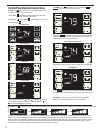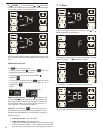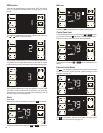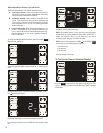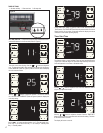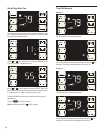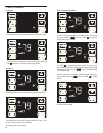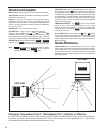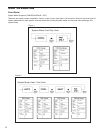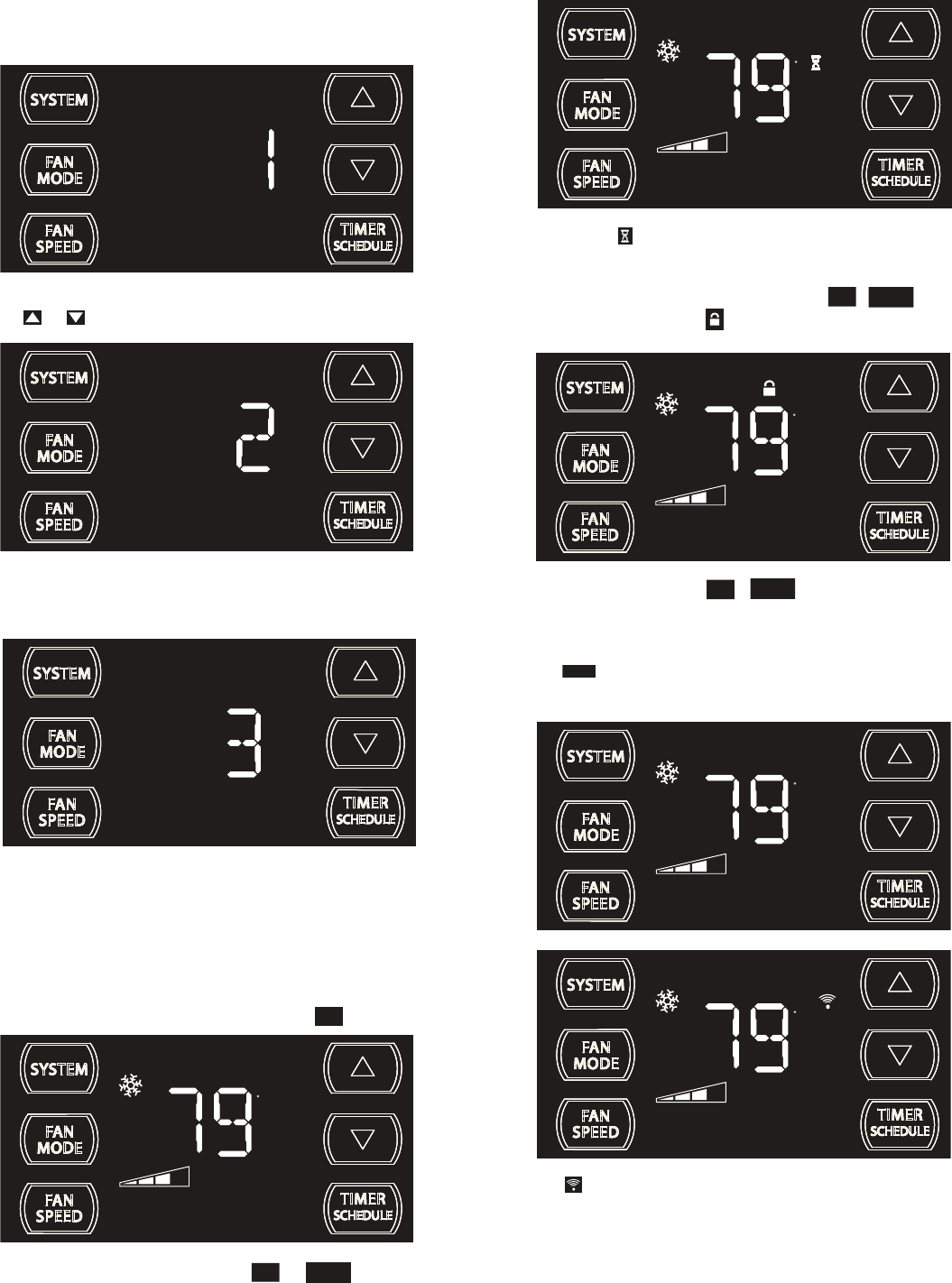
15
the or buttons to change the setting.
DIM Function
There are three separate display brightness levels, AUTO, 20% and full
(100%). To change the DIM setting, press the Power button for three
seconds.
FRR192
The 1 indicates a DIM setting of Auto (factory default on new units). Use
FRR193
The 2 indicates a DIM setting of 20%. Press the TIMER SET button within
15 seconds to save the setting. Button inactivity for more than 15 seconds
causes the display to time out and return to the normal operating display.
Alerts
When the fi lter needs to be cleaned or replaced, the
CHECK
FILTER
icon displays.
SET POINT
F
AUTO FAN
CHECK
FILTER
FRR118
The alert can be dismissed by pressing the
FAN
MODE
and for 3 seconds.
FRR194
The 3 indicates a DIM setting of 100% (full brightness). Press the TIMER
SET (Refer to Figure 8) button within 15 seconds to save the setting.
Button inactivity for more than 15 seconds causes the display to time out
and return to the normal operating display.
TIMER
SCHEDULE
The wait icon illuminates when the compressor lockout is active.
Control Panel Lock
To lock the front panel controls, press and hold the
FAN
SPEED
+ buttons
for 3 seconds. The lock icon
During lockout, none of the control panel buttons will operate.
illuminates to indicate the locked status.
SET POINT
F
AUTO FAN
FRR116
To unlock, press and hold the
seconds.
+ buttons simultaneously for 3
TIMER
SCHEDULE
TIMER
SCHEDULE
FAN
SPEED
External Control Status
SMART
WiFi Connection
Check Filter
$MART
The icon illuminates to indicate that the system is receiving a Wi-Fi
connection (for more information, see page 10).
SET POINT
F
AUTO FAN
FRR126
The icon illuminates to indicate that the system is being controlled
remotely, such as from a smart grid from a power company (for more
information, see page 10).
SET POINT
F
AUTO FAN
Wait Icon
FRR120
SET POINT
F
AUTO FAN
FRR125
$MART