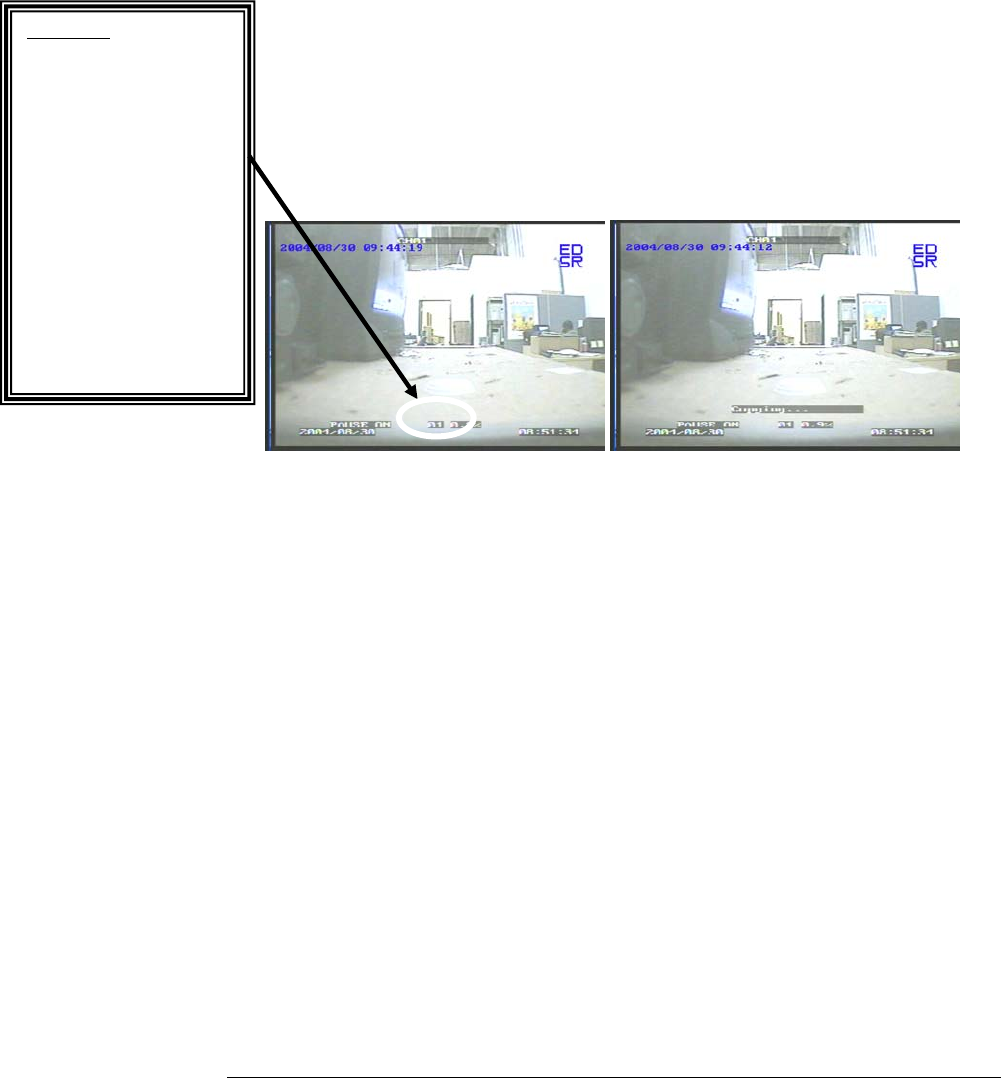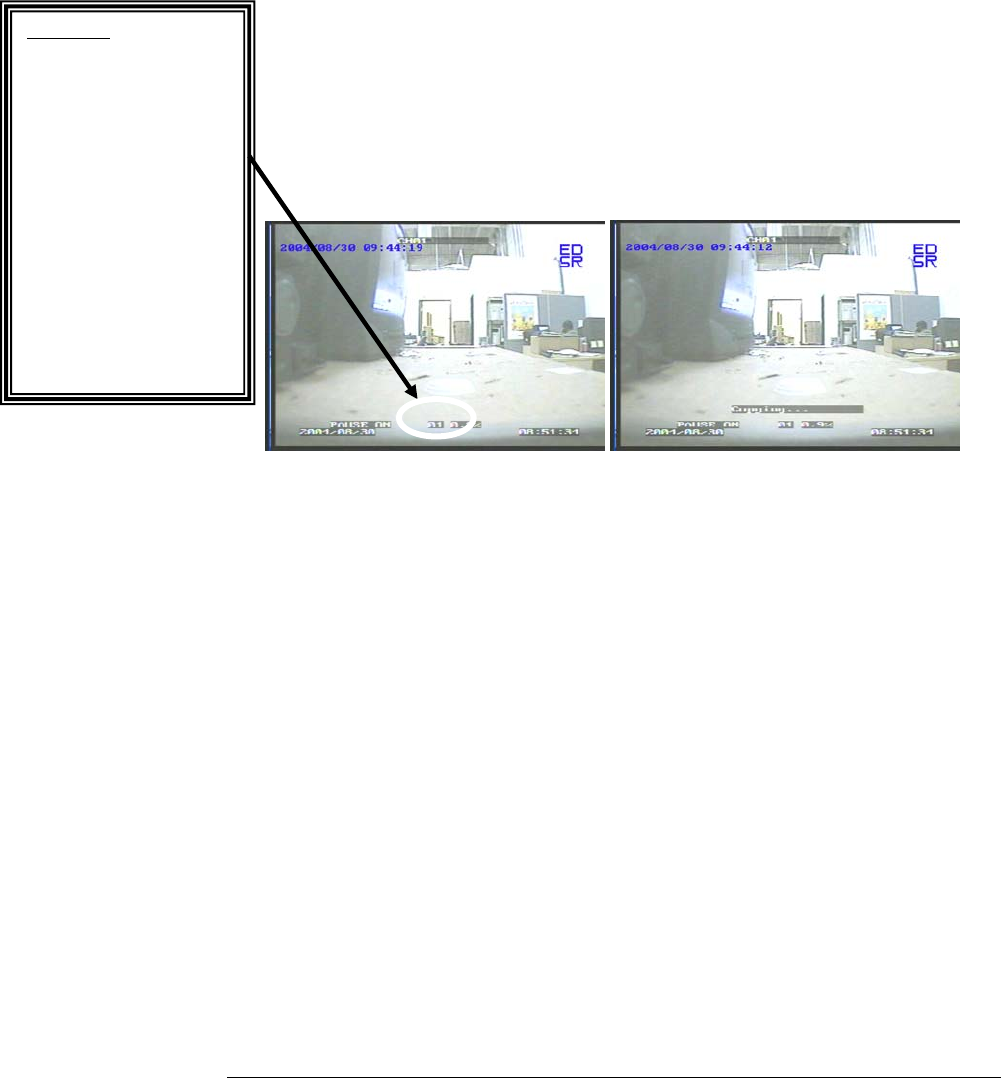
EVERFOCUS ELECTRONICS CORPORATION
¾ Once you have stopped any type of recording on the DVR you are ready to do
archive.
¾ The Second Step is to play the video you want to archive. Please refer to
chapter 5 to for playing back video.
¾ Once you are in playback mode press the pause button. You may use the jog
dial to go back or forward to select the image you wish to copy.
¾ Once you have the image you want copied on the screen press the copy
button.
¾ You will then see “Copying …” on the screen while it is copying to the flash
card. When it has finished copying will disappear from the screen.
Diagram 35 Diagram 36
ech Tip: When copying
a still image file to a flash
card, by default the DVR
Archives only one
channel at a time. By
default, it archives
Channel 1. If you need to
archive another channel,
after pressing pause select
the channel by turning
the jog wheel. If you
don’t see that camera
number as shown in the
Diagram 35, press
Display button to turn
ON display.
¾ The image on the Compact flash card will be stored as a jpeg file.
Copy as a MOV File
¾ The First step is if you are in Record mode to hit the stop button to stop
recording.
¾ If the menu pops up when you press the stop button. This usually means you
have either the DVR is in Timer record or Motion record. Log into the DVR
menu by pressing the Menu button. Go to Either Timer Setting Menu or
Motion Record Setting menu and turn all operations off. Then go to record
setting menu and turn all Operations off and exit from the menu page.
¾ Once you have stopped any type of recording on the DVR you are ready to do
archive.
54