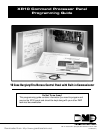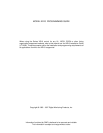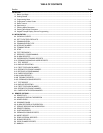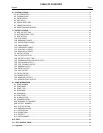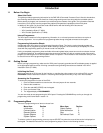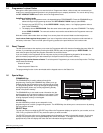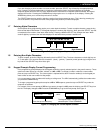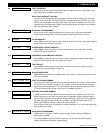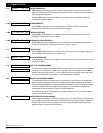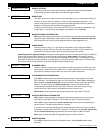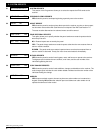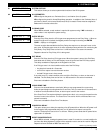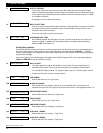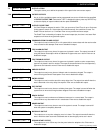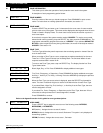3
2841 E. Industrial Drive Springfield, MO 65802-6310 800-641-4282
XR10 Programming Guide
1 - INTRODUCTION
If you are changing a phone number or account number, press the SELECT key followed by the appropriate digit
keys. If entering a communication type or choosing a programming option, the keypad displays the available
response options above the SELECT keys. When there are more than four response options available, the keypad
displays the first four. Pressing the COMMAND key brings up the next 1 to 4 options on the display. Pressing the
ARROW key allows you to review the previous four choices.
The SELECT keys are also used for selecting a section from the programming menu. This is done by pressing any
one of the SELECT keys when the name of the programming section you want is displayed.
1.7 Entering Alpha Characters
Some options during programming require you to enter alpha characters. To enter an alpha character, press the key
that has that letter written below it. The keypad displays the number digit of the key. Next, press the SELECT key that
corresponds to the location of the letter under the key. Pressing a different SELECT key changes the letter. When
another digit key is pressed, the last letter displayed is retained and the process is started over.
1.8 Entering Non-Alpha Characters
To enter a space, press the 9 digit key followed by the third SELECT key. The three characters on the 9 digit key are
Y, Z, and space. You can also enter the characters - (dash), . (period), * (asterisk), and # (pound sign) using the zero
key and the four SELECT keys from left to right.
1.9 Keypad Prompts Display Current Programming
Each programming prompt displayed at the keypad shows the currently selected option in the panel's memory. These
options are either shown as a number, a blank, or a NO or YES. To change a number or blank to a new number,
press any top row SELECT key. The current option is replaced with a dash. Press the number(s) on the keypad you
want to enter as the new number for that prompt.
It is not necessary to enter numbers with leading or trailing zeros. The XR10 automatically justifies the number when
you press the COMMAND key.
To change a programming prompt that requires a NO or YES response, press the top row SELECT key under the
response not selected.
For example, if the current prompt is YES and you want to change it to NO, press the third top row SELECT key from
the left. The display changes to NO. Press the COMMAND key to go to the next prompt. See Figure 3.
BELL TST YES
Press the top row select key.
BELL TST NO
The keypad display changes to the newly
selected option. Press COMMAND.
NEXT
Figure 3: Changing the current option selected.
Figure 2: Keypad display and top row keys
Center CharacterLeft Character Right Character
S Y S T E M O N