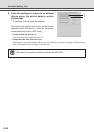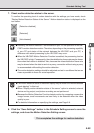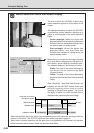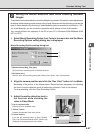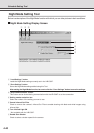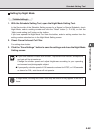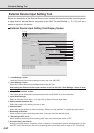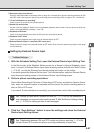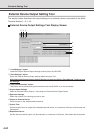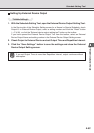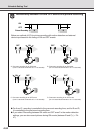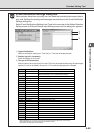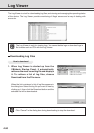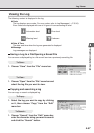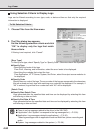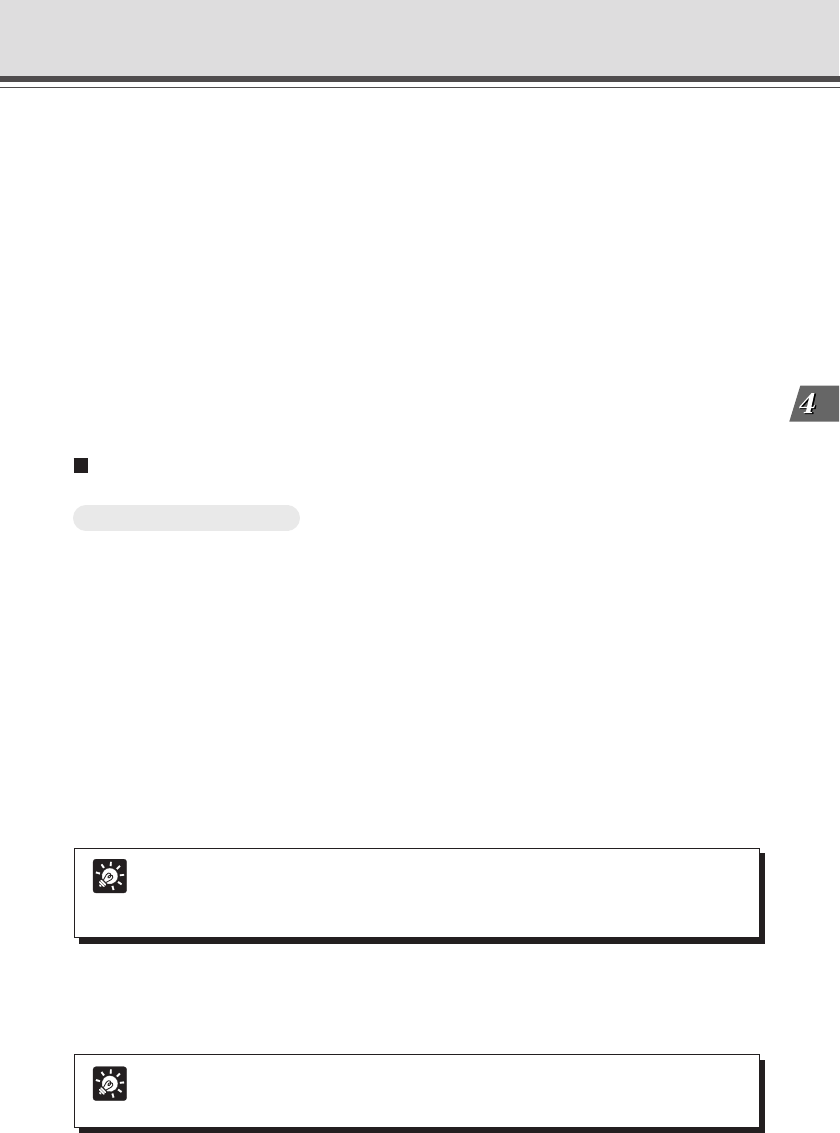
4-51
VB Administration Tools
!0 Post-event (sec.) and Interval
Enter the required number of seconds, within a range of 0-10 seconds for picture recording following an ON
and OFF event. Also enter an interval for performing picture recording, within a range of 0.1-1.0 seconds.
!1 “E-mail notification on recording”
Check to send an e-mail of the recorded picture.
!2 Sound Clip and Volume
Set the audio for playback. Select from the registered playback audio names. Set the volume at which the
audio is to be played back, between 1 and 100.
!3 Playback at ON event
Check for audio playback when there is ON input from an external device.
!4 Playback at OFF event
Check for audio playback when input from an external device is OFF.
!5 External Device Output 1-3 and Post OFF event (sec.)
Check to perform output to an external device at OFF event. Enter a time for performing output in the range
of 0-30 seconds.
Tip
See “Setting up name server address and mail etc.” (→ P.3-25) for the addresses of
mail messages and communication methods and “E-Mail Notification Settings dialog
box” (→ P.4-59) for setting content of mail messages.
Tip
See “Relationship between ON and OFF events and picture recording” (→ P.4-58)
for the ON and OFF events and picture recording relationship of each item.
Schedule Setting Tool
3. Click the “Save Settings” button to save the settings and close the External
Device Input Setting screen.
Setting Up External Device Input
To Make Settings...
1. With the Schedule Setting Tool, open the External Device Input Setting Tool.
In the Service tab of the Schedule Setting screen for a Normal or Special Schedule, check
Input 1 or Input 2 in External Device Input, select a setting number and click the “Detail” button
(→ P.4-38), or click the “External input device setting tool” button on the toolbar.
If you have opened the External Device Input Tool from the toolbar, select an External Device
Input Name and setting number in the External Device Input Setting screen.
2. Perform picture recording operations.
Check either Recording at ON event or Recording at OFF event, and select a Camera Preset.
Also, enter the required number of seconds and the interval for picture recording before or
after an ON or OFF event.
If you check “E-mail notification on recording” you can send an e-mail of the recorded picture.