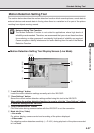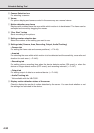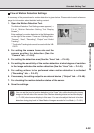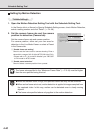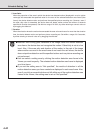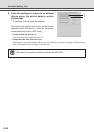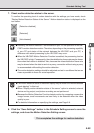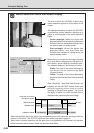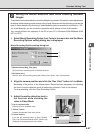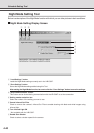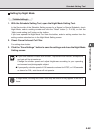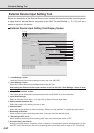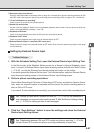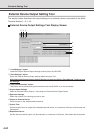4-45
VB Administration Tools
Note
● Normally, the Motion Detection Tool simulates in your PC the operation of the VB-
C50Fi’s motion detection module. Therefore, depending on the processing capability
of your PC and status of the network between the VB-C50Fi and your PC, a
difference with actual processing by the VB-C50Fi may occur.
● When the VB-C50Fi Motion Detection Function is enabled, the processing load on
the VB-C50Fi is high. Consequently, the video distribution frame rate may be slower
than when the function is disabled. Also, because the video distribution frame rate
may be slowed when the data is sent via a proxy, connection without using a proxy
is recommended while setting the motion detection.
● The motion detection settings should be adjusted and set in conditions that are as
close as possible to those for actual operation.
Tip
● The motion detection status of the server display may not match the “Motion detected
(peak display)” in this tool.
● When “Display motion detection status of the server” option is selected, external
device and log output, and picture recording are not performed.
● Because the Motion Detection Function detects motion by comparing consecutive
image frames, small movements are less likely to be detected when the video
quality is poor.
● For detailed information on specifying the settings, see Page 6-6.
This completes the settings for motion detection.
Schedule Setting Tool
7. Check motion detection status in the server.
To confirm the operating level of motion detection with the settings you have made, check
“Display Motion Detection Status of the Server”. Motion detection status is displayed as the
icon below.
[Detection disabled]
[Detected]
[Not detected]
8. Click the “Save Settings” button in the Schedule Setting screen to save the
settings, and close the Motion Detection Setting screen.