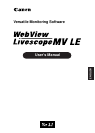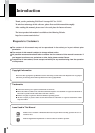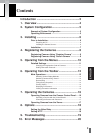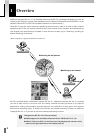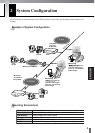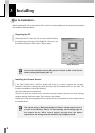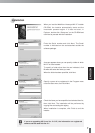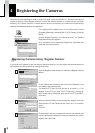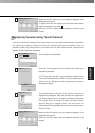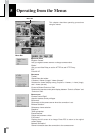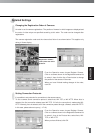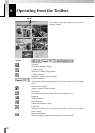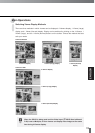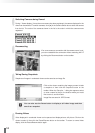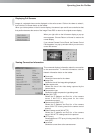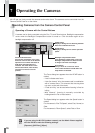9
ENGLISH
Make sure that the camera you just registered appears in the
Registered cameras list.
To register more than one camera from a different camera server,
repeat the procedure from step 1 .
When you click OK, images from the registered camera can be
viewed.
Registering Cameras Using “Search Camera”
If you do not know the IP address of the camera server, you can search camera servers connected to
the network and register a camera from among the camera servers that are detected. Since it is
possible to detect only camera servers on the same LAN, for other camera servers, please use the
Register Camera registration procedure.
Click the Search Camera button.
Click Next. The camera servers connected to the network are
automatically detected.
*If HTTP port other than 80 is used, the Search Camera feature
will only be available with the VB150. For other camera servers,
please use the Register Camera registration procedure
described on page 8.
2
The detected camera servers and the cameras that can be
registered are displayed. Select the camera to be registered. If
you select a camera server, all cameras connected to that server
are selected. When a selection is made, the Administration
Account dialog box appears where you must enter the
Administrator ID and Password that are set in the camera server.
Then click Finish.
3
Make sure that the camera you just registered appears in the
Registered cameras list.
When you click OK, images from the registered camera can be
viewed.
4
5
1