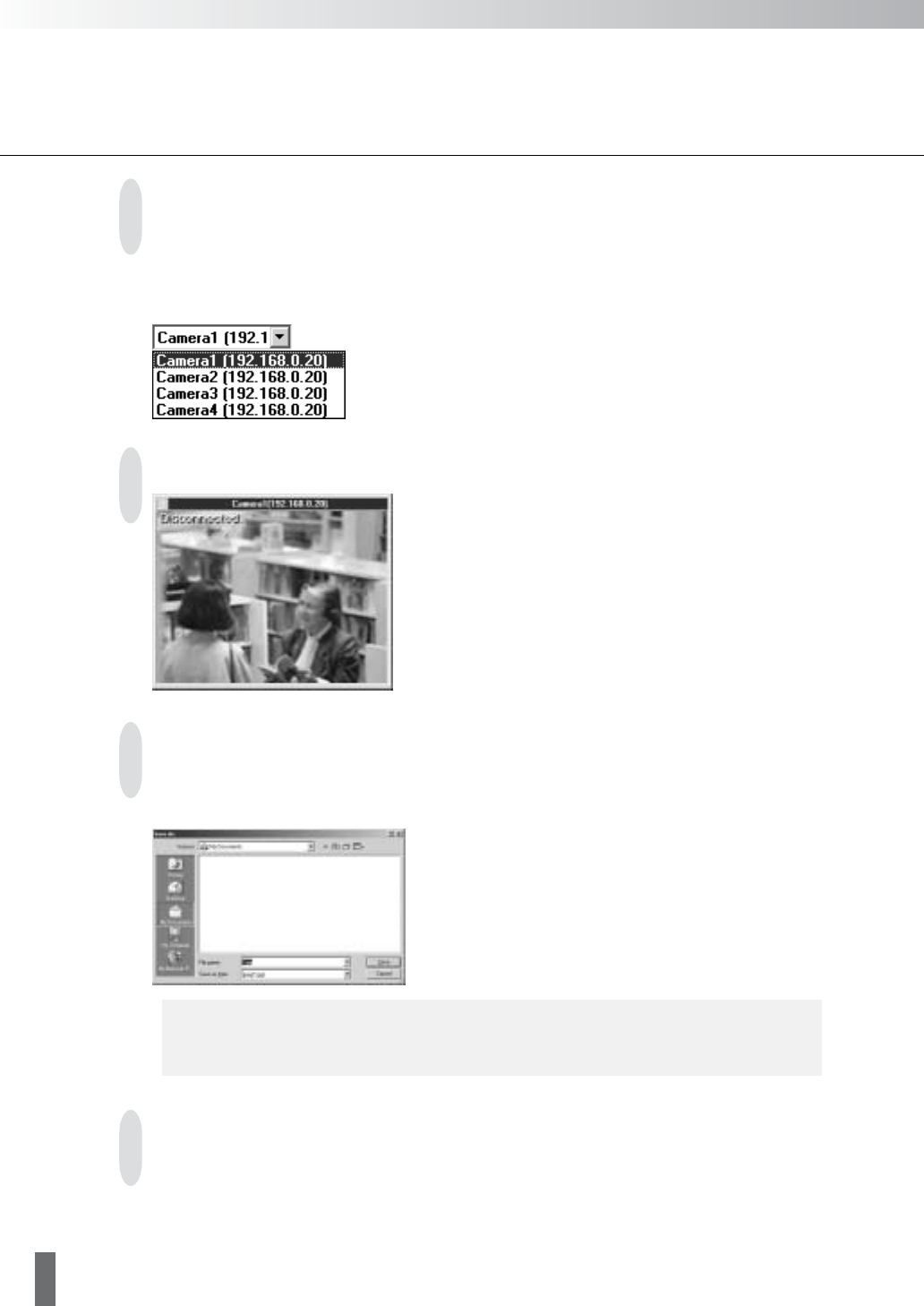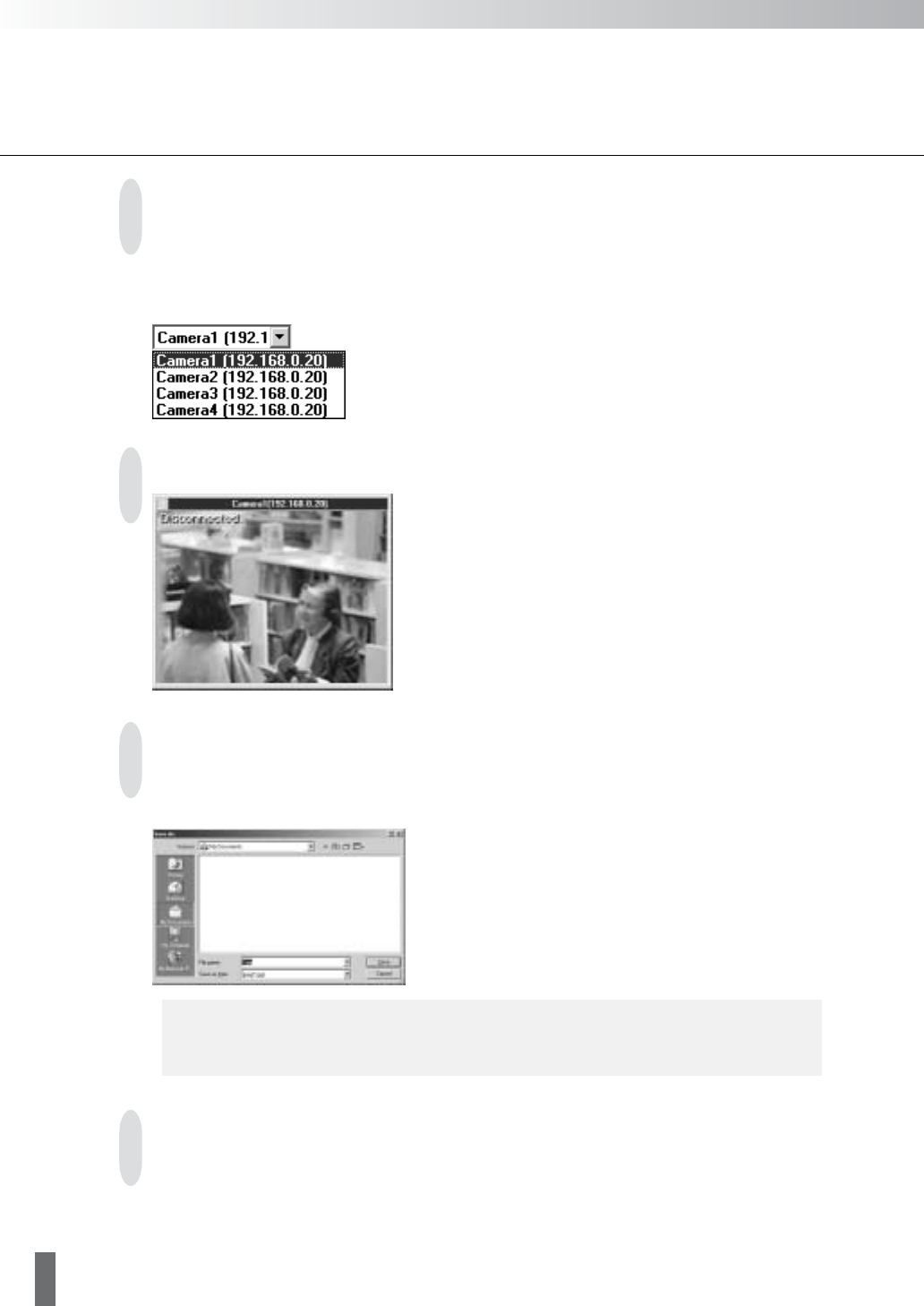
14
Taking/Saving Snapshots
Snapshots of images in a selected viewer can be saved as an image file.
Click on the viewer containing the image you want to take
a snapshot of then click the Snapshot button on the
toolbar. When the “Save As...” dialog box appears, select
or enter a name for the file, the location where you would
like to save it, and click Save.
Image files are saved in JPEG format.
e
Tip
You can also use the Pause button to display a still video image and then
save it as a snapshot.
Pausing Videos
Video displayed in a selected viewer can be paused and displayed as a still picture. Click on the
viewer to select it, then click the Pause/Resume button on the toolbar. To return to normal video
display, click the Pause/Resume button again.
Reconnecting
If for some reason a connection with the camera server is cut,
you can re-establish the connection without restarting MV LE
by clicking the Reconnect button on the toolbar.
Switching Cameras being Viewed
During 1 Viewer display, if more than one camera has been registered, the camera displayed in the
viewer can be switched. To switch cameras, click [2] in the Camera Switch box to select the camera
from the list. The order of the cameras shown in the list is the order in which the cameras were
registered.