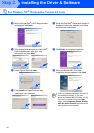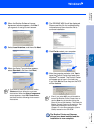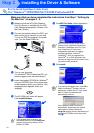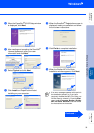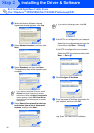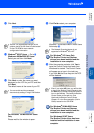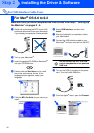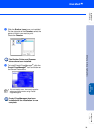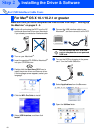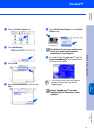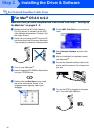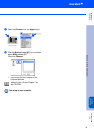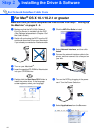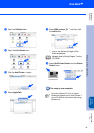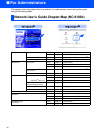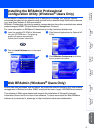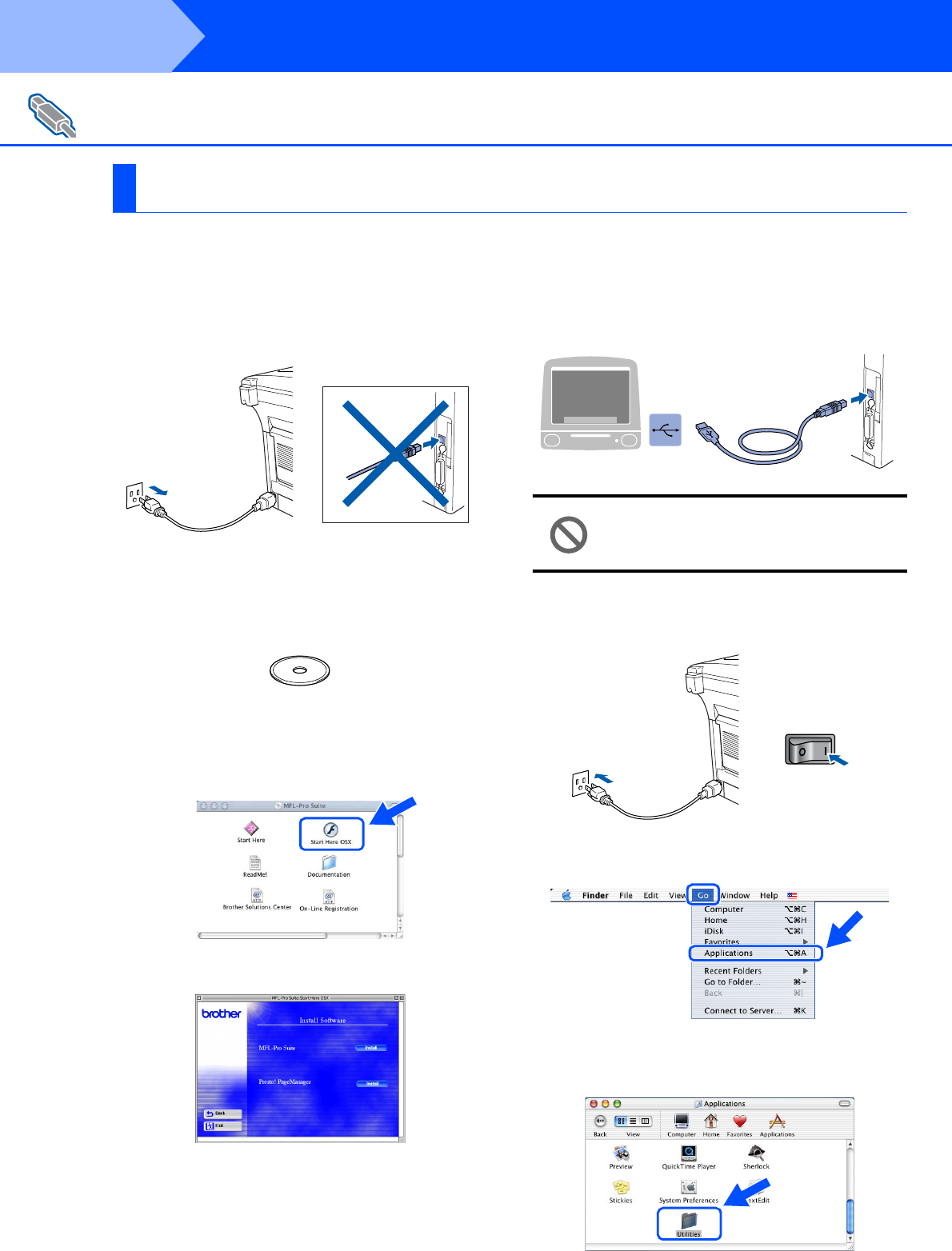
40
Installing the Driver & Software
Make sure that you have completed the instructions from Step 1 “Setting Up
the Machine” on pages 2 - 5.
1
Switch off and unplug the DCP from the AC
outlet and disconnect it from your Macintosh
if you already connected an interface cable.
2
Turn on your Macintosh
®
.
3
Insert the supplied CD-ROM for Macintosh
®
into your CD-ROM drive.
4
Double-click the Start Here OS X icon to
install the printer driver and Scanner driver.
If the language screen appears, select your
language.
5
Click the MFL-Pro Suite to install.
6
Select USB Interface, and then click
Install.
7
Connect the USB interface cable to your
Macintosh
®
, and then connect it to the DCP.
Do not connect the DCP to a USB
port on a keyboard or a non powered
USB hub.
8
Turn on the DCP by plugging in the power
cord. Turn the Power Switch on.
9
Select Applications from the Go menu.
0
Open the Utilities folder.
For USB Interface Cable Users
For Mac
®
OS X 10.1/10.2.1 or greater
Step 2