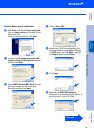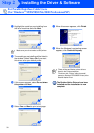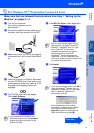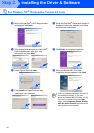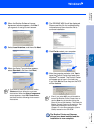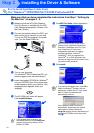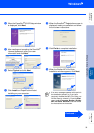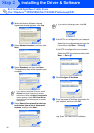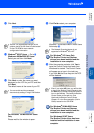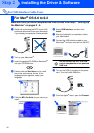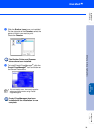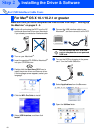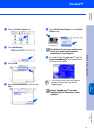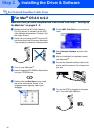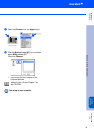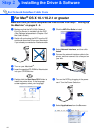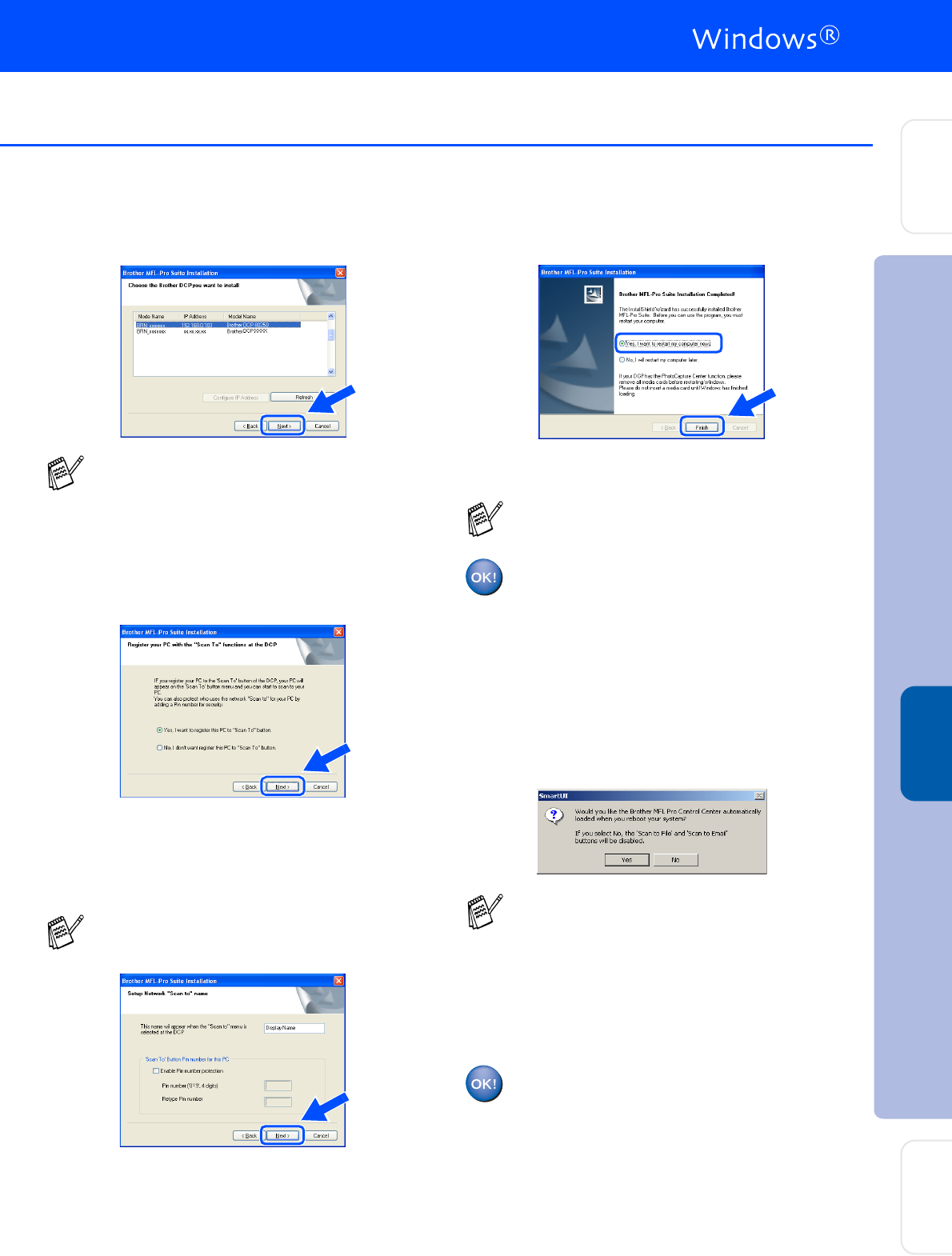
37
L
Click Next.
M
Windows
®
95/NT Users
➝
Go to
O
Windows
®
98/Me/2000/XP Users:
Select yes and then click Next.
N
Click Next or enter the name you want
displayed on the LCD for your PC and then
click Next.
The default name is the name of your PC.
For Windows
®
98/Me/2000/XP Users
Only
Please wait for the window to open.
O
Click Finish restart your computer.
Windows
®
95/98/98SE/Me/NT/2000 Users
follow step
P
.
For Windows
®
XP Users Only
The Brother Printer and Scanner
drivers have been installed and the
installation is now complete.
P
After the computer restarts, click Yes to
have the Control Center load each time
Windows
®
is started. The Control Center
will appear as an icon in the task tray.
If you click No the Scan keys on the DCP
will be disabled.
For Windows
®
98/Me/2000 Users
The Brother Printer and Scanner
drivers have been installed and the
installation is now complete.
For Windows
®
95/NT Users
The Brother Printer driver has been
installed and the installation is now
complete.
See the For Administrator section of this
guide or the NC-9100h User's Guide located
on the CD-ROM for more network
configuration information.
You can avoid receiving unwanted
documents by setting a 4-digit PIN Number.
The Network Scanning feature is not
supported in Windows
®
95 or NT.
Even if you select NO, later you will be able
to launch the Brother Control Center to use
the Scan key by double clicking the Smart UI
icon on the desktop. This loads the Brother
Control Center to the task tray. See
AutoLoad the Brother Control Center,
Chapter 15 in the Documentation (User’s
Guide) located on the CD-ROM.
Installing the Driver & Software
Setting Up
the Machine
For
Administrators
Windows
®
Network