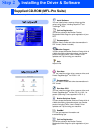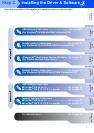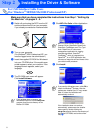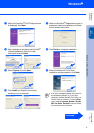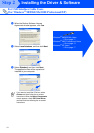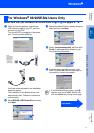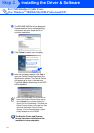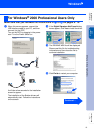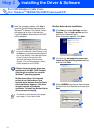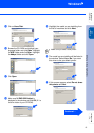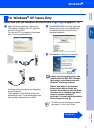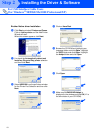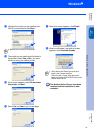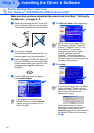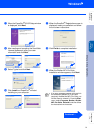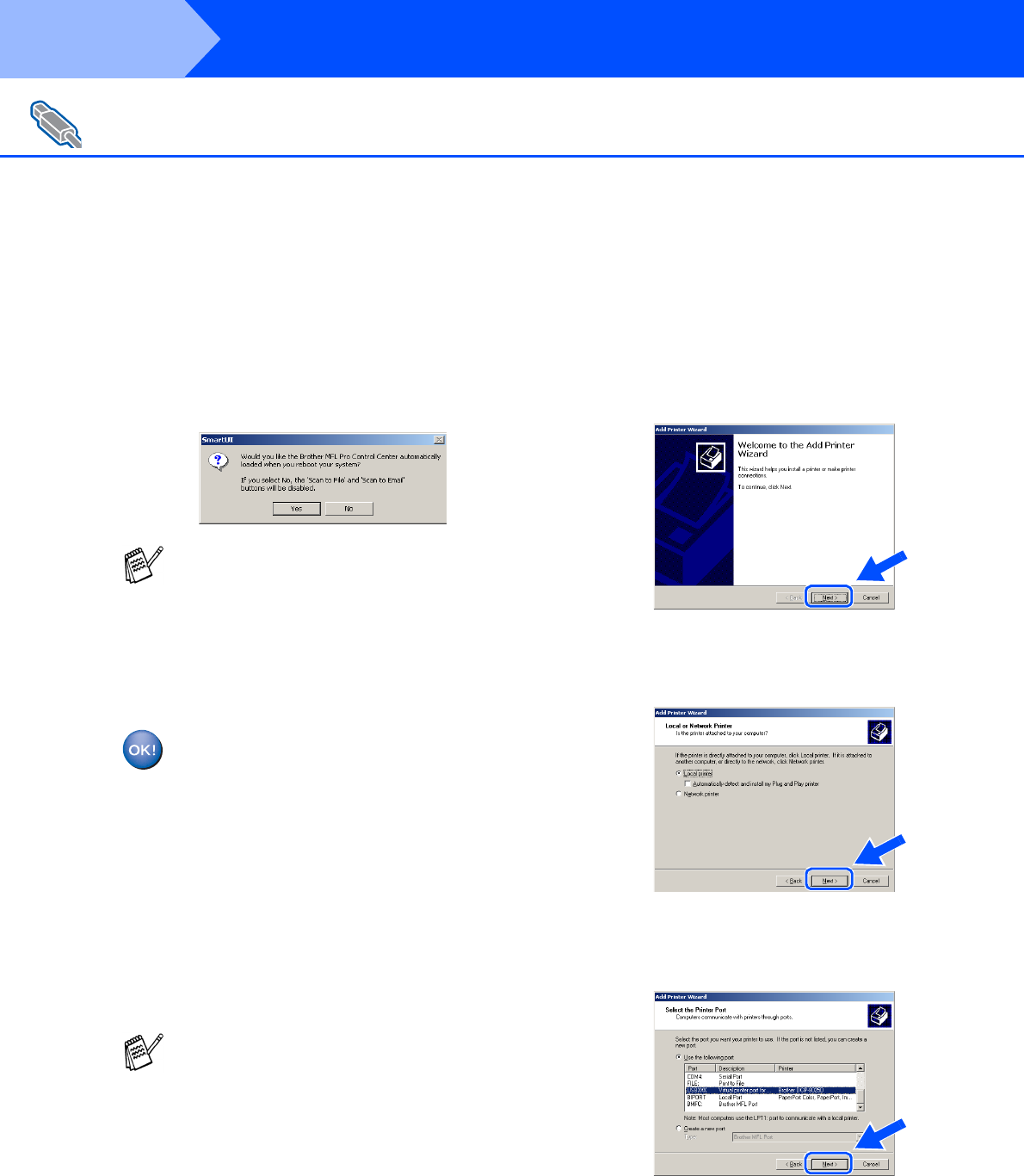
14
Installing the Driver & Software
K
After the computer restarts, click Yes to
have the Control Center load each time
Windows
®
is started. The Control Center
will appear as an icon in the task tray.
If you click No the Scan keys on the DCP
will be disabled.
.
A Basic Universal printer driver was
installed with the MFL-PRO Software
Suite which is certified for use with
Windows
®
operating systems.
Brother also offers a full featured
printer driver (Native driver) that
includes more features than the Basic
Universal driver. However, this driver
does not include a Windows
®
certificate. To install the Brother Native
driver proceed to step
L
.
Brother Native driver Installation
L
Click Start and select Settings and then
Pointers. Click on Add a printer and the
Add Printer Wizard will start.
When this screen appears, click Next.
M
Un-check the Automatically detect and
install my Plug and Play printer selection
and then click Next.
N
Select USBXXX from the pull down window
for the Printer Port Selection and then click
Next.
For USB Interface Cable Users
(For Windows
®
98/98SE/Me/2000 Professional/XP)
Even if you select NO, later you will be able
to launch the Brother Control Center to use
the Scan key by double clicking the Smart UI
icon on the desktop. This loads the Brother
Control Center to the task tray. See
AutoLoad the Brother Control Center,
Chapter 15 in the Documentation (User’s
Guide) located on the CD-ROM.
For details on what features are available
see chapter 7 of the User’s Guide.
Step 2