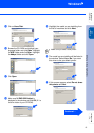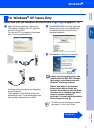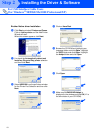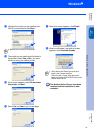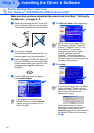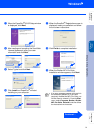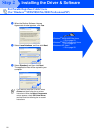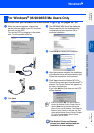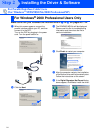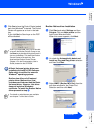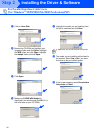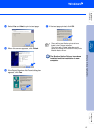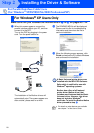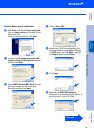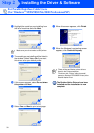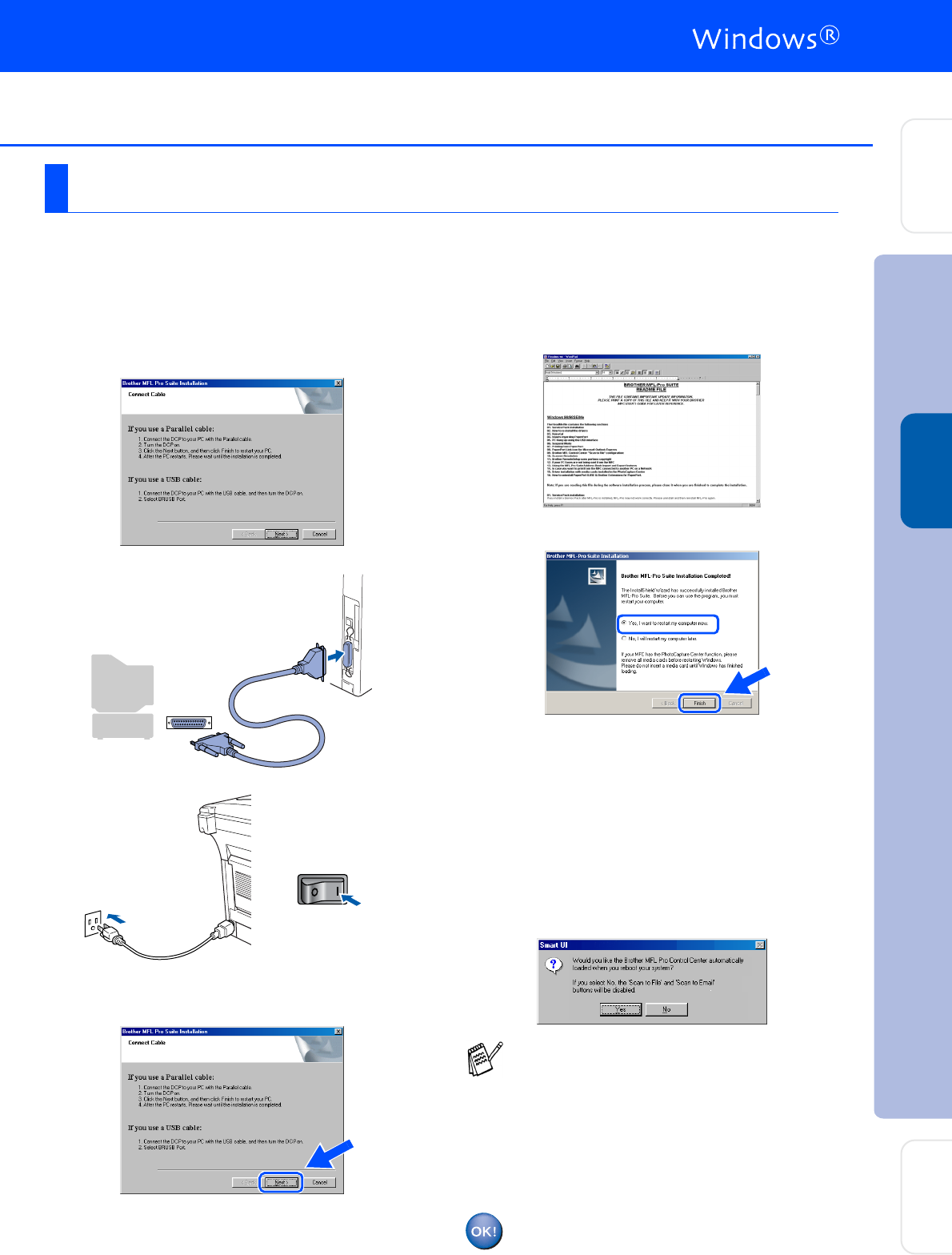
23
Make sure that you followed the instructions in
1
to
F
on pages 20 - 22.
G
When this screen appears, connect the
parallel interface cable to your PC, and then
connect it to the DCP.
Turn on the DCP by plugging in the power
cord. Turn the power switch on.
.
H
Click Next.
I
The README.WRI file will be displayed.
Please read this file for troubleshooting
information and then close the file to
continue installation.
J
Click Finish to restart your computer.
K
After the computer restarts, the installation
of the Brother driver will automatically start.
Follow the instructions on the screen.
L
Click Yes to have the Brother MFL-Pro
Control Center load each time Windows
®
is
started. The Control Center will appear as
an icon in the task tray.
If you click No the Scan keys on the DCP
will be disabled.
The Brother Printer and Scanner
drivers have been installed and the
installation is now complete.
For Windows
®
95/98/98SE/Me Users Only
Even if you se
lect NO, you will be able to
launch the Brother Control Center later to
use the Scan key by double clicking the
Smart UI ic
on on the desktop. This loads the
Brother Control Center to the task tray. See
AutoLoad the Brother Control Center, Chapter
15 in the Documentation (User’s Guide)
located on the CD-ROM.
Installing the Driver & Software
Setting Up
the Machine
For
Administrators
Windows
®
Parallel