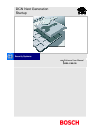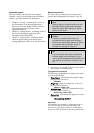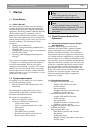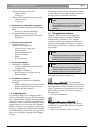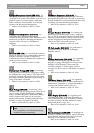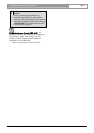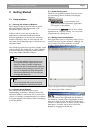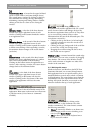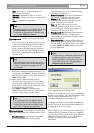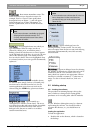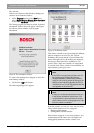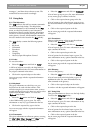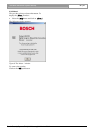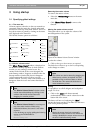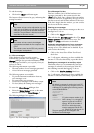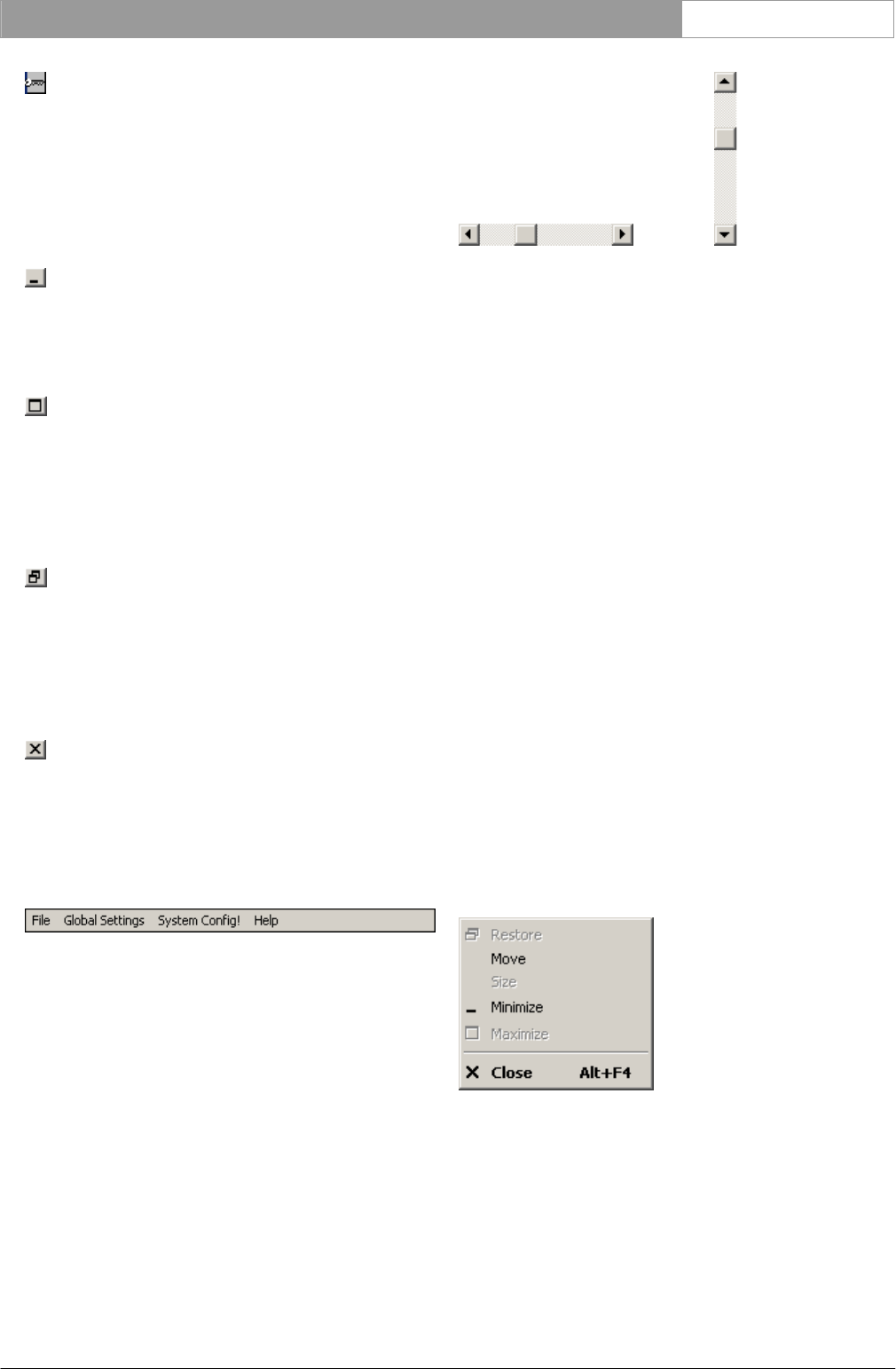
DCN Next Generation System Startup en | 9
Bosch Security Systems B.V. | 2005 January | 9922 141 70512
Control-menu box - is located in the upper left-hand
corner of each window (and some dialogue boxes).
The control menu, activated by clicking on this box,
lists commands for resizing, moving, maximizing,
minimizing, restoring and closing windows. Double
clicking on this box is a short cut for closing the
window.
Minimize button - is the first of the three buttons
located in the upper right-hand corner of each
window. Clicking on this button shrinks the window
to an application icon.
Maximize button - is the second of the three buttons
located in the upper right-hand corner of each
window. Clicking on this button expands the window
to fill the entire desktop. After expanding a window,
the maximize button changes to the restore button
(see below).
Restore button - is the second of the three buttons
located in the upper right-hand corner of a window
after it has been expanded to fill the desktop.
Clicking on this button returns the application to a
window. After restoring a window, the restore button
changes back to the maximize button.
Close button - is the third of the three buttons
located in the upper right hand corner of each
window. Clicking on this button will close the
window. Clicking on the close button of the main
window of an application will close the entire
application.
Menu bar - is situated at the top of the window just
below the title bar. It lists all available menus for the
application. Most items on the menu bar will activate
a pull-down menu (a list of items or commands
available).
Scroll bars - are located along the bottom (for
horizontal scroll) and the right-hand side (for vertical
scroll) of some windows and dialogue boxes if the
document or application does not fit in it. They allow
you to view unseen portions of lists or other
information that does not fit the allocated space. The
viewed area is moved by:
• Clicking on the up and down (or left and right)
scroll arrow buttons to move the viewed area a
small step at a time.
• Clicking on the gray background of the scroll bar
to move the viewed area in larger steps.
• Dragging the scroll box along the bar to move
the viewed area as required.
Window border - is situated around the outside edge
of the window. You can resize a window by dragging
these borders. The corners of the Window border
can be used to shorten or lengthen two sides of the
window at the same time.
2.1.5 Working with menus
Windows functions (and therefore also DCN Next
Generation functions) are accessed through menus.
Each application has its own specific menus, plus a
standard Windows control menu, which is common
to all applications. The control menu opens from the
control-menu box in the top left-hand corner of the
desktop. All specific functions are accessed via the
menu bar located at the top of each application.
Control menu - is accessed by clicking on the
control-menu box (or the document icon, if the
window is minimized). The control menu contains
the following commands:
• ‘Restore’ - restores the Window to its former size
after enlarging to full screen or shrinking to an
icon (see also ‘Restore button’).
• ‘Move’ - allows you to use the keyboard arrow
keys to move the window