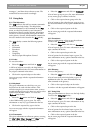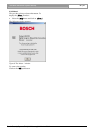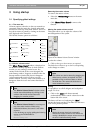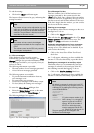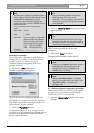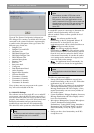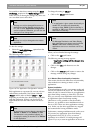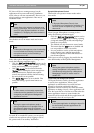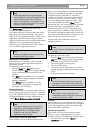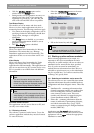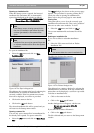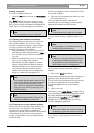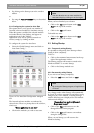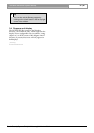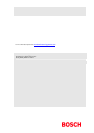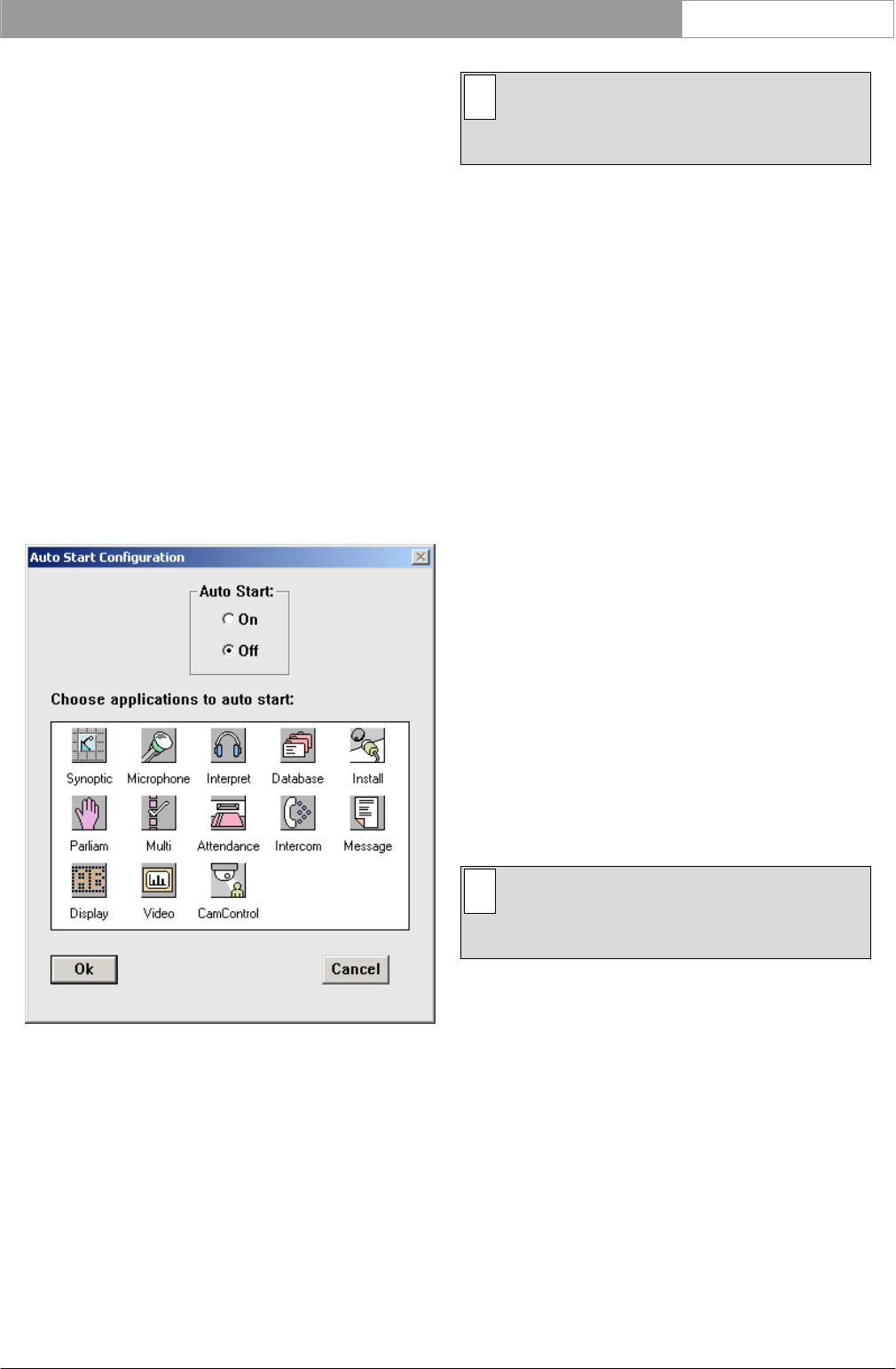
DCN Next Generation System Startup en | 25
Bosch Security Systems B.V. | 2005 January | 9922 141 70512
• By clicking on the Startup icon in the windows
taskbar.
or
• By using the <ALT>+<TAB> keys as described
above.
3.2.4 Configuring the system for Auto Start
This option allows you to specify any number of
(licensed) software modules for automatic start up.
When this option is enabled, the selected modules
are loaded directly from Startup, and appear as
application icons at the Taskbar.
Application icons can be opened (restored to a
window) simply by clicking on them.
To configure the system for Auto Start:
• Select the ‘Global Settings’ menu and click on
‘Auto Start Config...’.
The following dialogue box appears:
Figure 14 The ‘Auto Start Configuration’ dialogue
box.
The licensed software modules are indicated by
colored icons. There is a prompt above the icon box,
which says,
‘Choose applications to auto start’
• Click on the modules you wish to auto start.
i Note
You can de-select one or more modules for
auto start simply by clicking on the icon again.
When you have finished your selection:
• Click on the ‘On’ option button under ‘Auto
Start’ at the top of the window.
• Click on the ‘Ok’ push button.
To disable auto start:
• Click on the ‘Off’ option button under ‘Auto
Start’ at the top of the window.
3.3 Exiting Startup
3.3.1 Temporarily exiting Startup
It is possible to temporarily leave Startup without
closing it down completely.
To do so:
• Click on the minimize button situated at the top
right of the application window.
The Startup program will become iconized in the
Windows taskbar. To re-enter Startup:
• Click on the Startup module icon.
3.3.2 Permanently exiting Startup
If you wish to exit Startup completely:
• Select the ‘File’ menu and click on ‘Exit’.
i Note
By closing the Startup program, all applications
will close.
Any changes made within Startup will automatically
be saved. If you have requested to exit before saving
changes to any active module, a warning message
with the following text is displayed for each module
with unsaved changes:
‘Changes have been made to <filename>.
Do you want to save?’
• Click on the ‘Yes’ push button to save the
changed file and exit the program.
• Click on the ‘No’ push button to exit without
saving the changed file.
When you exit Startup you will return to the
Windows desktop.