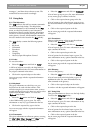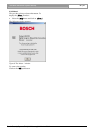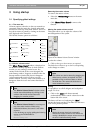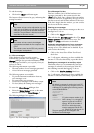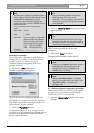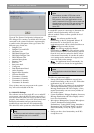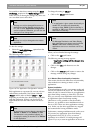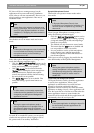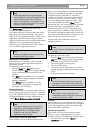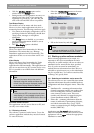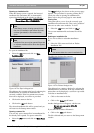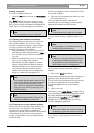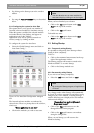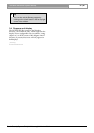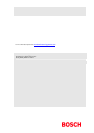DCN Next Generation System Startup en | 24
Bosch Security Systems B.V. | 2005 January | 9922 141 70512
Deleting a names file
To delete a redundant names file:
• Select the ‘File’ menu and click on ‘Delete Names
File’.
The ‘Delete’ dialogue box shown on the previous
page appears. The procedure for deleting a names
file is exactly the same as deleting an installation file.
Please refer to the previous page for more details.
i Note
You cannot delete the current names file.
3.2.2 Opening other modules from Startup
The Startup program is the means of access to the
other software modules. An overview of these
modules is contained in chapter 1. These modules
can only be started from Startup. There are two
methods of starting up these modules:
• Select the module(s) you wish to start from the
main Startup window, and then click on ‘Start’.
You can select as many (licensed) modules as
you wish.
• If there are modules that you use on a regular
basis, you can configure the system to
automatically start these modules every time
Startup is started from the Windows desktop.
Additional modules can be selected from the
main icon box and also started if required.
Details of the automatic start up configuration
facility are contained on paragraph 3.2.4.
i Note
Only modules that have been licensed on your
system can be started. The modules that have
been licensed are represented by colored
icons. Those not licensed are represented by
purely gray icons. Clicking on the gray icons
will have no effect.
i Note
Parliamentary Voting or Multi Voting can be
started but not both at the same time.
3.2.3 Choosing one or more software modules
At this point you should know which modules you
wish to use for your conference. The operating
procedures for each module are contained in
separate user manuals, and are therefore not included
in this manual. If you intend to start a particular
module, you should have the user manual for that
module to hand.
The icon box displays icons for all modules. To load
the required module(s):
• Select the icon representing the module you wish
to load, and click on it.
The icon will become darker, and the text
underneath the icon will change to white-on-black,
indicating that module has been selected.
i Note
To de-select an icon, simply click on it again.
You may choose as many available modules as you
wish.
i Note
It is not possible to run Parliamentary Voting
and Multi Voting simultaneously.
i Note
If there are no channels specified for Intercom
in the System Installation module, then it will
not be possible to open the Intercom module,
and the Intercom icon will be grayed out.
Once you have selected the desired number of
modules:
• Click on the ‘Start’ push button.
These modules will then be started and will appear as
application icons underneath the main window.
You can check which applications have been started
by looking for application icons at the Taskbar.
To open an application icon on the Windows
desktop:
• Click on the icon.
Alternatively, press <ALT+TAB> to display a list of
icons representing currently open applications, which
have been minimized. By using the <TAB> key
while holding the <ALT> key down, you can
highlight any icon. Releasing both keys will now
open the highlighted application.
i Note
When other modules are started from Startup,
the Startup program itself becomes minimized.
If you wish to re-open Startup, this can be done in
two ways: