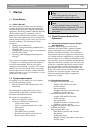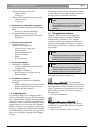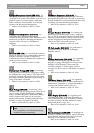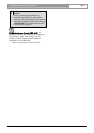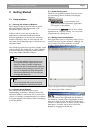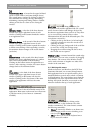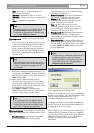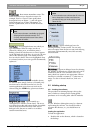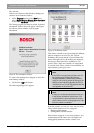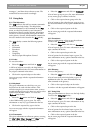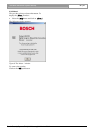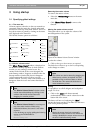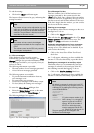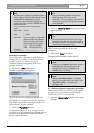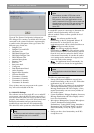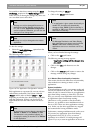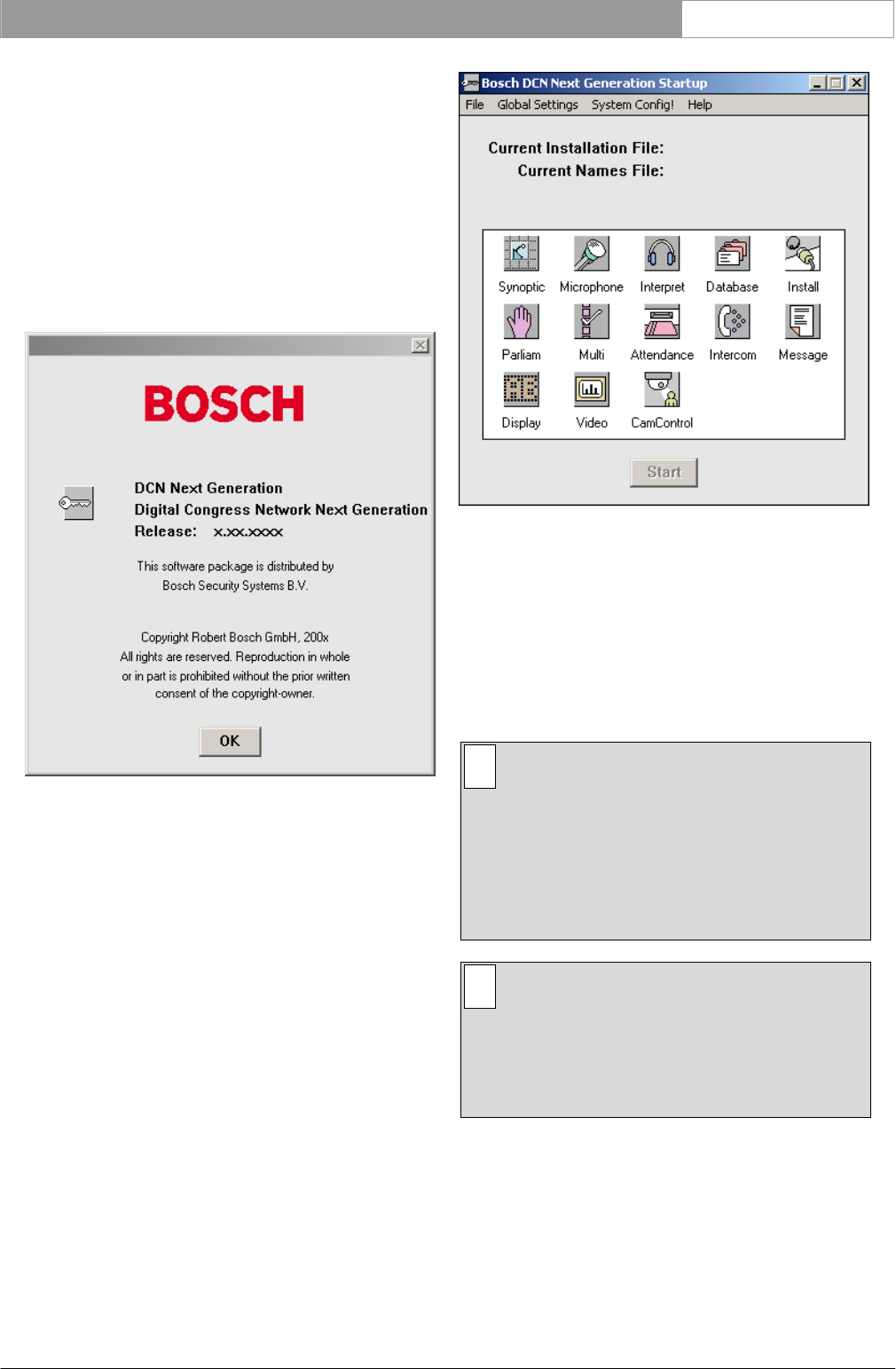
DCN Next Generation System Startup en | 12
Bosch Security Systems B.V. | 2005 January | 9922 141 70512
The will start.
If there is no shortcut at the Windows desktop, the
software can be loaded as follows:
• Select ‘Programs’ option of the ‘Start’ menu,
select ‘Digital Congress Network Next Generation’
at last select ‘The DCN’ shortcut.
The Startup program will then be started. A general
information window about will appear, which gives
the software release number, and copyright
information.
Figure 3 The information window..
To remove this dialogue box and gain access to the
main Startup window:
• Click on the ‘OK’ push button.
The following dialogue box appears:
Figure 4 The Startup screen.
This window contains icons representing the different
software modules in an icon box, the ‘Current
Installation File’ name and the ‘Current Names File’
name. Although icons for all modules are displayed,
this does not mean that all are available on your
system. Those, which are available, are represented
by colored icons. Those, which are not available, are
represented by purely gray icons.
i Note
If the CCU is not connected, all the icons will
be grayed except Synoptic Microphone,
Delegate Database, Parliamentary and Multi
voting. A line of text is present at the top of the
Startup screen indicating whether the CCU is
connected or not. In multi PC systems, this text
only appears on the server PC.
i Note
If there are no channels specified for Intercom
in the System Installation module, then it will
not be possible to open the Intercom module,
and the Intercom icon will be grayed even if the
Intercom module is available.
From this window you can now carry out your tasks.
These will fall under one of two categories:
• Defining global settings
• Starting other software modules
Each of these categories is covered in chapter 3. It is
assumed that most first time users will begin with
setting global parameters (master volume, error