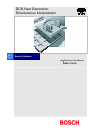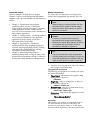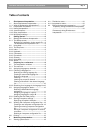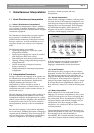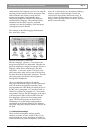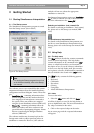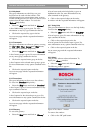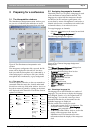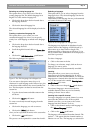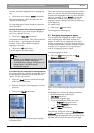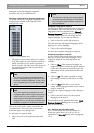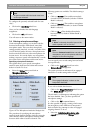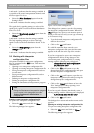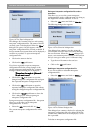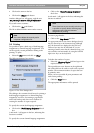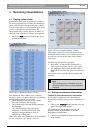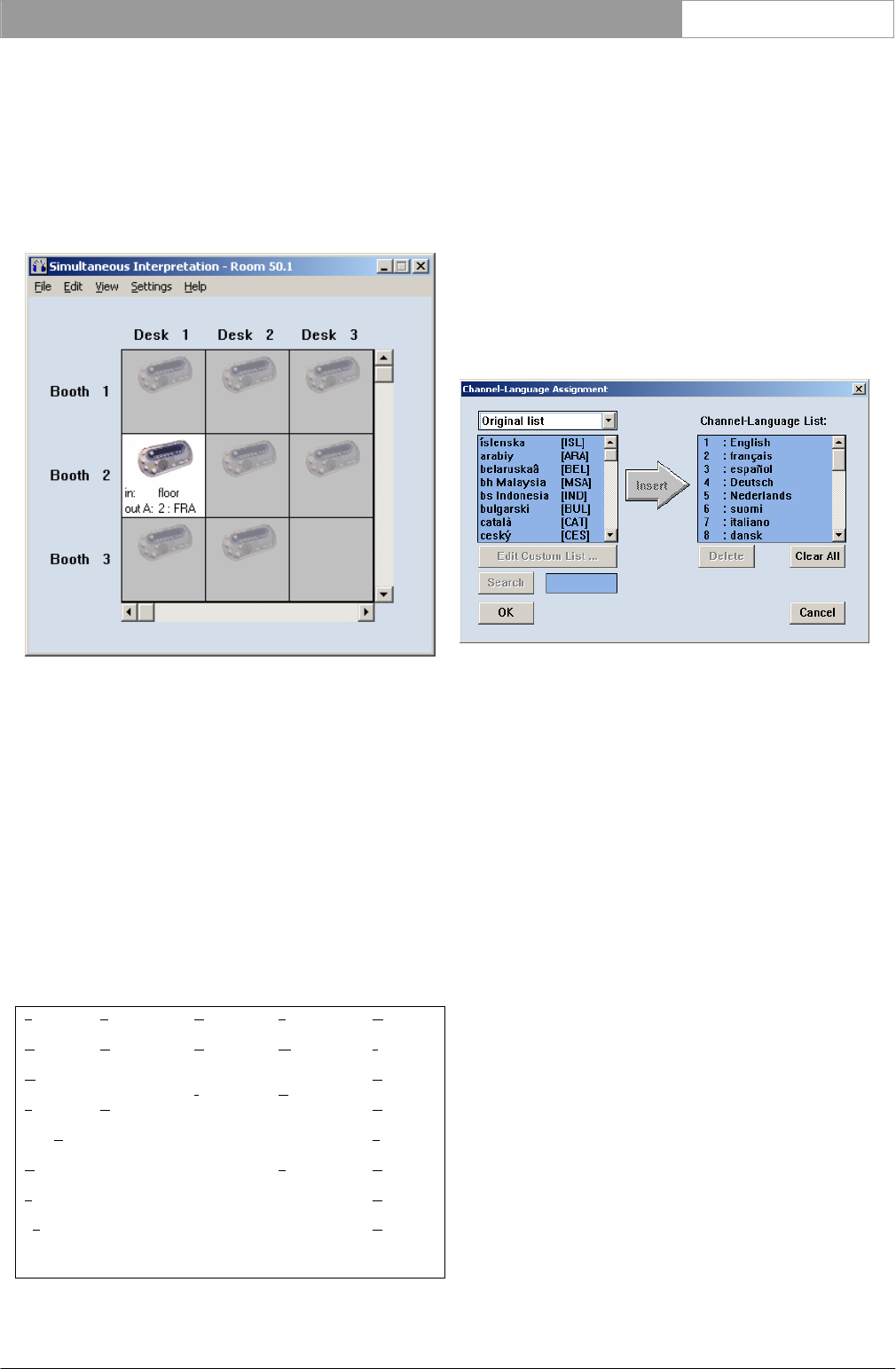
DCN Next Generation Simultaneous Interpretation en | 8
Bosch Security Systems B.V. | 2005 September | 9922 141 70363
3 Preparing for a conference
3.1 The interpretation windows
The Simultaneous Interpretation main window gives
an overview of which booths and desks are active
and the input and output languages from each desk.
Figure 5 The Simultaneous Interpretation main
window.
If an interpreter configuration file is opened, the file
name will be displayed in the title bar. An active
desk (one with the microphone on) is indicated by a
white background. A non-active desk (one with the
microphone off) is indicated by a gray background.
3.1.1 The menu bar
All menu options referred to in this user manual are
contained within the menu bar, located underneath
the title bar at the top of the main window. Access to
drop-down menus is gained by clicking on the menu
title, displayed in the menu bar. The full list of menu
options is as follows:
File Edit View Settings Help
New…
O
pen…
S
ave
Save A
s…
D
elete…
P
rint…
Ex
it
C
hannel-
Language
Assignment…
D
esk-
Language
assignment…
D
istribution
Status
I
nterpretati
on Status
M
icrophone
Interlock…
R
ed flashing
Micro button
when
engaged.
F
loor
Distribution
Speak slowly
signaling
Help
signaling
I
ndex…
K
eyboard
C
ommands
P
rocedures
G
lossary
U
sing Help
A
bout…
3.2 Assigning languages to channels
This facility allows you to specify a language for each
of the simultaneous interpretation channels. The
languages are output from the interpreters booths
and directed to the conference participants, who
access them by means of headphones connected to a
channel selector unit, a contribution unit with a built-
in channel selector, or an infra-red receiver.
To assign languages to channels:
• Select the ‘Edit’ menu on the menu bar and click
on ‘Channel Language Assignment...’.
The following dialogue box appears:
Figure 6 The ‘Channel-Language Assignment’
dialogue box
The ‘Channel-Language Assignment’ dialogue box
contains the following elements:
• ‘Language’ field and drop-down list box
• ‘Channel-Language’ list box
• ‘Edit Custom List...’ push button
• ‘Search’ button with text box
• ‘Delete’ push button
• ‘Clear All’ push button
• ‘Ok’ and ‘Cancel’ push buttons
• ‘Insert’ push button.
3.2.1 Choosing a language list
The language list is itself available in a number of
languages. You can choose to display the language
list in English, French, or by the original name of
each language. You can also create up to three
customized lists that let you determine how the
available languages are displayed.
The list consists of two items per record:
• A descriptive name of up to 10 characters. The
descriptive name is used in ‘Desk Language
Assignment’ see paragraph 3.3.
• A three-letter abbreviation, which is used in the
display of the interpreter desk. See the
Installation and User Instruction for more
information about the display of the interpreter
desk.