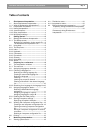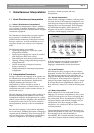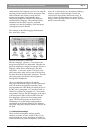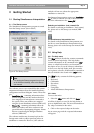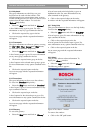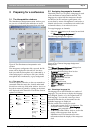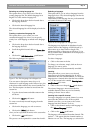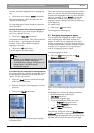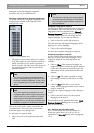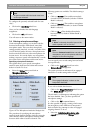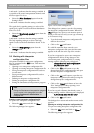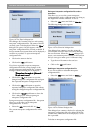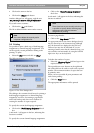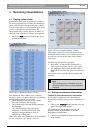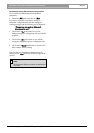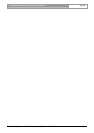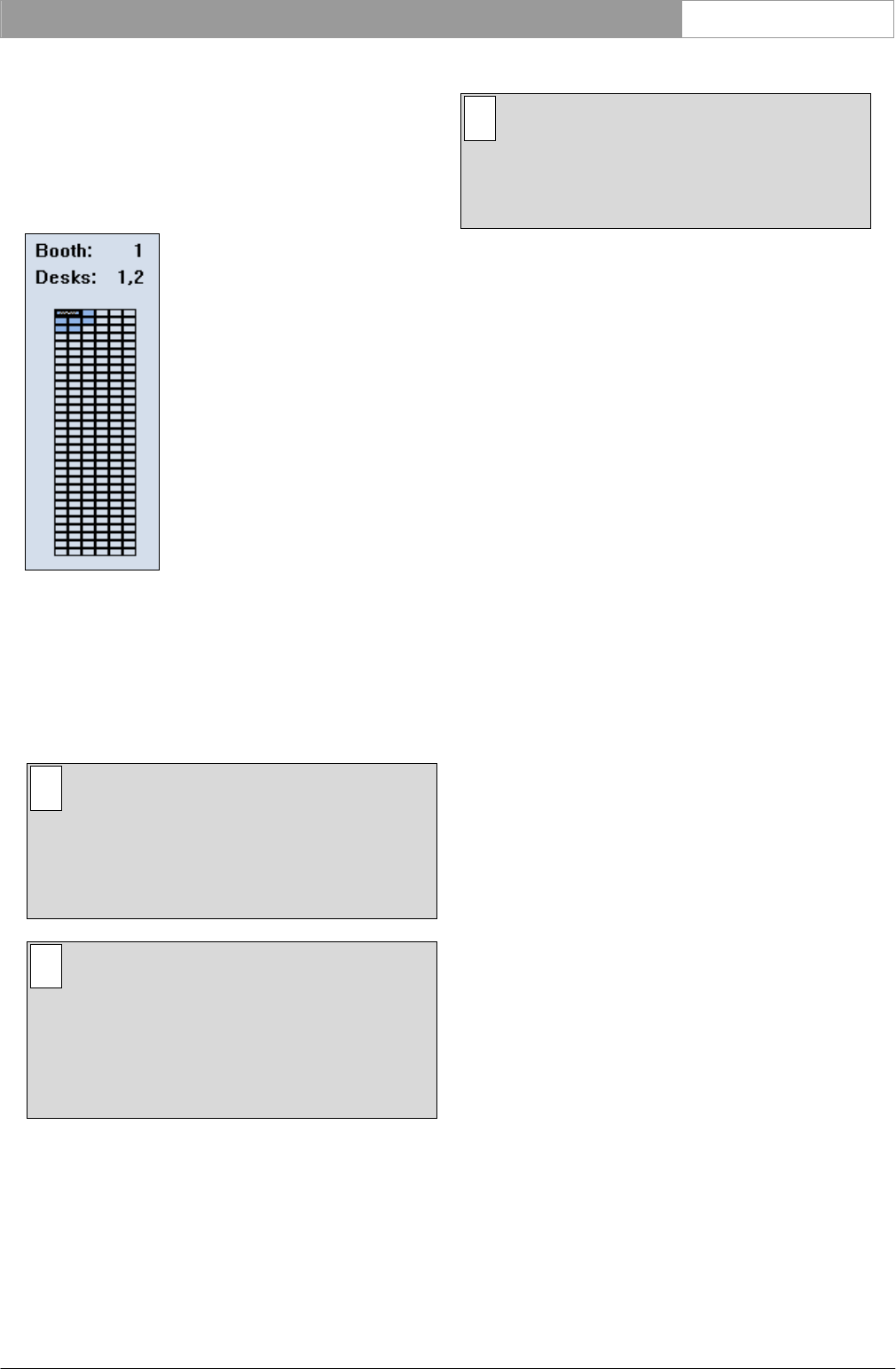
DCN Next Generation Simultaneous Interpretation en | 11
Bosch Security Systems B.V. | 2005 September | 9922 141 70363
hand desk, so the desk-language assignment
procedure will only be explained once.
Selecting a booth/desk for language assignment
To specify which desk a language is assigned to, the
navigation grid situated on the right side of the
dialogue box is used.
Figure 11 The navigation grid.
• The grid is 6 squares wide and up to 31 squares
long. Each square in a row represents a desk in a
booth, and each row of 6 squares represents a
booth or booths. The blue color of the squares in
the grid indicates that a desk is present at the
particular location.
i Note
The colors given above are default Windows
colors. It is possible that your Windows colors
have been configured differently, so the colors
in the navigation grid will not be as described
above.
i Note
You cannot specify any parameters of a non-
configured desk, and the square representing it
will be inactive. It is not possible to configure
desks using the Simultaneous Interpretation
program; this can only be done using the desk
installation program on the desks themselves.
The cursor on this grid is used to select desks; the
two desks that are covered by the cursor are the
desks that appear in the dialogue box.
To select the two required desks:
• Move the cursor to the required position and
click.
i Note
The information relating to the selected desks
will be automatically displayed in the dialogue
box. The booth number and desk numbers will
also be displayed.
Assigning a language to output A
The drop-down list box beside the letter A contains a
list of channels. This is the same list as the channel-
language list, which is compiled in the ‘Channel-
Language Assignment’ dialogue box (see paragraph
3.2). The drop-down list box will display the last-
assigned language. To view the rest of the list:
• Click on the arrow to the right of the box.
The other channels with assigned languages will be
displayed. To select a language:
• Click on the required language.
You have now assigned a language to output A.
Assigning languages to output B
A group of three radio buttons beside the letter B
allow you to specify how many languages can be
assigned to output B. The following options are
available:
• Click on ‘None’. This means no languages are
assigned to output B, and the B output is disabled
on the desk. All entries in the list box below the
radio buttons will be unchecked and reduced in
intensity.
• Click on ‘All’. This makes it possible to assign
any language contained in the list box to output
B.
• Click on ‘Some’. This allows you to specify
exactly which languages from the list you wish to
assign to channel B.
To specify the required language(s) (after clicking on
‘Some’):
• Click on the check box(es) for the required
language(s) in the list box.
The procedure for the right-hand desk in the ‘Desk-
Language Assignment’ dialogue box is exactly the
same as detailed above.
3.3.1 Enabling the Auto Relay facility
If you want to enable the auto relay facility in a
booth, this option allows you to do so. (For an
explanation of ‘auto relay’, please refer to paragraph
1.2.3).