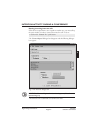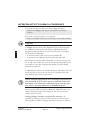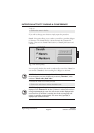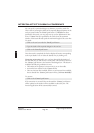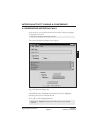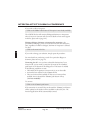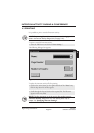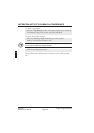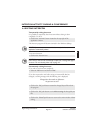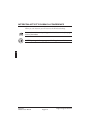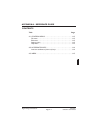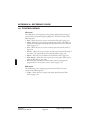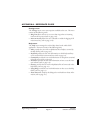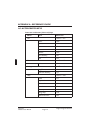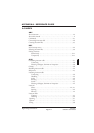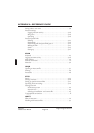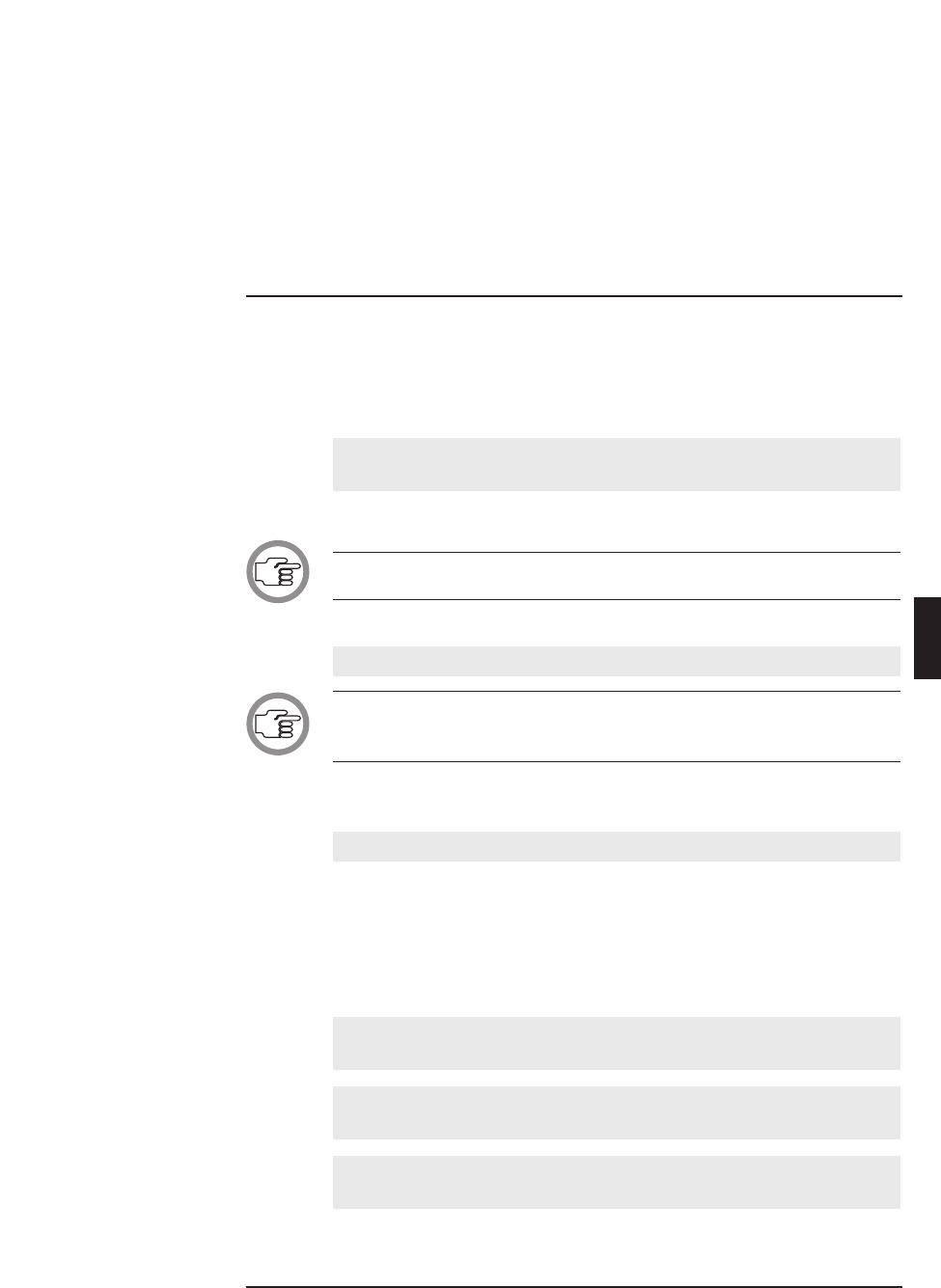
4.4 EXITING INTERCOM
Temporarily exiting Intercom
It is possible to temporarily leave Intercom without closing it down
completely. To do so:
• Click on the ‘minimise’ button situated at the top-right of the
application window.
The Intercom program will become iconised in the Windows desktop.
NOTE: After an intercom connection has been made, the Intercom
application automatically iconises.
To re-enter Intercom:
• Click on the Intercom icon.
NOTE: If an intercom call is made by a delegate, chairman, interpreter or
other PC-user, Intercom will automatically re-open and a message will appear
on-screen. For more details, please refer to page 4-2.
Permanently exiting Intercom
If you wish to exit Intercom completely:
• Select the ‘File’ menu and click on ‘Exit’.
If you have requested to exit before saving an intercom file that has
changed, a warning message with the following text is displayed:
‘Changes have been made to <filename>.
Do you want to save?’
• Click on the ‘Yes’ push button to save the changed layout file and exit
the program.
• Click on the ‘No’ push button to exit without saving the changed layout
file.
• Click on the ‘Cancel’ push button to return to the main window without
exiting.
Digital Congress Network Intercom
Page 4-11 Software User Manual
INTERCOM ACTIVITY DURING A CONFERENCE
4