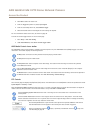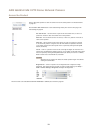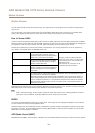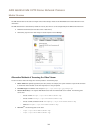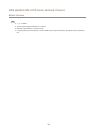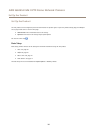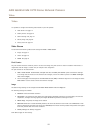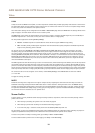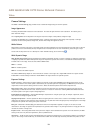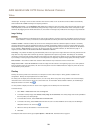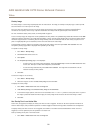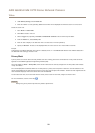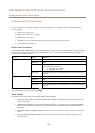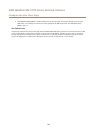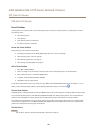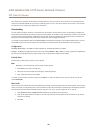AXIS Q6045-E Mk II PTZ Dome Network Camera
Video
Camera Settings
The Video > Camera Settings page provides access to advanced image settings for the Axis product.
Image Appearance
Increasing the Color level increases the color saturation. The value 100 gives maximum color saturation. The value 0 gives a
black and white image.
The image Brightness can be adjusted in the range 0–100, where a higher value produces a brighter image.
Increasing the Sharpness can increase bandwidth usage. A sharper image might increase image noise especially in low light
conditions. A lower setting reduces image noise, but the whole image will appear less sharp.
White Balance
White balance is used to make colors in the image appear the same regardless of the color temperature of the light source. The Axis
product can be set to automatically identify the light source and compensate for its color. Alternatively, select the type of light
source from the drop-down list. For a description of each available setting, see the online help
.
Wide Dynamic Range
Wide Dynamic Range (WDR) processing balances the brightest and darkest sections of a scene to produce an image that is balanced
in lighting to provide more detail. Wide dynamic range can improve the exposure when there is a considerable contrast between light
and dark areas in the image. There are three different WDR modes:
WDR 1 - contrast
WDR 2 - double exposure
WDR 3 - contrast and double exposure
The different WDR settings adjust for various amounts of contrast in the image. Use a higher WDR number for a higher contrast.
Enable WDR in intense backlight conditions. Disable WDR in low light conditions for optimal exposure.
Exposure Settings
Exposure control - These settings is used to adapt to the amount of light used. Automatic is the default setting and it can be
used in most situations. The shutter speed is automatically set to produce optimum image quality. Use Manual if you have special
requirements for the exposure setting and wish to lock it. Select the desired exposure time from the drop-down list.
Max exposure time - Select the maximum exposure time from the drop-down list. Increasing the exposure time will improve
image quality, but decrease the frame rate. There may also be an increase in motion blur. Checking Allow slow shutter decreases
the shutter speed in low light to improve image brightness.
Enable Backlight compensation - Select Enable Backlight compensation if a bright spot of light, for example a light bulb, causes
other areas in the image to appear too dark.
Highlight Compensation - The Axis product will detect a bright light from a source such as a torch or car headlights and mask that
image area. This setting is useful when the camera operates in a very dark area where a bright light may overexpose part of the image
and prevent the operator from seeing other parts of the scene.
Max gain - Measured in decibels (dB), gain describes the amount of amplication applied to a signal, in this case the visual
information in the image. A high level of amplication may provide a better image in very low light situations. A high gain will also
increase the amount of image noise.
Exposure zones - This settings determines which part of the image is used to calculate the exposure. For most situations, the Auto
setting can be used. For particular requirement, select a predened area.
IR cut lter - The IR cut lter prevents infrared (IR) light from reaching the image sensor. In poor lighting conditions, for example at
night, or when using an external IR lamp, set the IR cut lter to Off. This increases light sensitivity and allows the product to “see”
19