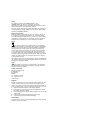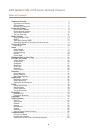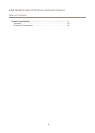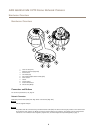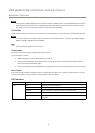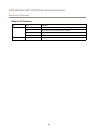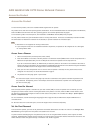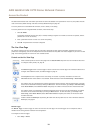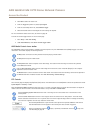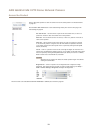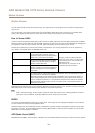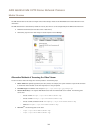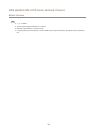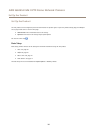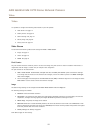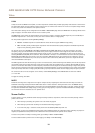AXIS Q6045-E Mk II PTZ Dome Network Camera
Access the Product
2. Click Add to add a new action rule.
3. From the Trigger drop-down list, select Input Signal.
4. From the second drop-down list, select Manual Trigger.
5. Select the desired action and congure the other settings as required.
For more information about action rules, see Events on page 38.
To show the manual trigger buttons in the Live View page:
1. Go to Setup > Live View Cong.
2. Under Action Buttons, select Show manual trigger button.
AXIS Media Control viewer toolbar
The AXIS Media Control viewer toolbar is available in Internet Explorer only. See AXIS Media Control (AMC) on page 13 for more
information. The toolbar displays the following buttons:
The Play button connects to the Axis product and starts playing a media stream.
The Stop button stops the media stream.
The Snapshot button takes a snapshot of the video image. The location where the image is saved can be specied
in the AMC Control Panel.
Click the View Full Screen button and the video image will ll the entire screen. Press ESC (Escape) on the computer
keyboard to cancel full screen view.
The Record button is used to record the current video stream. The location where the recording is saved can be specied in
the AMC Control Panel. Enable this button from Live View Cong > Viewer Settings.
PTZ Controls
The Live View page also displays Pan/Tilt/Zoom (PTZ) controls. The administrator can enable/disable controls for specied users under
System Options > Security > Users.
With the PTZ Control Queue enabled the time each user is in control of the PTZ settings is limited. Click the buttons to request or
release control of the PTZ controls. The PTZ Control Queue is set up under PTZ > Control Queue.
Click the Emulate joystick mode button and click in the image to move the camera view in the direction of the
mouse pointer.
Click the Center mode button and click in the image to center the camera view on that position. The center mode
button could also be used to zoom in on a specic area. Click in the image and drag to draw a rectangle surrounding
the area to be magnied. To zoom out, rotate the mouse wheel.
Click the Ctrl panel button to open the PTZ control panel which provides additional PTZ controls.
User-dened buttons can also appear in the Control panel. See Controls on page 29.
Select a recorded tour and click to play a previously recorded tour and click to stop. See
Tour Recording on page 28.
11