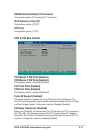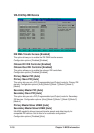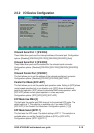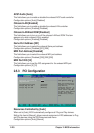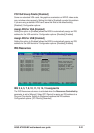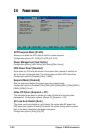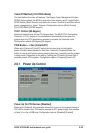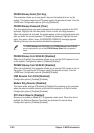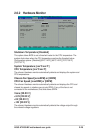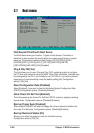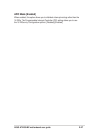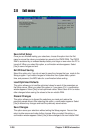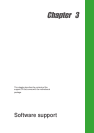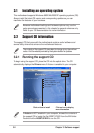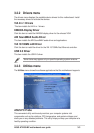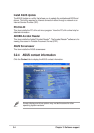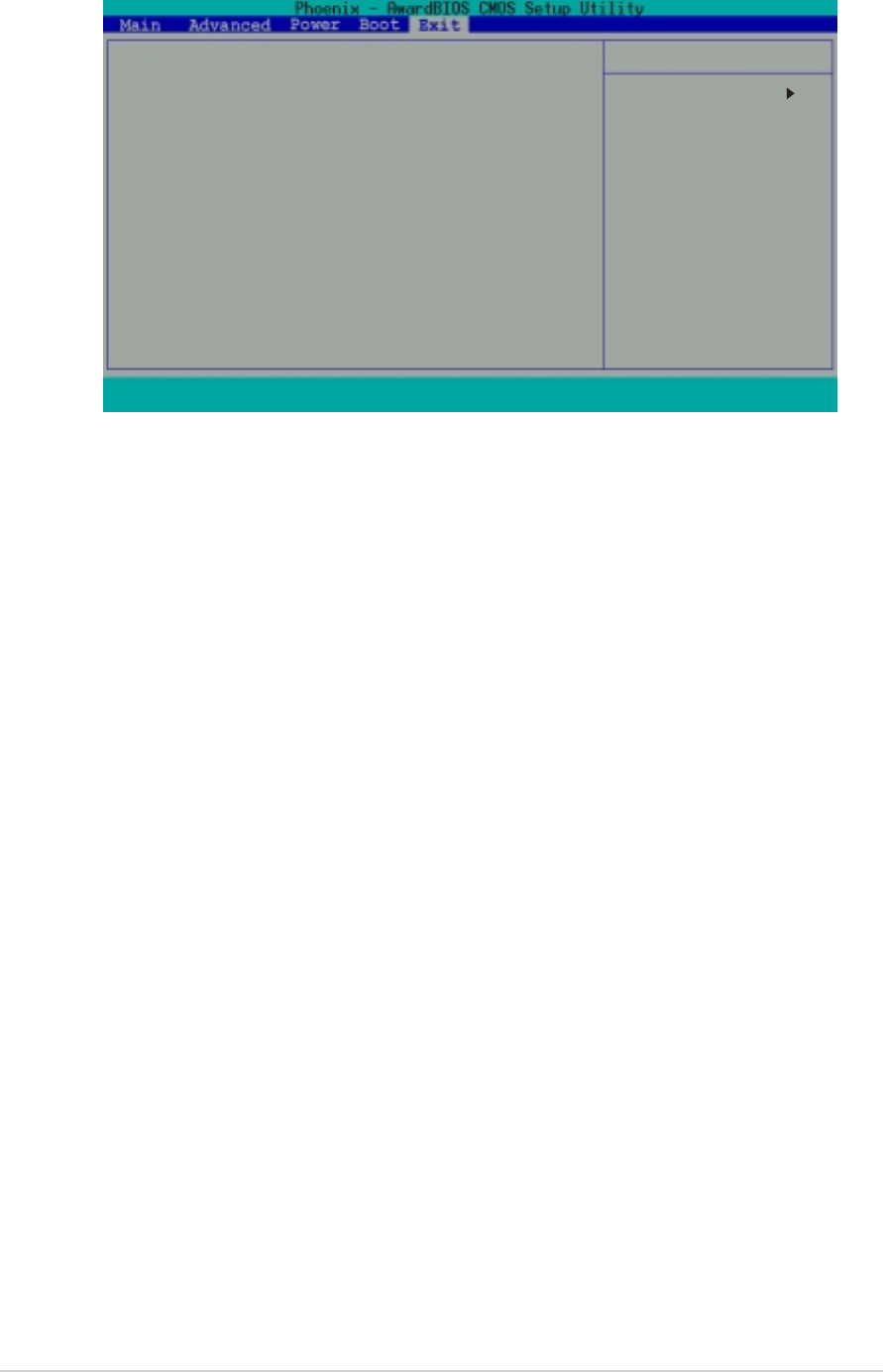
2-28
Chapter 2: BIOS information
2.8 Exit menu
Save & Exit Setup
Once you are finished making your selections, choose this option from the Exit
menu to ensure the values you selected are saved to the CMOS RAM. The CMOS
RAM is sustained by an onboard backup battery and stays on even when the PC is
turned off. When you select this option, a confirmation window appears. Select
[Yes] to save changes and exit.
Exit Without Saving
Select this option only if you do not want to save the changes that you made to the
Setup program. If you made changes to fields other than system date, system
time, and password, the BIOS asks for a confirmation before exiting.
Load Optimized Defaults
This option allows you to load the optimized values for each of the parameters on
the Setup menus. When you select this option or if you press <F5>, a confirmation
window appears. Select [Yes] to load optimized values. Select Save & Exit or make
other changes before saving the values to the non-volatile RAM.
Discard Changes
This option allows you to discard the selections you made and restore the
previously saved values. After selecting this option, a confirmation appears. Select
[Yes] to discard any changes and load the previously saved values.
Save Changes
This option saves your selections without exiting the Setup program. You can then
return to other menus and make further changes. After you select this option, a
confirmation window appears. Select [Yes] to save changes to the non-volatile RAM.
Save & Exit Setup
Exit Without Saving
Load Optimized Defaults
Discard Changes
Save Changes
F1 : Help
↑↓↑↓
↑↓↑↓
↑↓
: Select Item -/+ : Change Value F5 : Setup Defaults
ESC : Exit
→←→←
→←→←
→←
: Select Menu Enter : Select Sub-menu F10 : Save and Exit
Select Menu
Item Specific Help
This option saves data
to CMOS and exits the
BIOS setup.