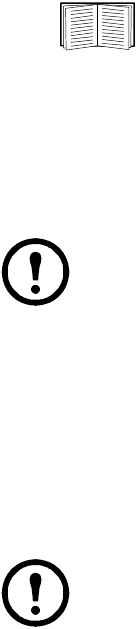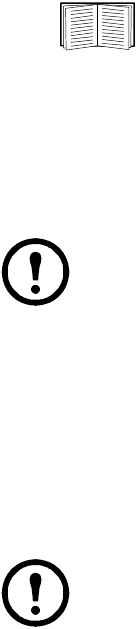
35InRow RD 10 kW Air Cooled Operation and Maintenance
Local access to the control console
You can use a computer connected to the serial port on the main board holding the Network Management
Card to access the control console.
1. Select a serial port at the local computer, and disable any service that uses that port.
2. Use the provided configuration cable to connect the selected port to the serial port on the main
board holding the Network Management Card.
3. Run a terminal program (such as HyperTerminal) and configure the selected port for 9600 or
19200 bps, 8 data bits, no parity, 1 stop bit, and no flow control. Save the changes.
4. Press E
NTER to display the User Name prompt.
5. Use apc for the user name and password.
See “Control console” on page 36 to finish the configuration.
Remote access to the control console
From any computer on the same subnet as the Network Management Card, you can use ARP and Ping to
assign an IP address to a Network Management Card, and then use Telnet to access the control console of
that Network Management Card and configure the needed TCP/IP settings.
Note: After the IP address of the Network Management Card is configured, you can use
Telnet without first using ARP and Ping to access that Network Management Card.
1. Use the MAC address for the Network Management Card in the ARP command to define the IP
address. For example, to define an IP address of 156.205.14.141 for a Network Management
Card that has a MAC address of 00 c0 b7 63 9f 67, use one of the following commands:
– Windows command format:
arp -s 156.205.14.141 00-c0-b7-63-9f-67
– LINUX command format:
arp -s 156.205.14.141 00:c0:b7:63:9f:67
Note: The MAC address is available on the display interface at:
Path: Main > Configure Network or look at the label on the back of the Network
Management Card for the MAC address.