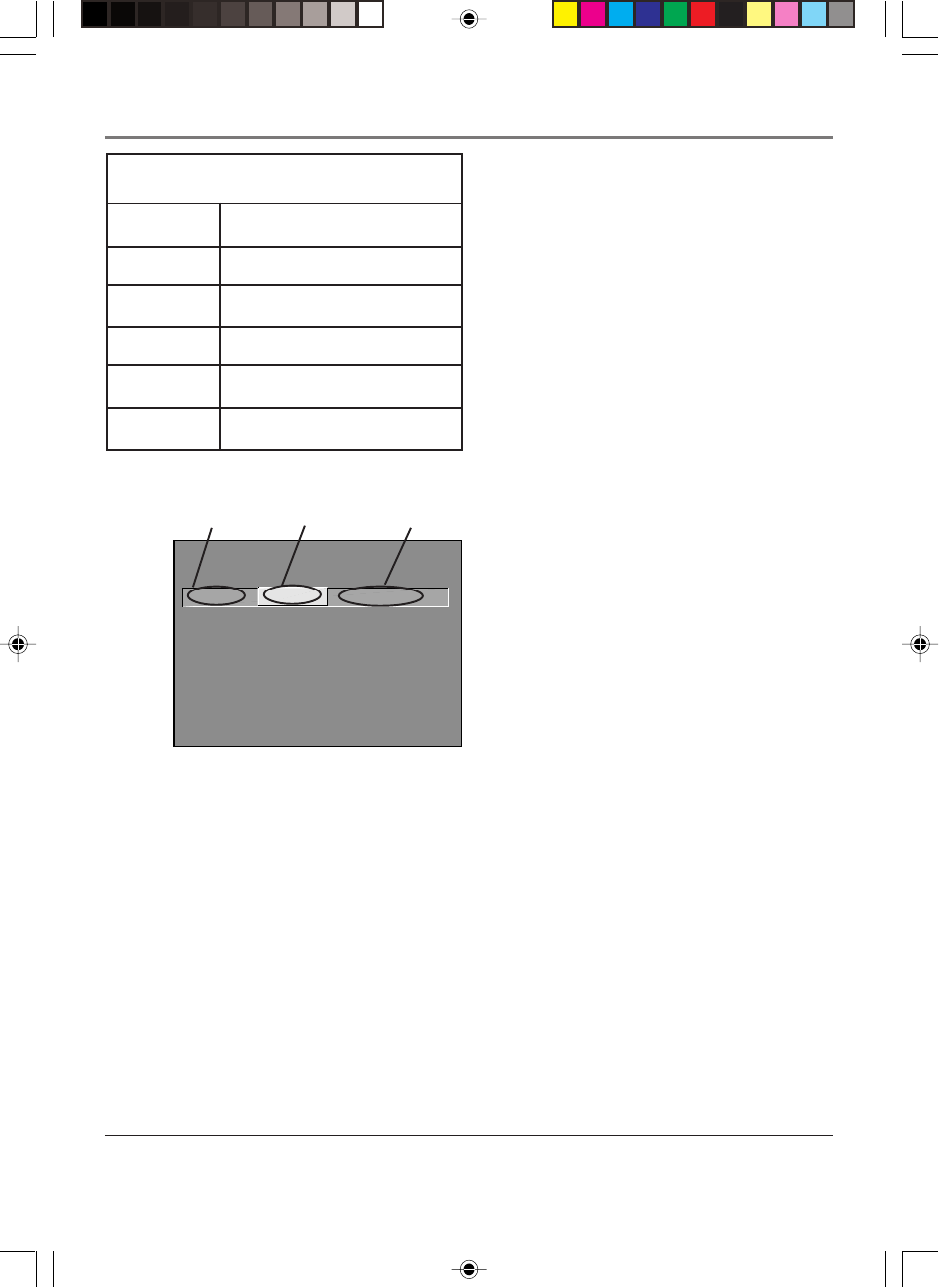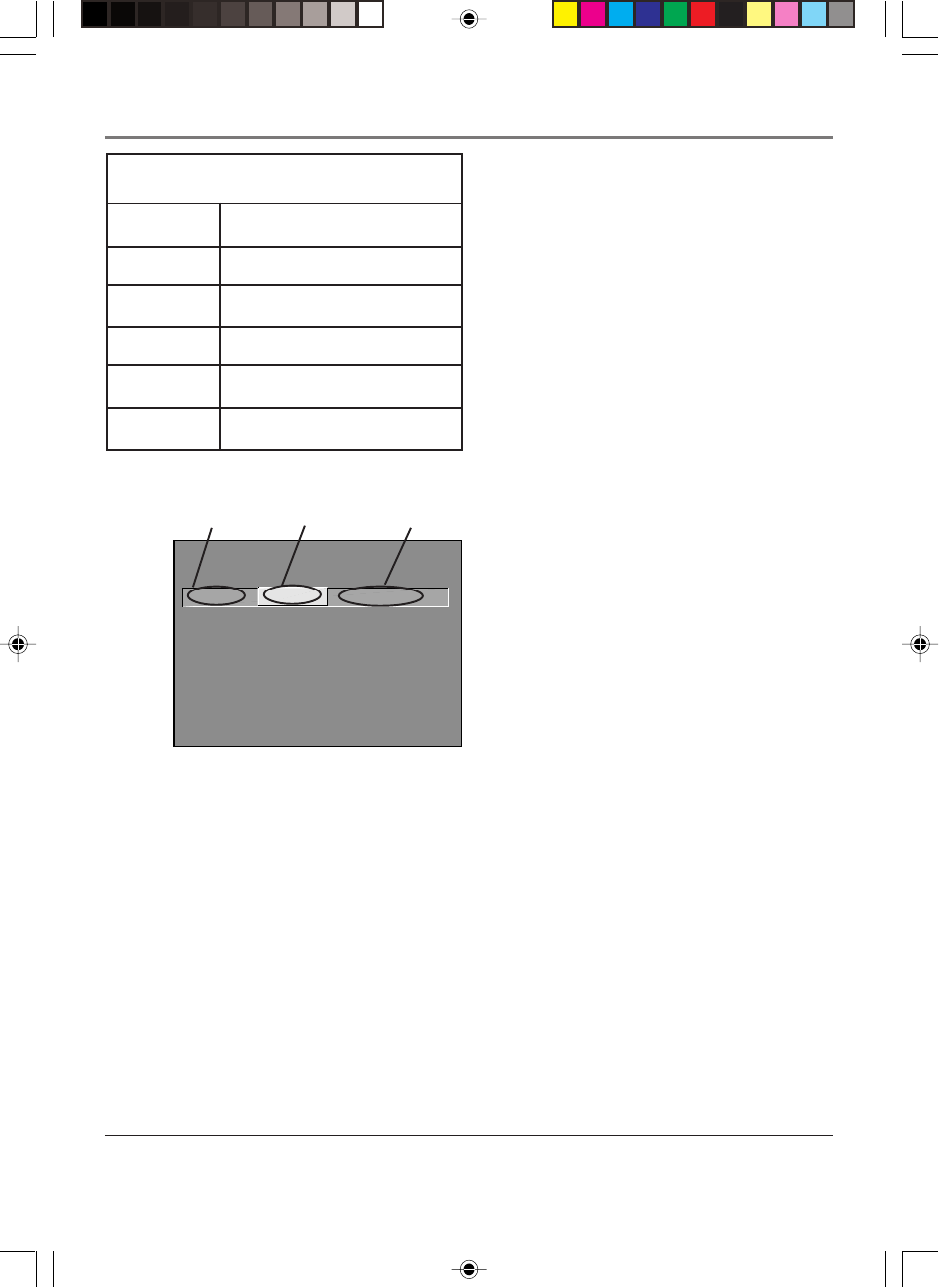
Using the TV’s Features
34 Chapter 2
4. Press the right arrow button to move the yellow
highlight to the Status field.
5. Press the up or down arrow button to toggle
between View and Block. The status for the rating
listed to the left and all higher ratings automatically
changes to Block (and B).
6. Press OK on the remote to return to the menu or exit
the screen when you are finished.
7. Select Lock Parental Controls from the Parental
Controls menu. Enter a password, and if you have
not already set your password, you will be prompted
to enter it again to confirm.
Hierarchy of Age-Based Ratings
TV-14 Parents Strongly Cautioned
TV-G General Audience
TV-Y All Children
TV-PG Parental Guidance Suggested
TV-Y7 Directed to Children 7 years
and older
TV-MA Mature Audience Only
- - Content - -
V-CHIP TV RATING LIMIT
Rating Status
TV-14 View
^
DLSVFV
VVVV
RATING STATUS
TV-MA Block
TV-14 View
TV-PG Block
TV-G View
TV-Y7 View
TV-Y View
DLSVFV
BBB
VVVV
BBBB
V
Press ^/v to block programs with
this rating. Press MENU to exit.
Content
status fields
Rating
status field
Rating
field
Viewing Age-Based Ratings
After you block age-based ratings, you have the
option of changing some of the ratings back to View.
1. Determine which blocked rating you want to view.
2. Use the up and down arrow buttons to select the
rating with a status of Block.
3. Press the right arrow button to move the yellow
highlight to the rating status field.
4. Press the up button to select View.
Notes: The content status fields
corresponding to the unblocked rating become
View as well. They and the age-based rating
status are the only fields that automatically
change back to View when you complete this
process.
You must remember to lock Parental Controls
for rating limits to take effect.
1571963A.02 Features 4/9/02, 12:59 PM34