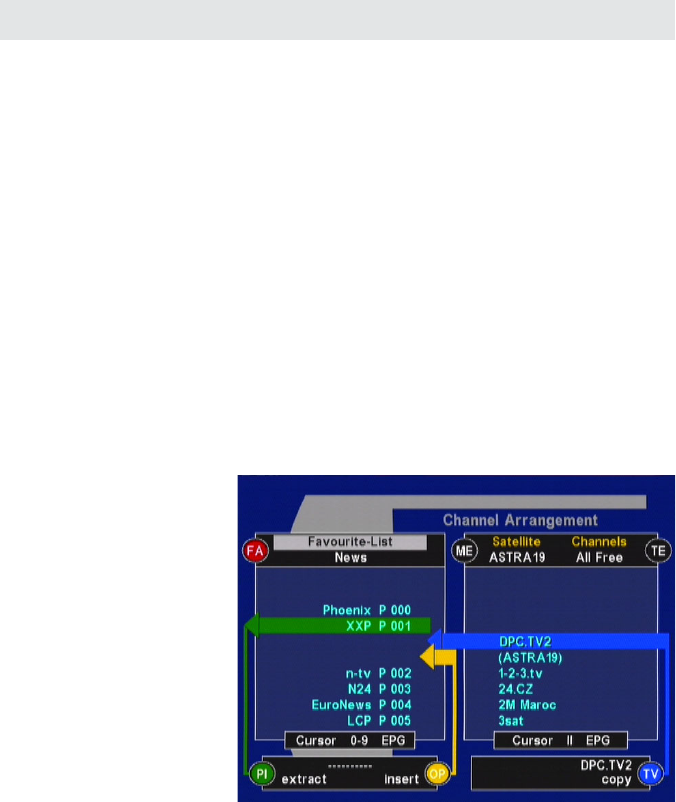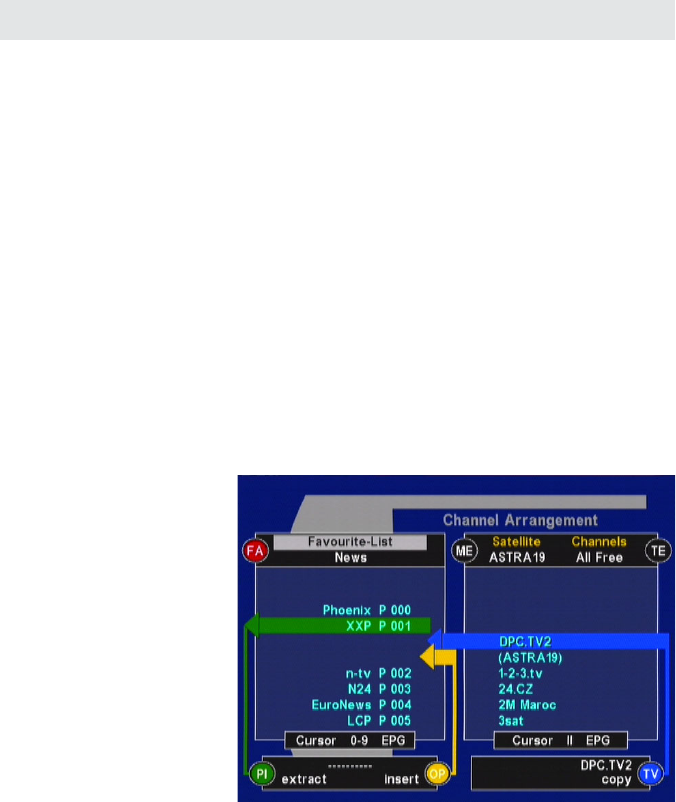
27
Move channel block
• Select the favourites list in the left-hand window using
the
button.
• Move the fi rst channel of the block to be moved into
the green bar using the
buttons or by entering the
channel number
• Activate the start of the block using the
button (a “B” is
displayed)
• Use the
buttons or enter the channel number to
select the end of the block (all channels in the block are
then marked with “B”)
The “Move”, “Delete” and “Copy” operations that are
displayed in channel management can also be performed
on channel blocks.
• Use the
!
button (green) to move the marked block
on to the clipboard (remove)
• Use the
buttons or enter the channel number to
select the target area i.e. the area to which you want to
move the block
• Move the channel block out of the clipboard and into the
target area (green bar) using the
"
button (yellow)
• Exit the menu with the
button and confi rm with
.
Channel menu – channel management
answering the query “Save changes?” with “NO” i.e. press
the
button again.