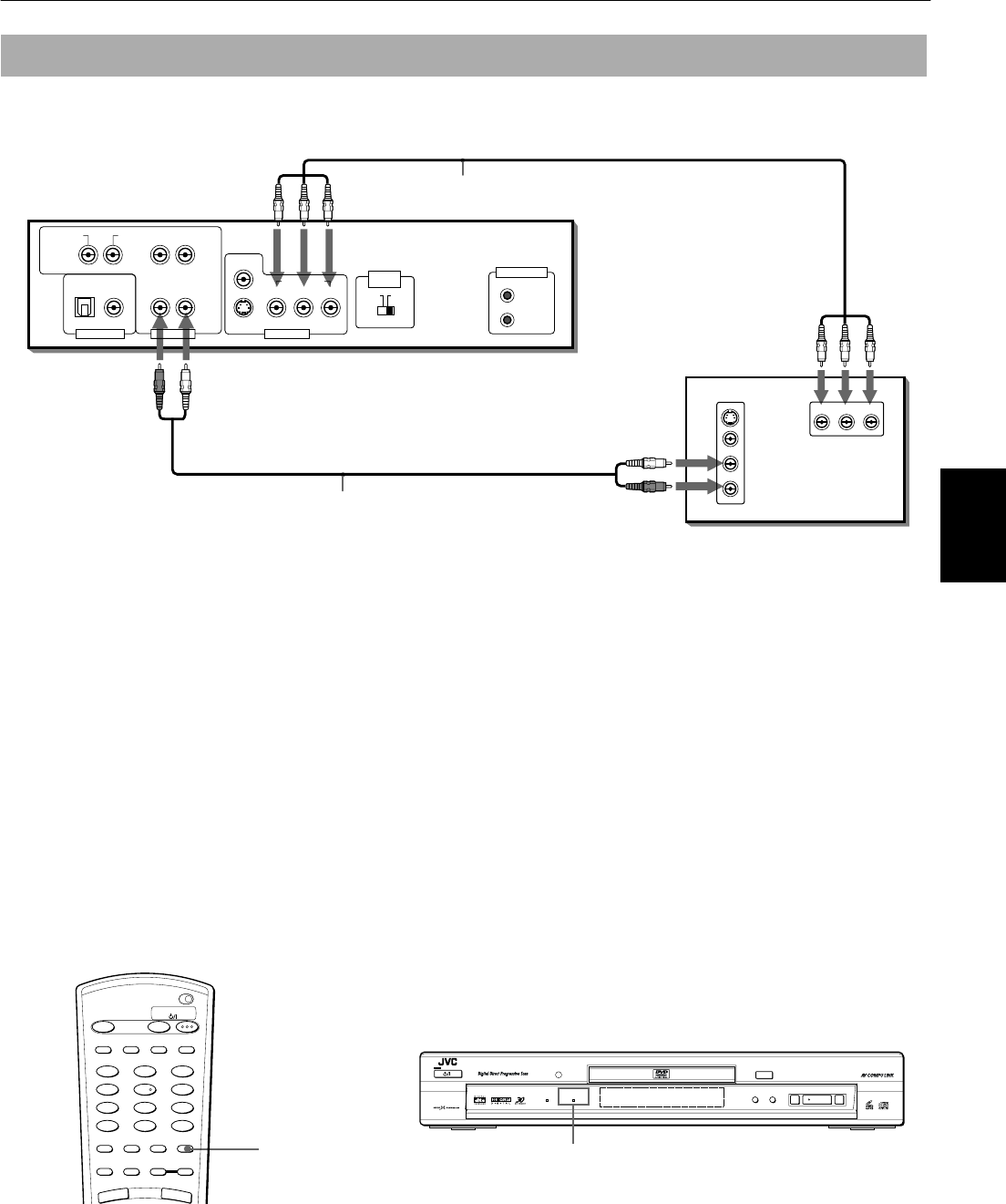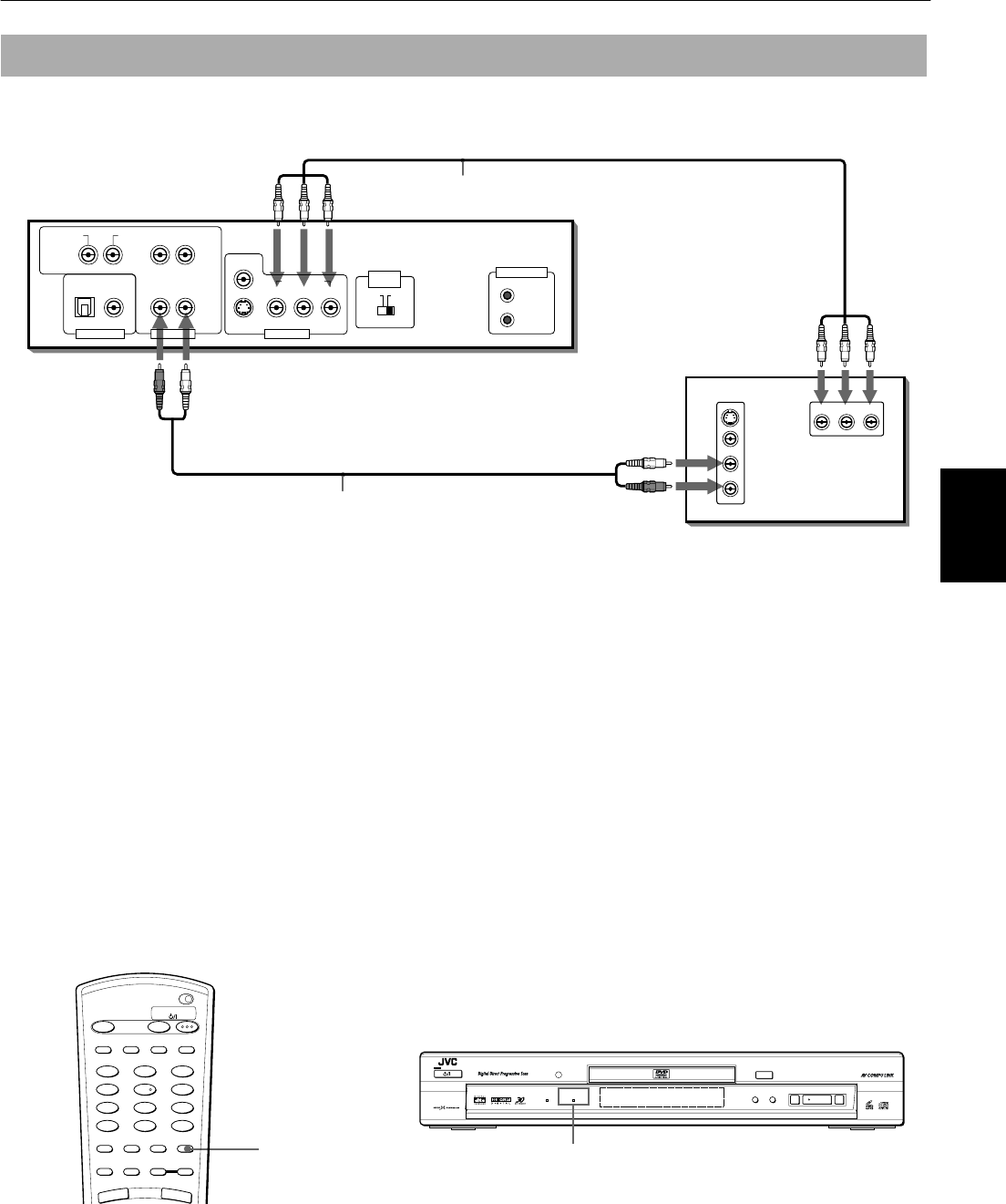
Getting started
17
Getting started
You can enjoy high picture quality by connecting the unit’s COMPONENT VIDEO OUT jacks to the COMPONENT VIDEO IN
jacks of your TV with the video cables.
• Set the NTSC - PAL selector on the rear panel to match the system of your TV.
The unit can playback a disc recorded with either the NTSC or PAL format and output a video signal with the format
set by the NTSC - PAL selector.
However, if you connect the unit to a NTSC/PAL compatible TV, by setting “MONITOR TYPE” in “PREFERENCE 1” to
an appropriate “MULTI” option, the unit outputs a video signal by the same format recorded on the disc (i.e. if you
play an NTSC disc, the unit output a signal by the NTSC format) regardless of the NTSC - PAL selector.
• The unit supports the progressive scan system for the NTSC video, as well as the conventional interlace scan system.
If your television or monitor supports the progressive video input, you can enjoy a high quality picture by making
the Progressive scan mode active.
Set the scan mode correctly when you connect the unit to an NTSC or NTSC/PAL compatible TV (see next column).
How to make the Progressive scan mode active (for NTSC disc only)
¶ While the NTSC - PAL selector on the rear panel is set to “NTSC”
Press and hold VFP - PROGRESSIVE SCAN button for a few seconds.
The scan mode switches between the progressive scan and interlace scan modes. When the progressive scan mode is
selected, the PROGRESSIVE indicator on the front panel is lit in red. This indicator turns green during playback of a film-
source DVD VIDEO disc while the “PROGRESSIVE MODE” on the “PREFERENCE1” display is set to AUTO, FILM or
SMART (see page 56).
• You should note that not all Progressive TV and High-Definition TV sets are fully compatible with the unit and may
cause artifacts to be displayed in the picture. In case of progressive scan picture problems, it is recommended that you
switch the setting to the “Interlace Scan” output.
To connect to a TV with the component video input jacks
Audio cable
(supplied)
White
Red
Red White
Green Red
Blue
Component video cable
(not supplied)
Green Red
Blue
T V
AV COMPU LINK
VIDEO OUTDIGITAL OUT
RIGHT
COMPONENT
S-VIDEO
YP
B
P
R
PCM / STREAM
COAXIALOPTICAL
LEFT
VIDEO
The unit
FRONT
REAR
RIGHT LEFTSUBWOOFER
CENTER
AUDIO OUT
YP
B
P
R
IN
VIDEO
AUDIO
RIGHT
LEFT
S-VIDEO
IN
NTSC PAL
VIDEO OUT
SELECT
VFP -
PROGRESSIVE
SCAN
PROGRESSIVE
SCAN
S.FREQ
OPEN
/CLOSE
TV DVD
TV DVD
STANDBY/ON
REPEAT
123
56
89
0
+
1010
7
4
3D
PHONIC
TV/VIDEO
CANCEL
SUBTITLEANGLE
TV1 TV2 TV3
TV4 TV5 TV6
TV7 TV8 TV9
TV
-/-- TV0 MUTING
AUDIO
VFP
DIGEST PAGE
P
R
E
V
IO
U
S
N
E
X
T
ZOOM +
-
RETURN
4
¢
STANDBY/ON
STANDBY/ON
PAUSEPLAYSTOP
SKIP
OPEN/CLOSE
387
0
¢4
PROGRESSIVEDVD AUDIO
DVD/SUPER VCD/VCD /CD
PROGRESSIVE indicator
XV-SA70 DVD AUDIO/DVD VIDEO/SUPER VCD/VCD /CD PLAYER
6$(1*ERRN3DJH7KXUVGD\$XJXVW30