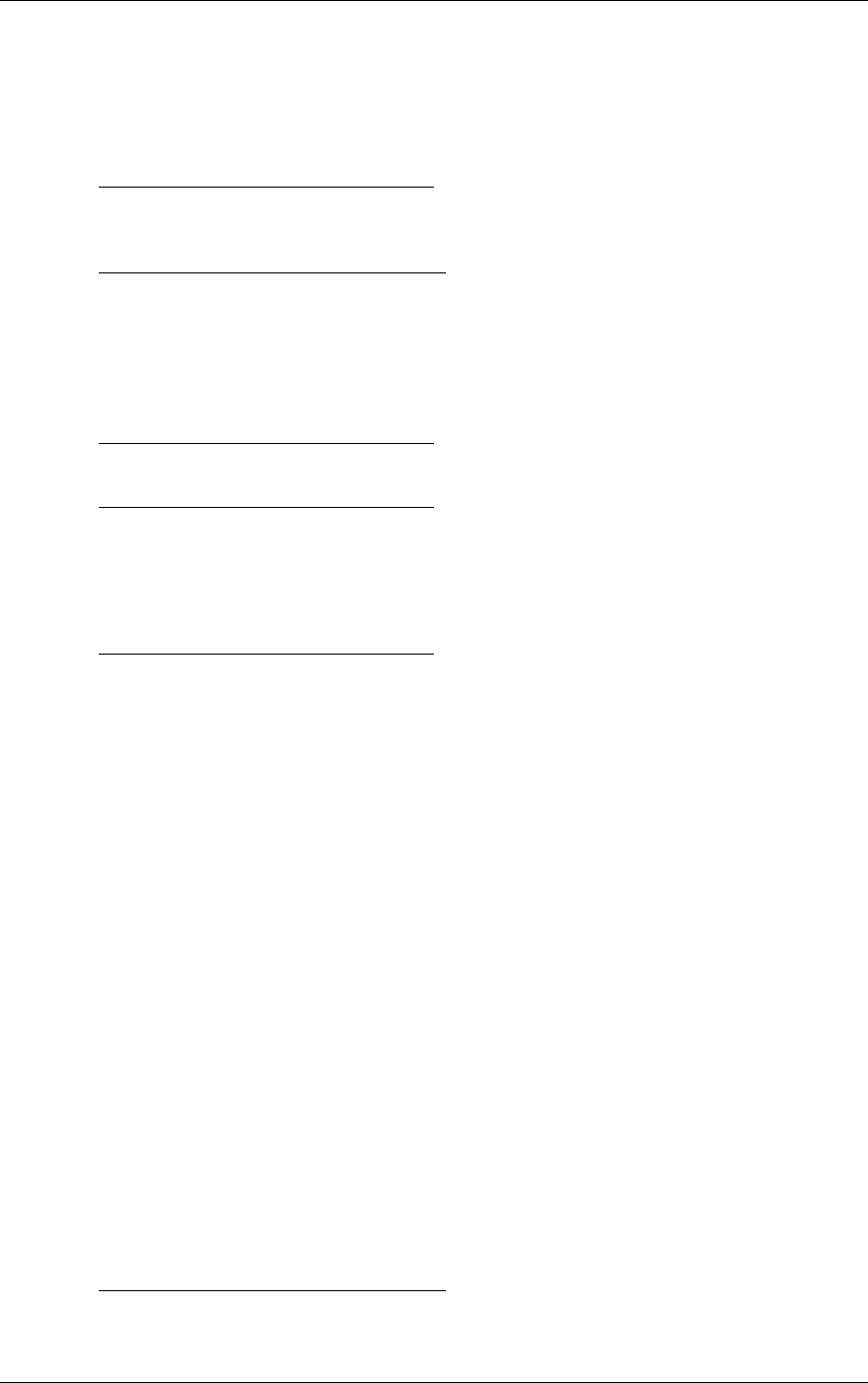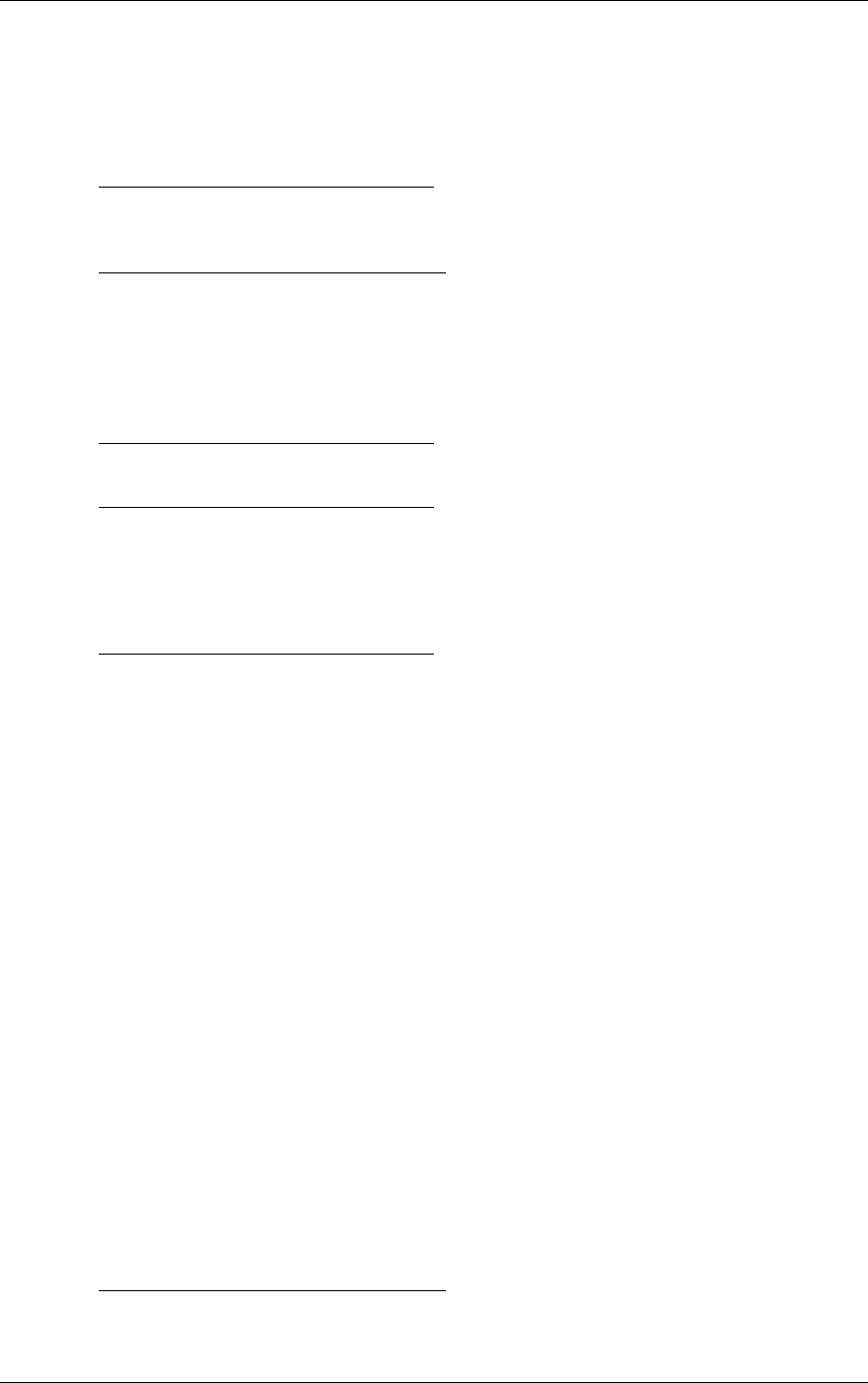
Import/Export
2. Import will alter all projector setup data. Prior to starting, several warnings are displayed to
prevent unintentional loss of setup data.
3.
Model 200 Menu: 7. System + 5. Maintenance + 6. Import
=================================
| WARNING
| Importing New Configuration |
| ALL SETUP DATA WILL BE
| CHANGED! |
|
|
| <ENTER> to Continue |
| < ESC> to Cancel |
=================================
4. Press ENTER to continue with the Import.
=================================
| Import Configuration
|
| Old Configuration will be |
| restored if import is Aborted |
|
|
| <ENTER> to Continue |
| < ESC> to Cancel |
=================================
5. Press ENTER to continue with the Import.
=================================
| Import Configuration
|
| Start SEND TEXT Upload from |
| Host on Serial PORT A |
| -To Abort: |
| ->Stop Host Upload, |
| ->THEN Press ESC to Abort |
=================================
6.
Windows TERMINAL: Transfers + Send Text File....
6.1. Directories - set directory to desired upload directory (C:\TEMP)
6.2. File Name: - Type desired File Name (for example: import1.txt)
6.3. Select OK with mouse or press Enter key (upload begins)
6.4. Verify TERMINAL screen shows status line at bottom:
Stop, Pause, “% complete bar”, Sending: EXPORT1.TXT
6.5 Data transfer will continue until complete or an arror occurs or the User Aborts:
Expect 10 minutes to import 20 sources (500,000 bytes) at 9600 baud.
6.6 At successful end, TERMINAL will remove the bottom line.
7.
Model 200 Menu:
When the projector detects the successful end of the transfer the following screen is displayed:
=================================
| Import Configuration
|
| IMPORT COMPLETE |
| New Configuration is active |
Model 200 Service Manual A-3