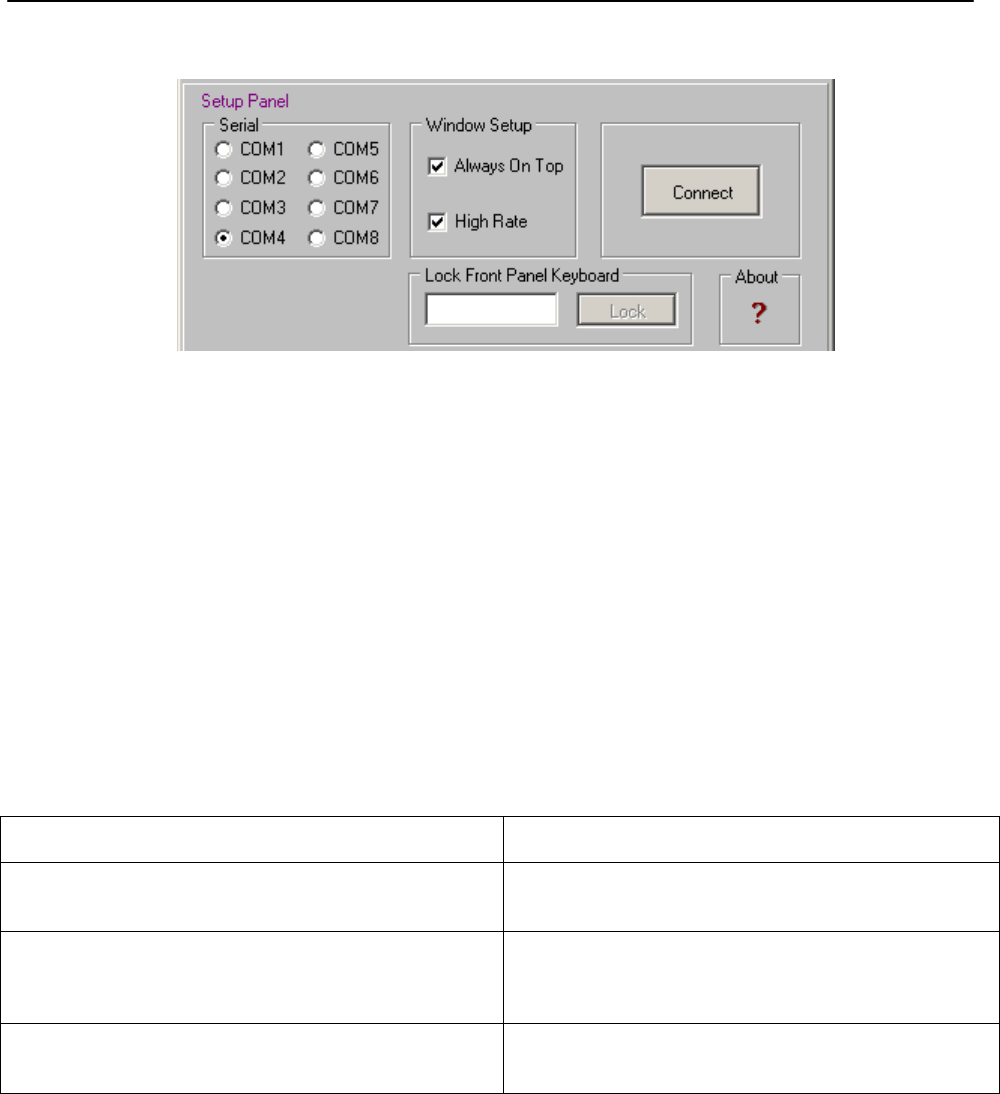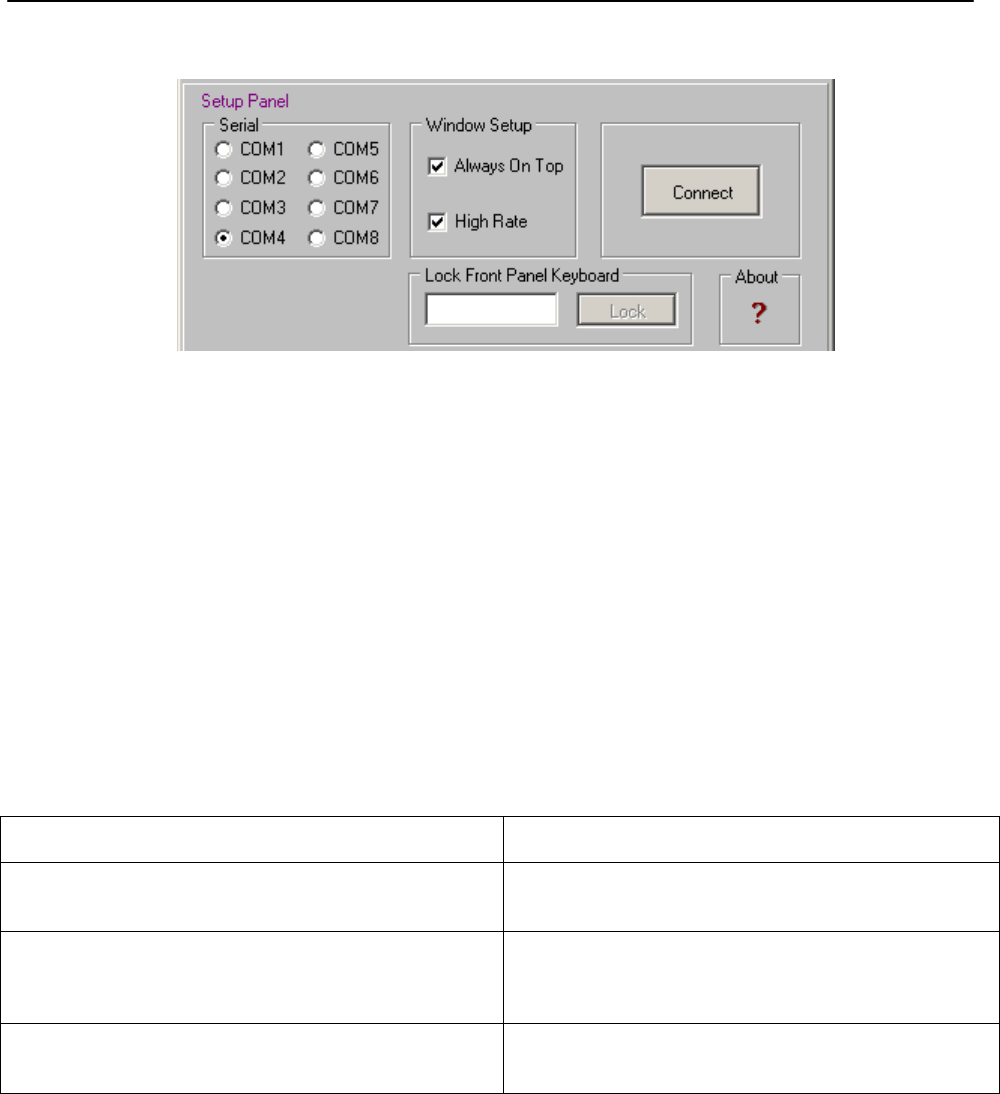
ACCESSING THE TARGET FROM THE PC ENG
Page 55
17.1 THE SETUP PANEL
17.1.1 SELECTING THE PC SERIAL PORT
First of all, it is necessary to indicate which computer serial port is dedicated to the communication with the
processor (COM 1, 2, 3, 4 to 8). Once a port is assigned, click ‘Connect’ buton to attempt the connection to the
processor.
- If the serial port selected is physically present on the computer but is not connected to the processor, the
control program will display ‘Remote Data not Available’. This means that the program is unable to
connect to the processor.
- If the serial port is NOT physically present on the computer, the message ‘Selected Serial port not
available’ will appear just below the display screen.
NOTE: the program tests the connection mode each time you access the Setup screen. However, the ‘Connect’
button allows You to try to connect the target at any time.
If link fails, some Setup or connection element may be wrong. A troubleshooting guide is provided here-below:
POSSIBLE CAUSE SOLUTION
The selected COM PORT is not available
Change Yr Pc Port selection or free the selected one.
Addressed Target firmware version does not match the
current version on the Pc (f.i.: Your Falcon 15 features
rel 1.1 firmware and the Pc control software is updated
to rel 1.2).
Update the processor
Serial cable is not ok
Check the serial cable (type and electrical integrity)