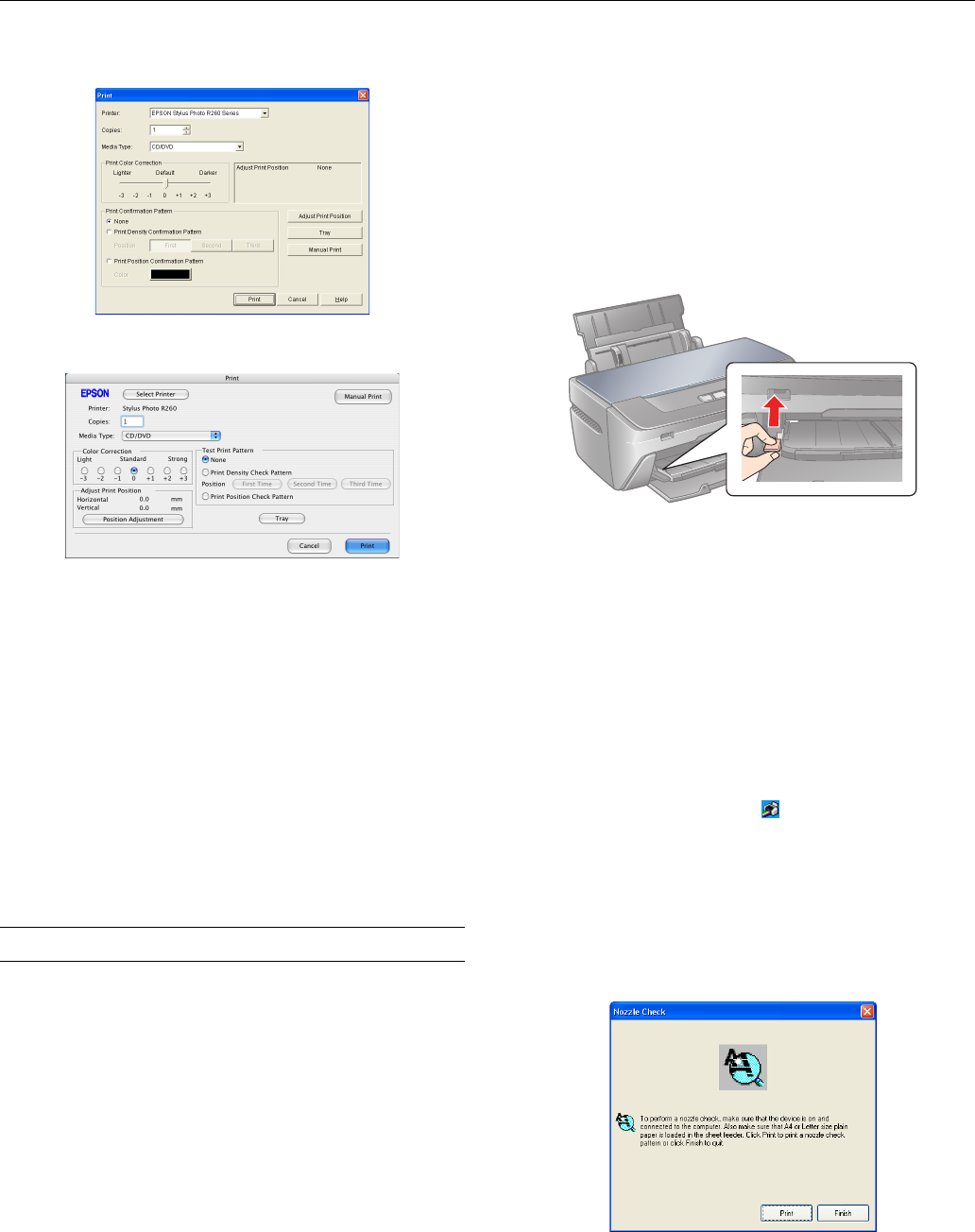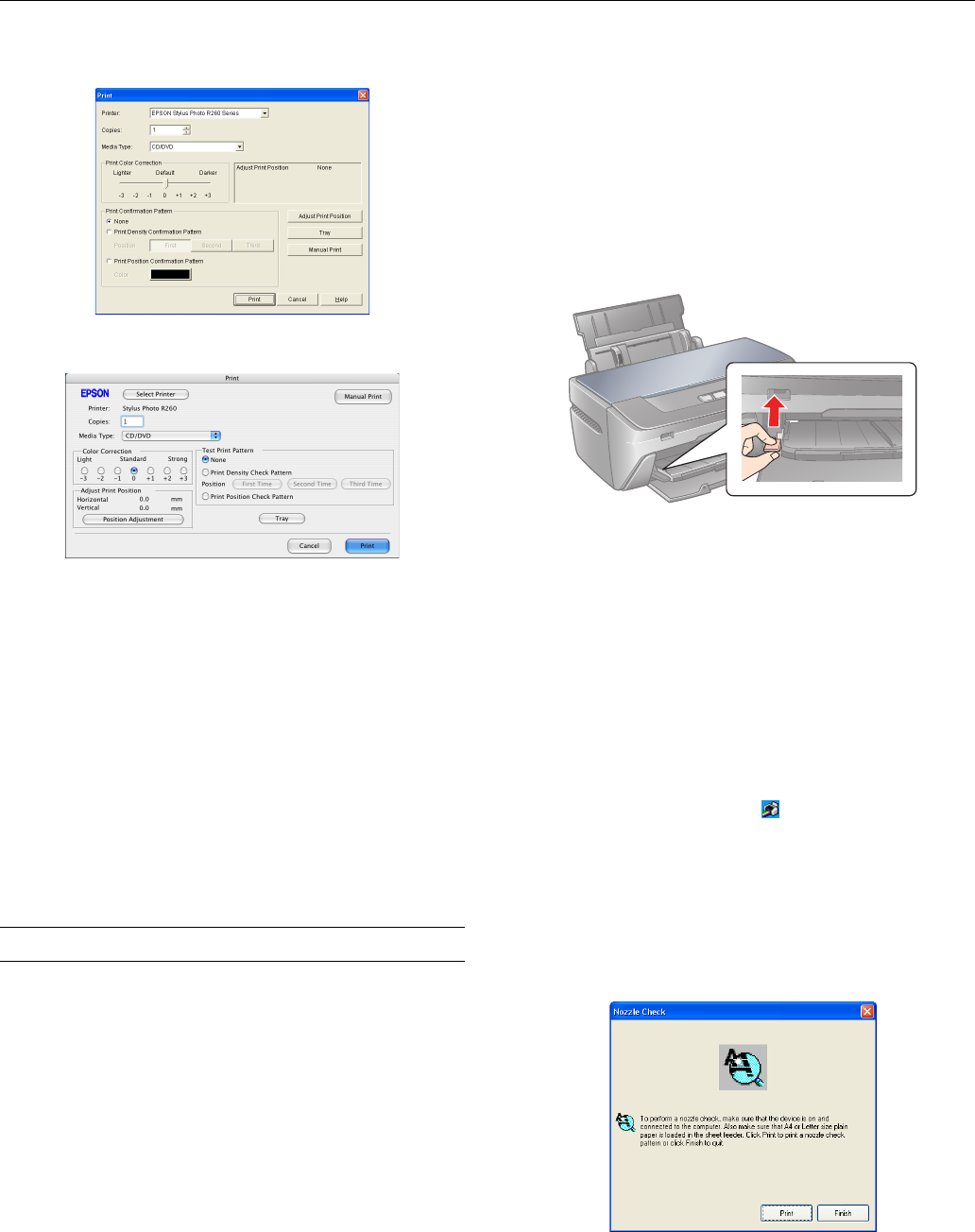
Epson Stylus Photo R260
10 - Epson Stylus Photo R260 9/06
5. Click
Print.
Note: You can only print on one CD or DVD at a time. When the
copies setting is set to 2 or more, remove each CD or DVD from
the tray after it has been printed, and then place the next CD or
DVD on the tray (see “Inserting a CD or DVD” on page 8 for
loading instructions). Then press the ) paper button to resume
printing.
After you print, handle the CD or DVD carefully. To allow the ink
to dry, wait at least 24 hours before playing the disc or inserting it
in a drive. Keep printed discs away from moisture and direct
sunlight.
If you need to adjust the print position or color, see your
on-screen User’s Guide or Printer Basics book
Cleaning the Print Head
If your printouts are unexpectedly light or dots or lines are
missing, you may need to clean the print head. This unclogs
the nozzles so they can deliver ink properly.
Note: Print head cleaning uses ink, so clean it only when print
quality declines (for example, if you see lines in your printout or
colors are incorrect or missing).
Before you clean the print head, check the print head nozzles first
to confirm that the print head needs to be cleaned. This saves
ink. For more information, see “Checking the Print Head
Nozzles” on the right.
This section explains how to clean the print head using the
Head Cleaning Utility.
You can also clean the print head by holding down the H ink
button on the printer for three seconds. (This only works
when the red H ink light is off.)
Before you clean the print head, make sure the CD/DVD tray
is not inserted in the printer, and make sure the front tray is in
the paper (lower) position. If it is not, lift the tray lever up to
reposition the front tray.
Caution: When you don’t turn on your printer for a long time, print
quality can decline, so turn it on and print a few pages at least once
a month to maintain good print quality.
Checking the Print Head Nozzles
1. Make sure the printer is turned on but not printing, and the
red H ink light is not on. (If the red H ink light is on, you
need to replace a cartridge; see page 4 for details.)
2. Make sure letter-size plain paper is loaded in the printer.
3. Do one of the following:
❏ Windows: Right-click the printer icon on your
taskbar (in the lower right corner of your screen). Select
Nozzle Check.
❏ Macintosh OS X: Open the Applications folder and
select
EPSON Printer Utility2. Select SP R260 Series
in the printer list, click
OK, then select Nozzle Check.
You see a screen like the following:
Windows
Macintosh