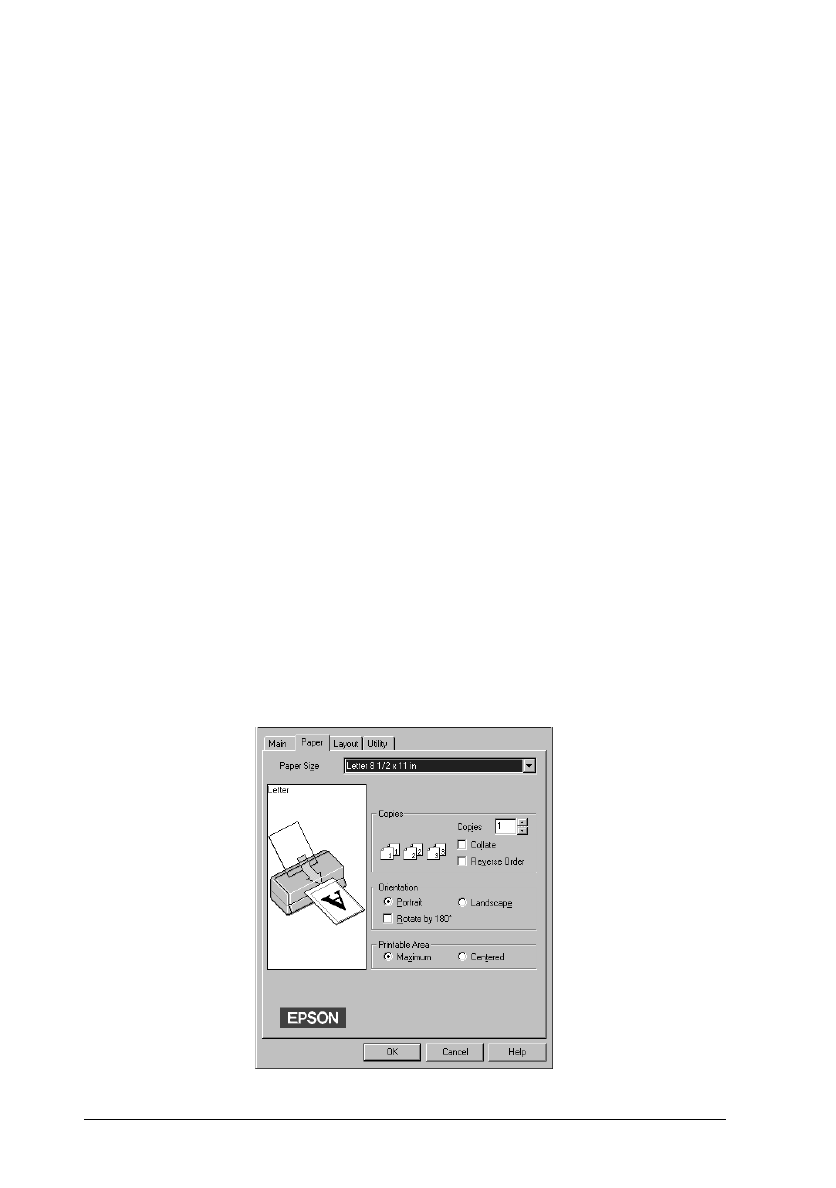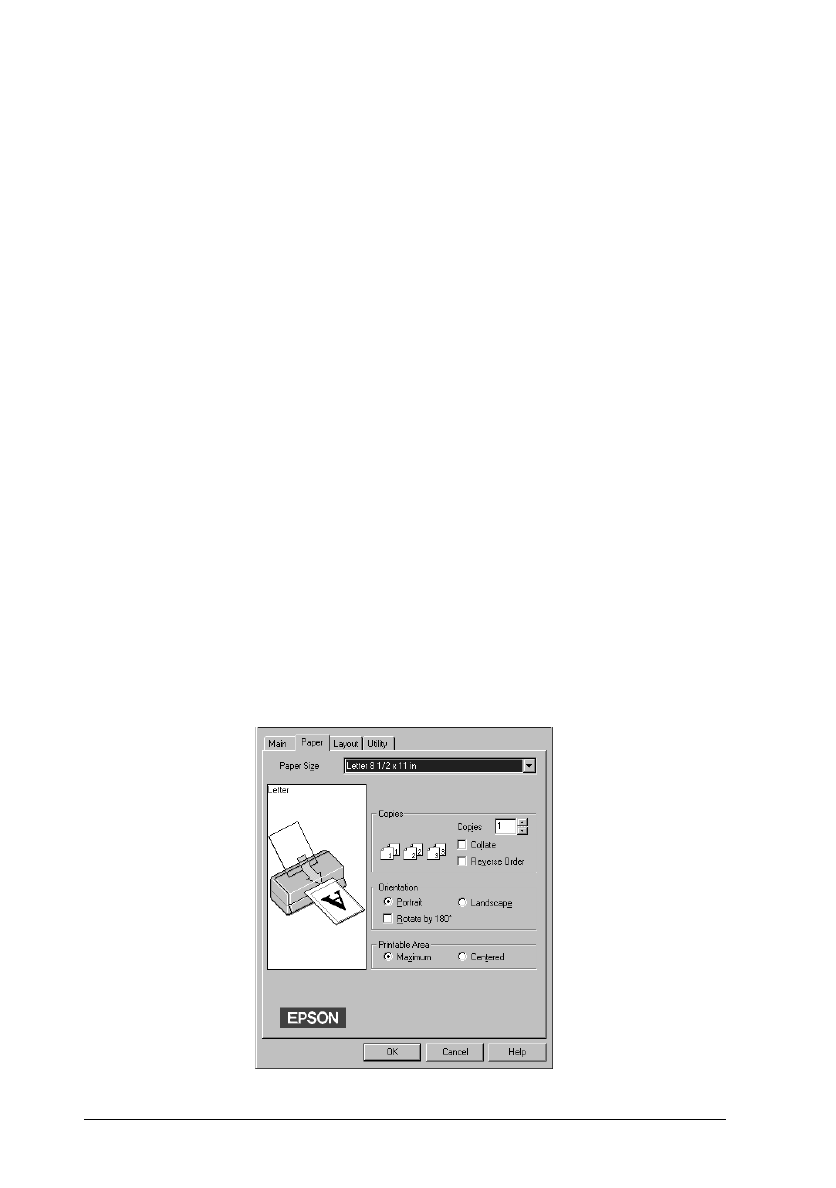
4. Click the
Main
tab if necessary, and make sure the Mode
option is set to
Automatic
.
Note:
When
Automatic
is selected, the printer software optimizes
other settings according to the Media Type and Ink settings you
make.
5. Click anywhere in the Media Type box, and select the media
you loaded in the printer. If you don’t see your media in
the list, use the arrow on the right to scroll through the list.
See “Making the Media Type Setting” on page 4-10 for
more information.
Note:
Depending on the Media Type you choose, a slide bar appears in
the Mode box that lets you choose
Quality
or
Speed
.
Select
Quality
when print quality is more important than speed.
6. Select
Color
as the Ink setting if your document includes
color. Select
Black
if you are printing black text, a draft, or
if you want colors to print as varying shades of gray.
7. Click the
Paper
tab. The
Paper
menu appears.
paper
L
Easter10 Ref. Guide
Rev.C
A5 size Chapter 3
1-07-98 DR, pass 2
3-6
Starting to Print