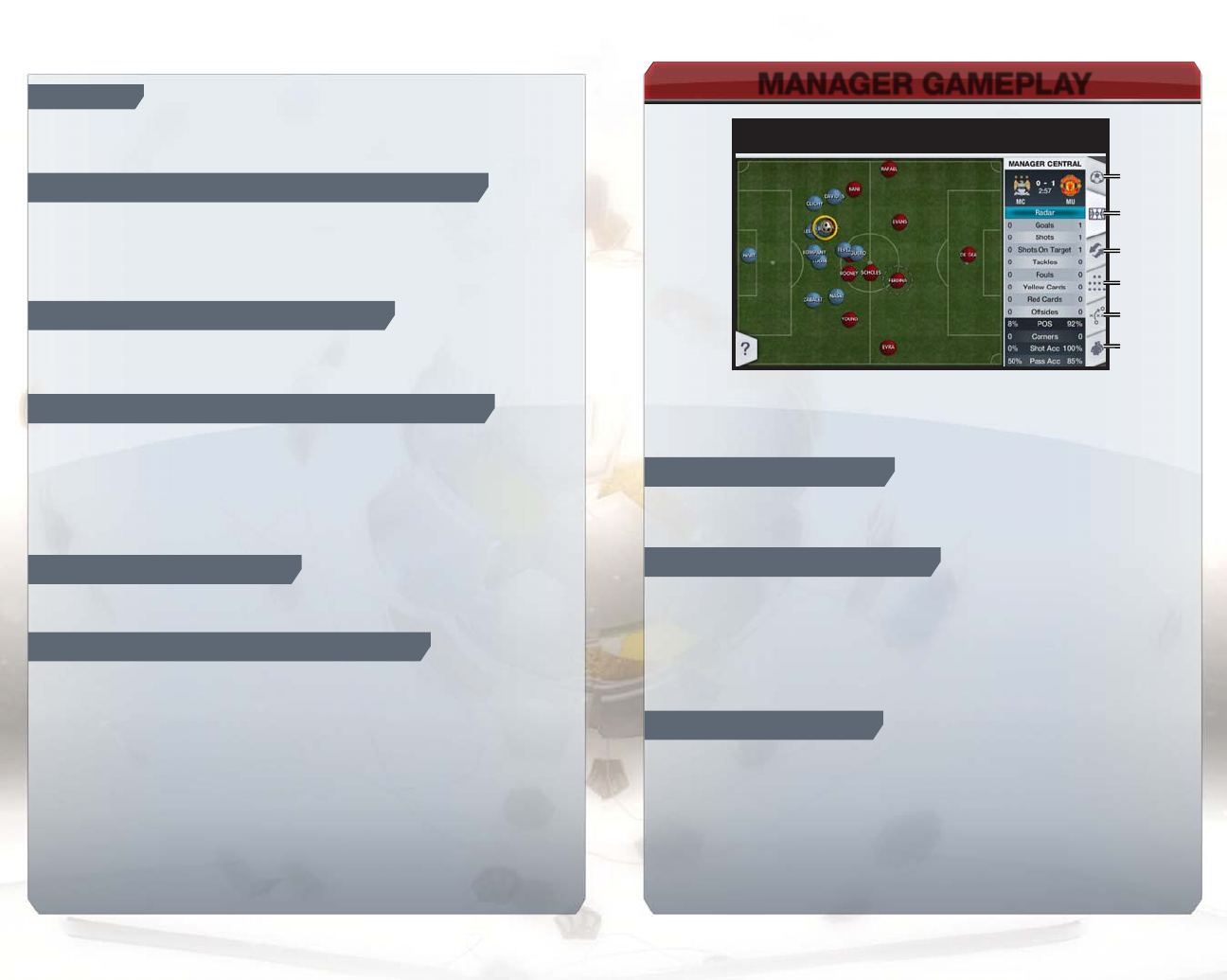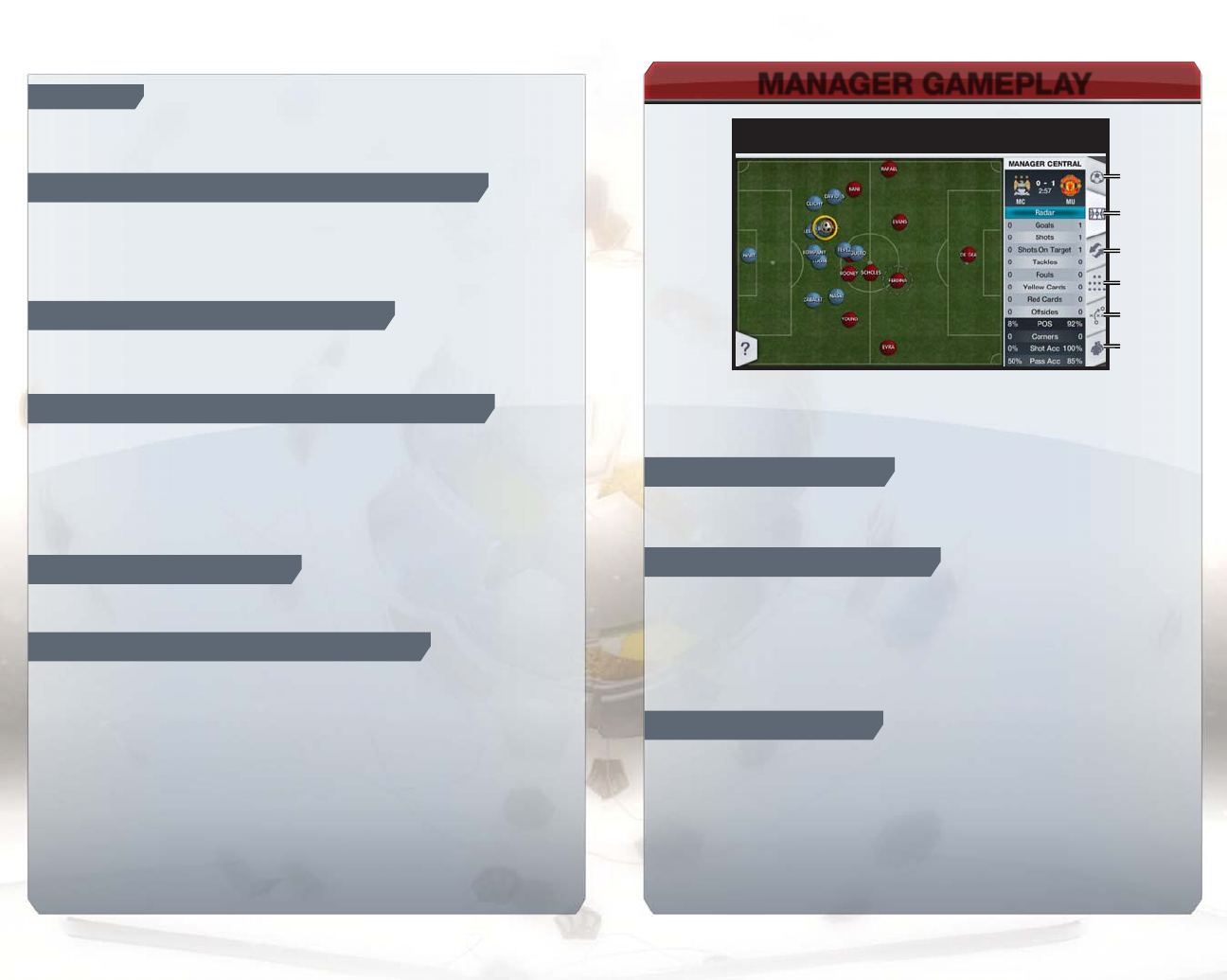
maNagEr gamEplay
1211
CONTaiN
Use Contain to place your defender in front of the opposing team’s attacker, and decide when
to launch a tackle. Teammate Contain allows you to call a teammate to mark the attacker, but
they only launch a tackle when the opportunity is right.
rEquEST TriCk paSSES/ShOTS
With a skilled enough player, holding the R Button down and pressing the B Button or the
X Button to pass to a teammate makes your player attempt a flair pass. Similarly, by holding
down the ZL Button and pressing the A Button, your player attempts a flair shot, such as a
bicycle kick or diving header. These maneuvers look very spectacular, but they have a higher
chance of missing their target.
SwiTCh TO gOalkEEpEr
When defending, press the - Button to take control of the goalkeeper. Use this to defend
against many situations. If you want to stop controlling the goalkeeper, simply press the
- Button to return to controlling the full pitch.
SET piECE gamEpad CONTrOlS
By combining both the TV and Wii U GamePad Touch Screen, you can have pinpoint accuracy
at set pieces. During a set piece, point the Wii U GamePad at the TV screen and a detailed,
zoomed-in view of the goal appears on the Touch Screen. Use the aiming reticule located in the
center of the Touch Screen to aim your shot. Press the A button to begin powering up the shot.
You can track the kick’s power with the colored line. Move your GamePad to adjust your aiming
reticule and apply curve to your kick with the L Stick. Keep in mind that a right-footed player
can bend the ball better to the left than to the right. The opposite goes for a left-footed player.
quiCk ThrOw-iNS
When the ball rolls out of bounds for a throw in, but is close enough to the line for a player to
grab, they quickly pick it up. Press the B Button to throw the ball to a teammate.
gOalkEEpEr piCk up ball
When your goalkeeper traps a ball played to him by an opponent, press the R Button to pick the
ball up. This is only possibly inside the penalty area.
maNagEr gamEplay
Think you can run the team better from the sidelines? During a match, select the Gameplay,
Manager Central, Substitutions, Formations, Tactics, or Man Marking tabs on the GamePad.
These tabs allow you to step back and take a look at the game from the manager’s perspective
without pausing the game.
gamEplay viEw
The Gameplay tab displays what is on the TV. This view allows you to use the Touch Screen for
shooting and passing, and to send players on runs. You can also select players when you don’t
have the ball.
maNagEr CENTral
Select the Manager Central tab to see the game radar and watch the play build up with a full
understanding of what is happening on other parts of the pitch. You can also view team stats or
tap a player to see his individual stats.
The Manager Central tab is used to send your players into space or on runs. With full control of
your team, players run where you want them to run.
This feature is also where you can have your player tackle the opposing ball carrier. Simply tap
your player and then tap the target opponent.
SubSTiTuTiONS
Select the Substitutions tab to sub out your players quickly without having to Pause the game.
In this tab, the Touch Screen displays players on the field on the left side of the screen and
bench players on the right. To substitute a player, tap the player on the field that you want to
sub out, tap the bench player you want to sub in, and then confirm the change.
gamE SCrEEN
Formations
Tactics
Substitutions
Man
Marking
Manager
Central
Gameplay