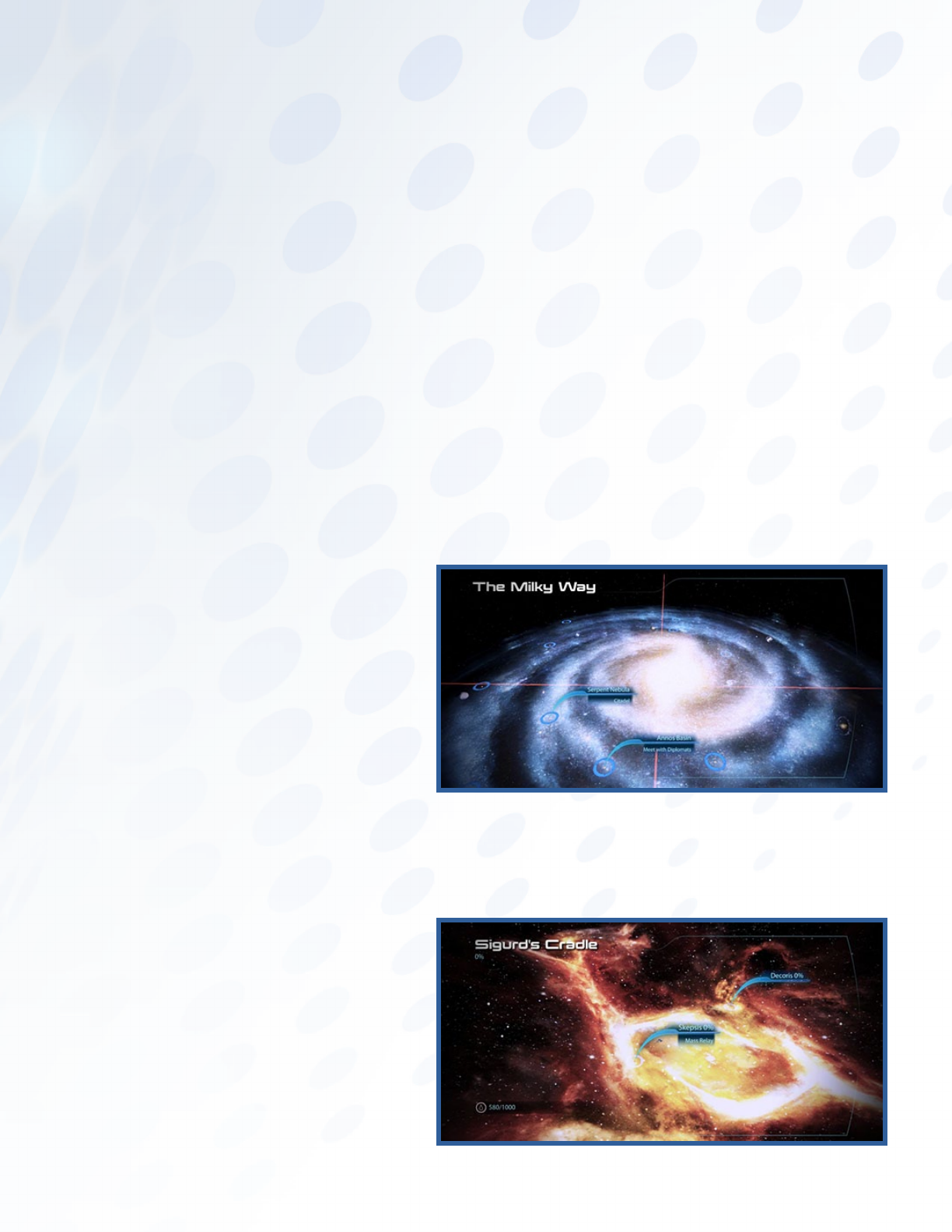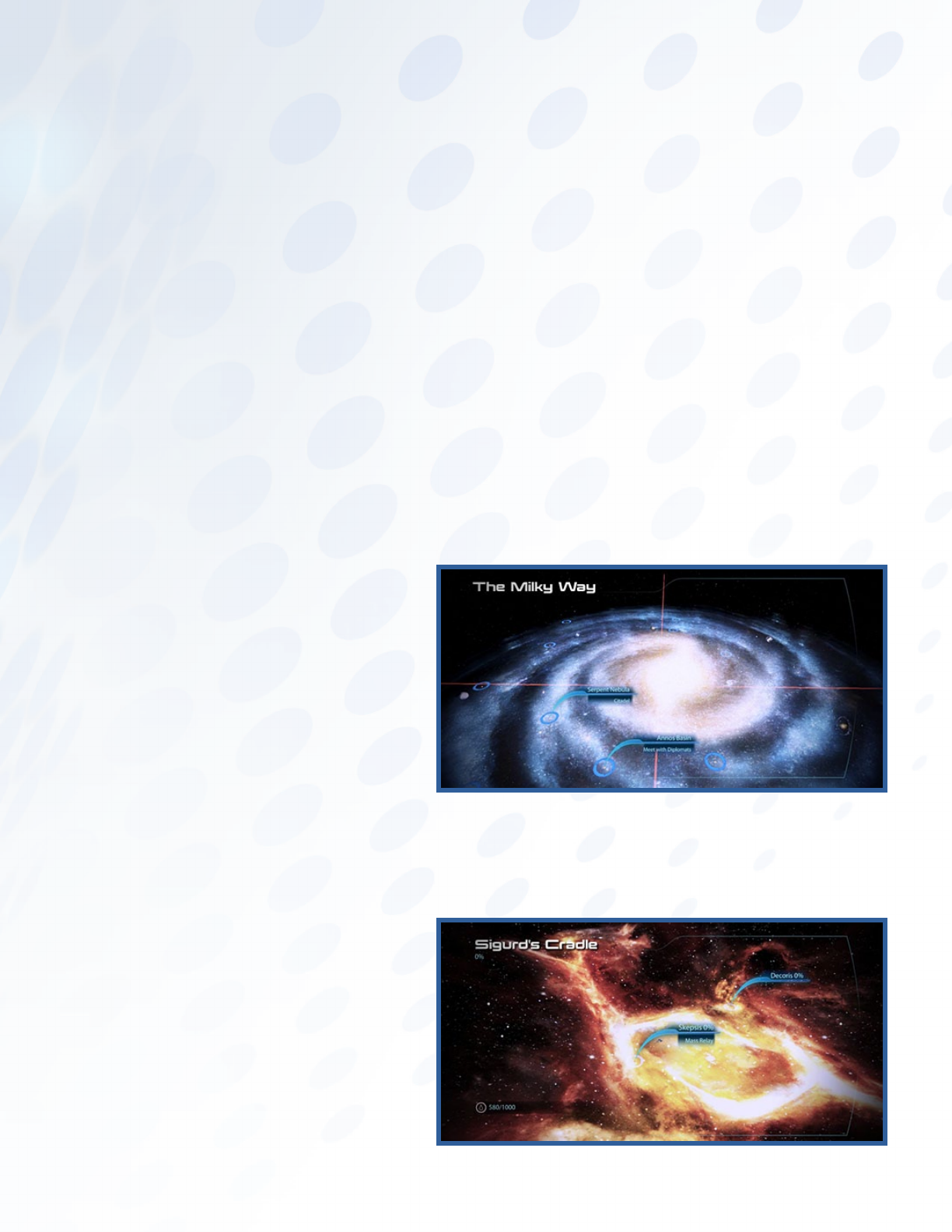
13
Armor Selection
Access the armor selection screen by using the weapon locker in Normandy’s cargo bay or in
Shepard’s cabin.
Use this screen to choose between unique armor sets or to build armor out of pieces found
on missions.
Armor Customization
Customize Shepard’s armor by combining up to five pieces of armor.
Each piece has a specific effect that adds to Shepard’s overall combat effectiveness. This customized
armor can be tinted or patterned. Unique armor sets cannot be tinted and patterned.
Armor Stats
Check the orange markers on the armor stats bars for comparisons between the selected and
equipped armor pieces. This will help you craft a powerful custom set.
Galaxy Map
Access the Galaxy Map through the central console on Normandy’s CIC on the second deck. The
map shows the Normandy’s current galactic location and is used to fly the ship to your next mission.
Explore star systems to discover new planets, asteroids, derelict starships, and other locations.
Galaxy View
Fly between systems in Galaxy View
by moving the mouse. Select your
destination and left-click to enter
the system.
To return to Galaxy View from a system,
enter a mass relay. The Normandy uses
the mass relay’s energy to travel, so no
fuel is expended.
As you discover new missions and new
territory, flags appear below the system
names. For more details on these
missions, return to the game, go to the
Mission Computer, and review your mission objectives in the game’s Journal.
System View
Fly the Normandy across a system by
holding left-click and aiming the mouse.
To enter a planet or station’s orbit, click
ENTER ORBIT.
The Normandy enters a system via
Cluster or Galaxy View, usually by mass
relay. Locations marked by green flags
are part of your mission’s objective.
Land (or dock) the Normandy to begin a
mission. Other locations can be explored
to gather data.
Traveling at less than FTL, the Normandy uses no fuel while flying inside a system.