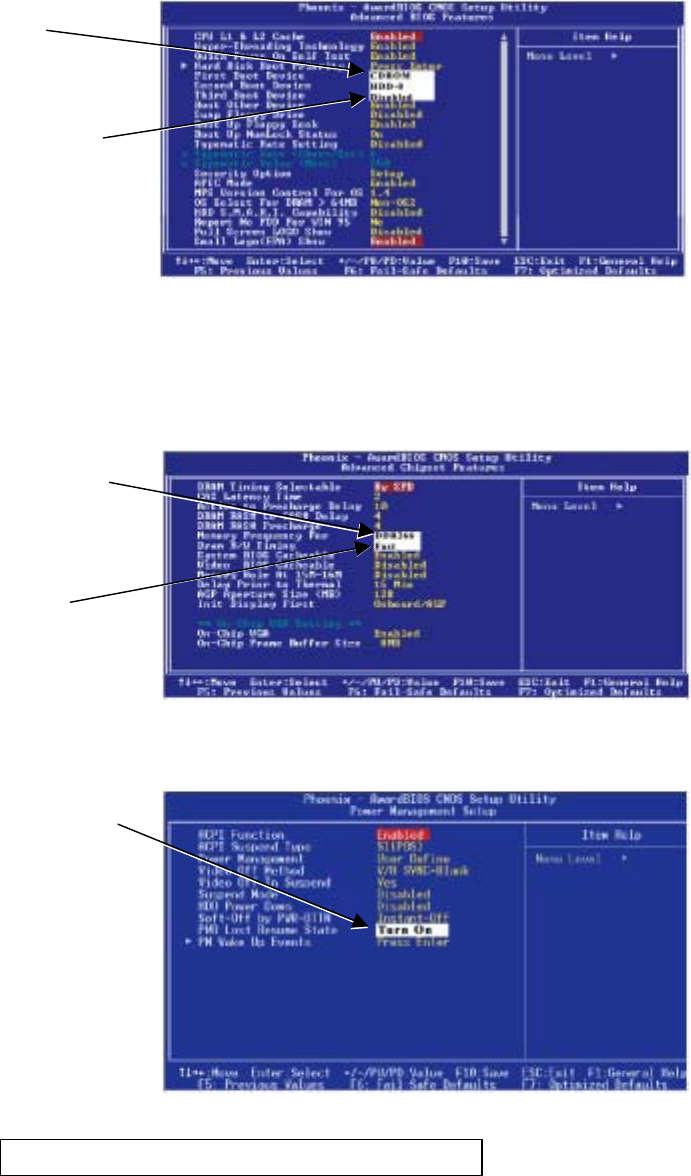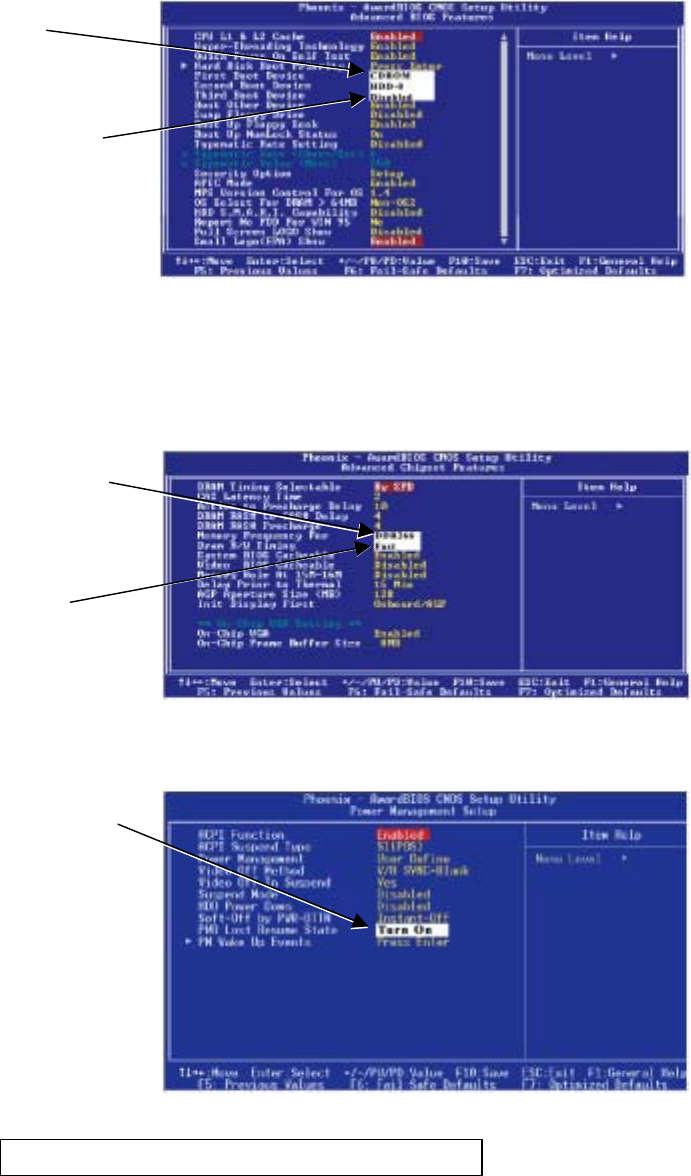
Appendix A: Checking BIOS (CMOS) Settings
EA SPORTS™ PGA TOUR
®
Golf Challenge Edition Upgrade Kit
Page 12 of 14 040-0068-01 Rev B 1/12/2006
5. Now use the Arrow keys to highlight Advanced BIOS Features and press Enter. A screen
similar to the following will appear:
6. Use the Arrow keys to highlight the
setting for First Boot Device.
Use the Page Up and Page Down keys
to change the setting to CDROM.
7. Set Second Boot Device to HDD-0
and Third Boot Device to Disabled
the same way.
Press ESC to go back to the Main
Menu.
Note: If a floppy drive is installed, set
First Boot Device to Floppy, Second
Boot Device to CDROM, and Third
Boot Device to HDD-0.
8. Now use the Arrow keys to highlight Advanced Chipset Features and press Enter. A screen
similar to the following will appear:
9. Use the Arrow keys to highlight the
setting for Memory Frequency For.
Use the Page Up and Page Down keys
to change the setting to DDR266.
10. Use the Arrow keys to highlight the
setting for Dram R/W Timing.
Use the Page Up and Page Down keys
to change the setting to Fast.
11. Now use the Arrow keys to highlight Power Management Setup and press Enter. A screen
similar to the following will appear:
12. Use the Arrow keys to highlight the
setting for PWR Loss Resume State.
Use the Page Up and Page Down keys
to change the setting to Turn On.
13. Now that all settings are correct, press F10. The following prompt will appear:
14. Make sure "Y" shows at the end of the prompt (if "N" shows, the settings will not be saved), and
press Enter to save the settings and exit.
Save to CMOS and EXIT (Y/N) Y