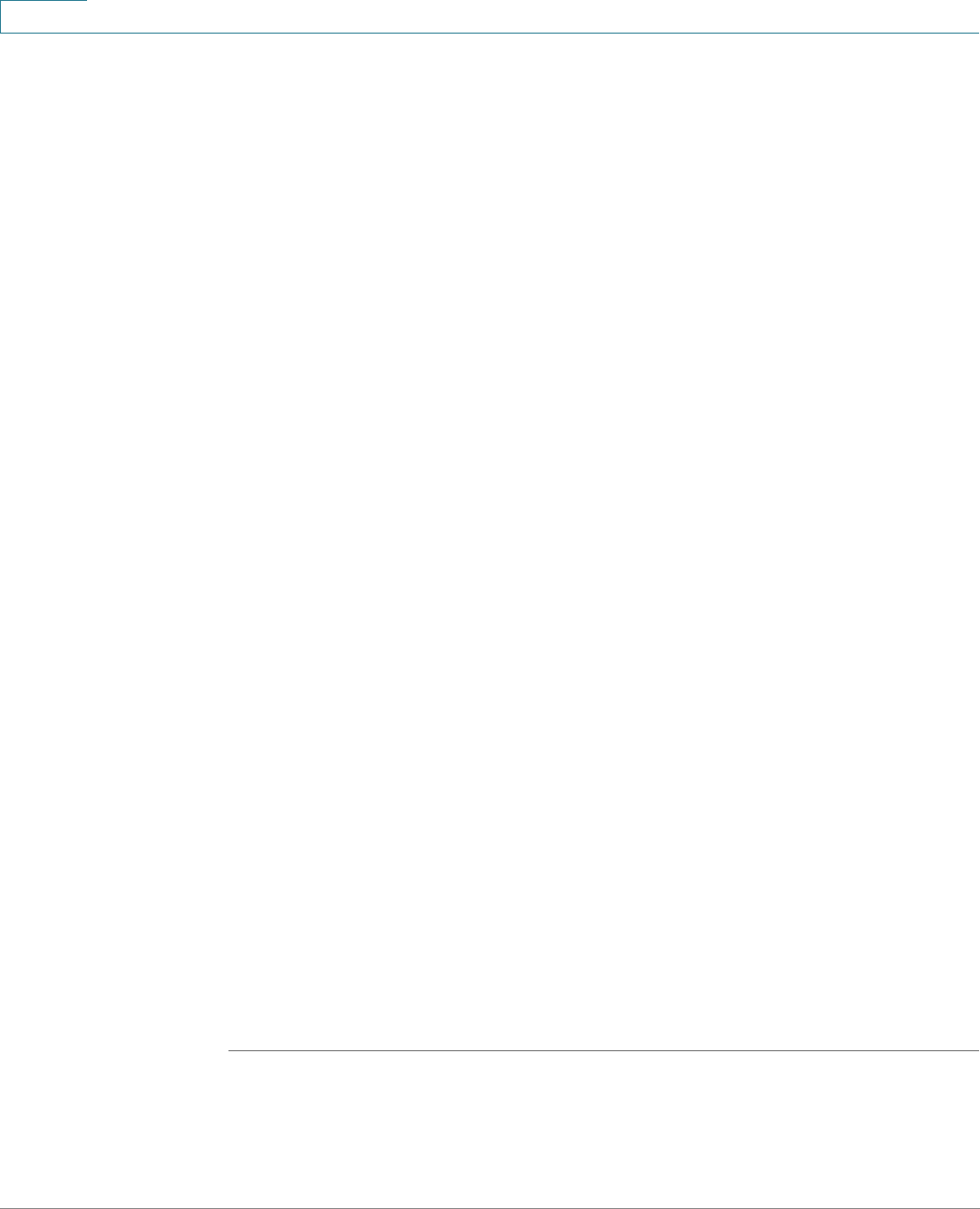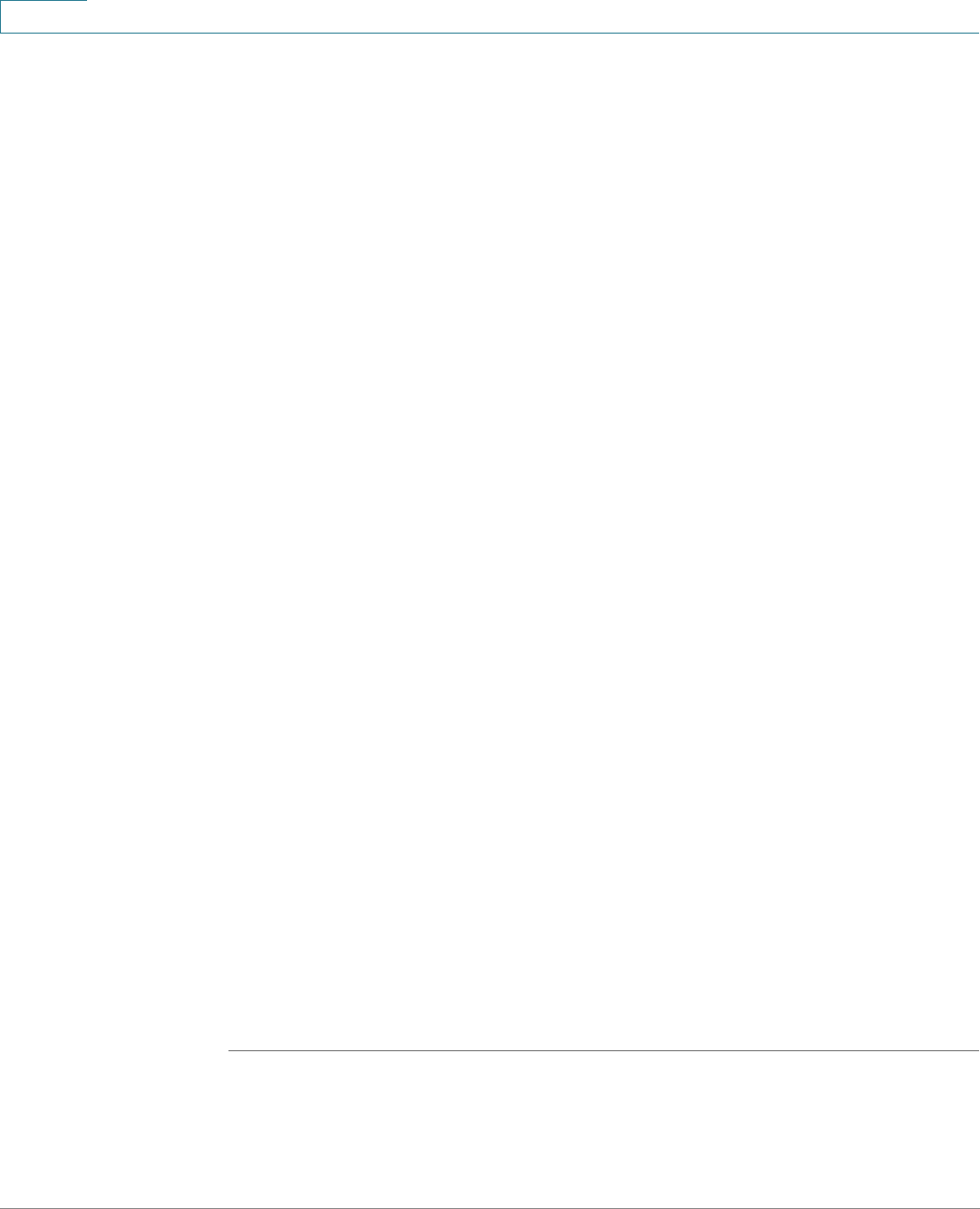
Administration: System Log
Setting Remote Logging Settings
32 Cisco Small Business 200, 300 and 500 Series Managed Switch Administration Guide (Internal Version)
3
NOTE If the Auto option is selected, the system takes the source IP address
from the IP address defined on the outgoing interface.
STEP 3 Click Add.
STEP 4 Enter the parameters.
• Server Definition—Select whether to identify the remote log server by IP
address or name.
• IP Version—Select the supported IP format.
• IPv6 Address Type—Select the IPv6 address type (if IPv6 is used). The
options are:
- Link Local—The IPv6 address uniquely identifies hosts on a single
network link. A link local address has a prefix of FE80, is not routable, and
can be used for communication only on the local network. Only one link
local address is supported. If a link local address exists on the interface,
this entry replaces the address in the configuration.
- Global—The IPv6 address is a global Unicast IPV6 type that is visible and
reachable from other networks.
• Link Local Interface—Select the link local interface (if IPv6 Address Type
Link Local is selected) from the list.
• Log Server IP Address/Name—Enter the IP address or domain name of the
log server.
• UDP Port—Enter the UDP port to which the log messages are sent.
• Facility—Select a facility value from which system logs are sent to the
remote server. Only one facility value can be assigned to a server. If a second
facility code is assigned, the first facility value is overridden.
• Description—Enter a server description.
• Minimum Severity—Select the minimum level of system log messages to
be sent to the server.
STEP 5 Click Apply. The Add Remote Log Server page
closes, the SYSLOG server is
added, and the Running Configuration file is updated.