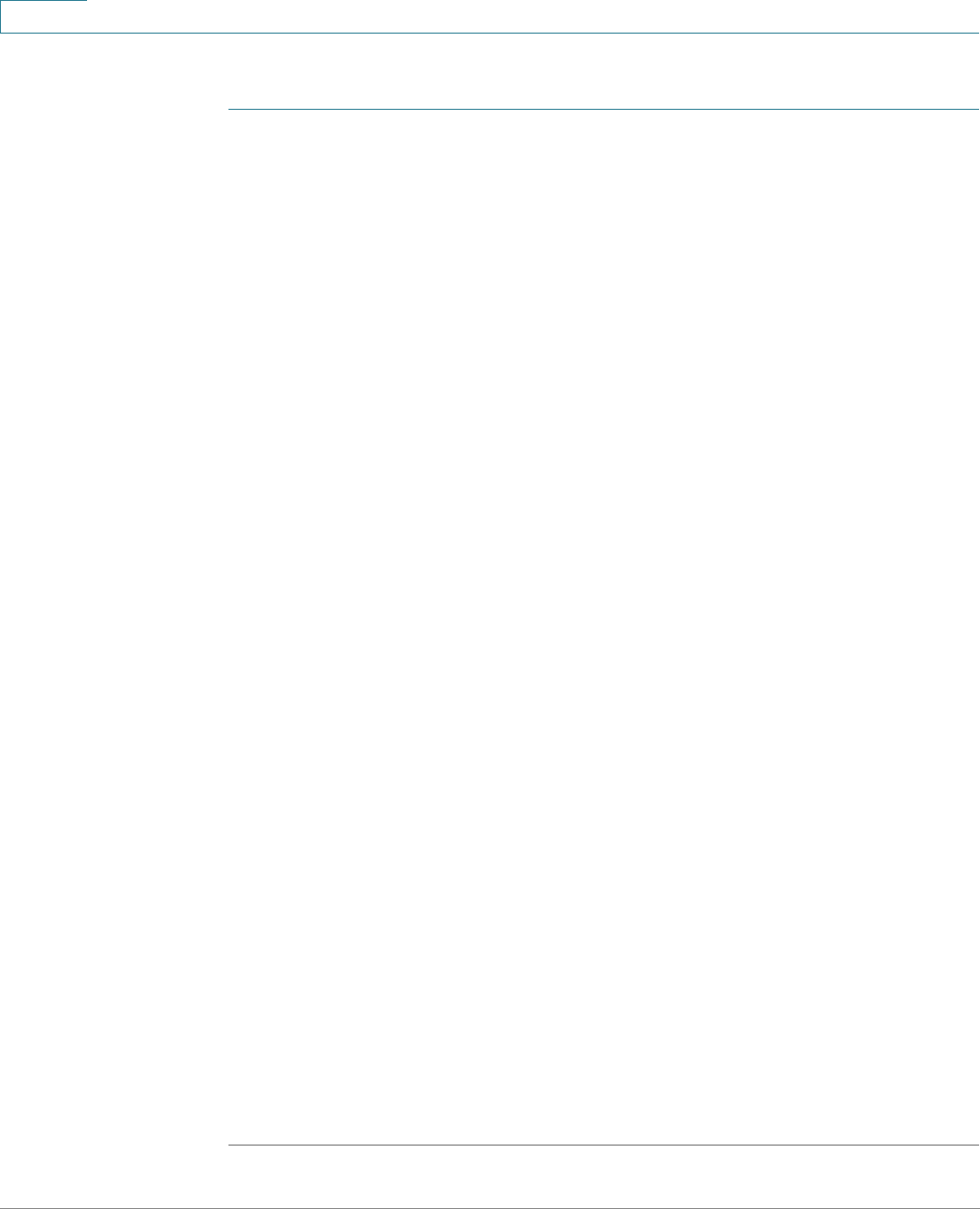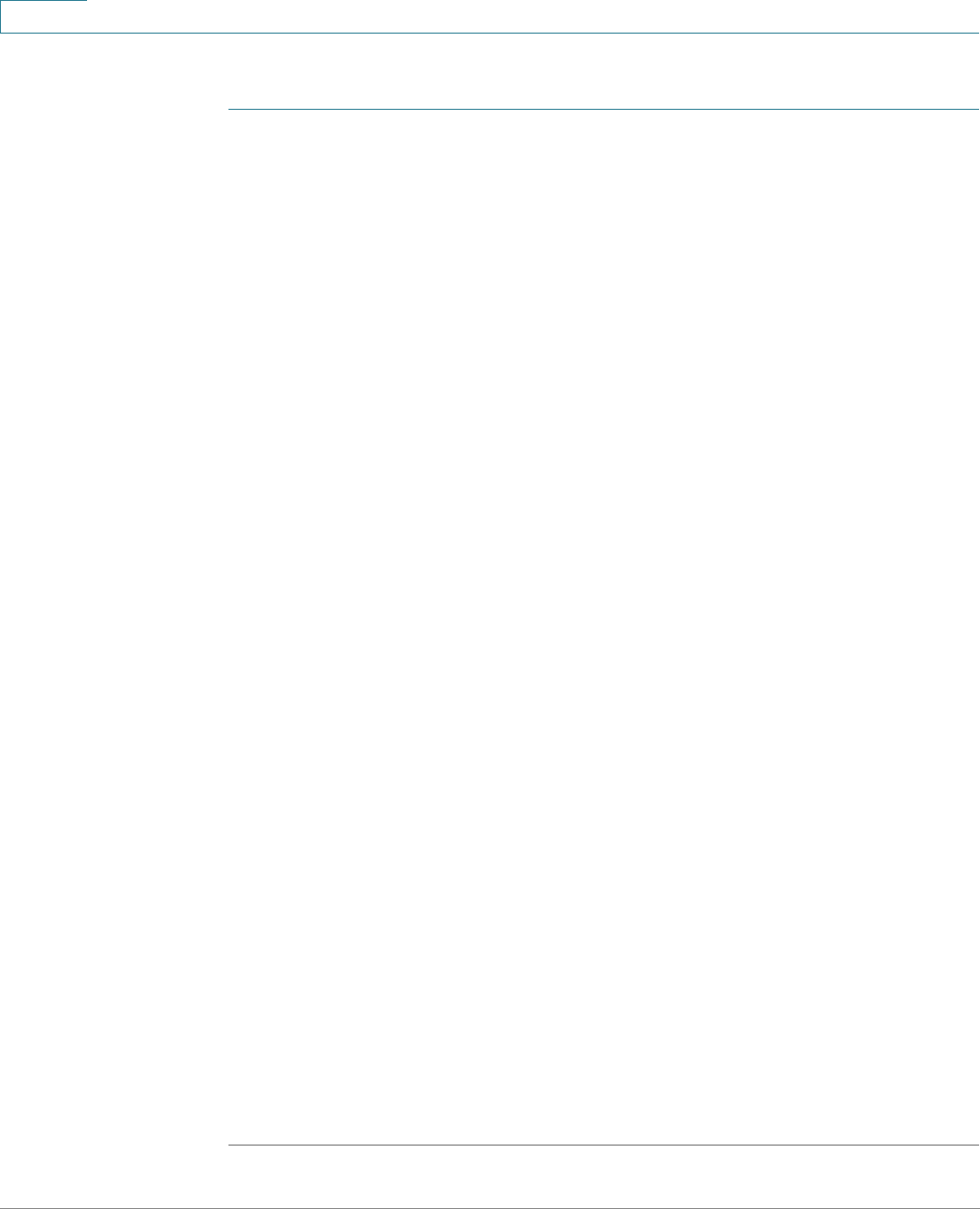
Status and Statistics
Viewing Ethernet Interfaces
14 Cisco Small Business 200, 300 and 500 Series Managed Switch Administration Guide (Internal Version)
2
To display Ethernet statistics and/or set the refresh rate:
STEP 1 Click Status and Statistics > Interface.
STEP 2 Enter the parameters.
• Interface—Select the type of interface and specific interface for which
Ethernet statistics are to be displayed.
• Refresh Rate—Select the time period that passes before the interface
Ethernet statistics are refreshed. The available options are:
- No Refresh—Statistics are not refreshed.
- 15 Sec—Statistics are refreshed every 15 seconds.
- 30 Sec—Statistics are refreshed every 30 seconds.
- 60 Sec—Statistics are refreshed every 60 seconds.
The Receive Statistics area displays information about incoming packets.
• Tot al By te s (O ct ets)—Octets received, including bad packets and FCS
octets, but excluding framing bits.
• Unicast Packets—Good Unicast packets received.
• Multicast Packets—Good Multicast packets received.
• Broadcast Packets—Good Broadcast packets received.
• Packets with Errors—Packets with errors received.
The Transmit Statistics area displays information about outgoing packets.
• Tot al By te s (O ct ets)—Octets transmitted, including bad packets and FCS
octets, but excluding framing bits.
• Unicast Packets—Good Unicast packets transmitted.
• Multicast Packets—Good Multicast packets transmitted.
• Broadcast Packets—Good Broadcast packets transmitted.
To clear or view statistics counters:
• Click Clear Interface Counters to clear counters for the interface displayed.
• Click View All Interfaces Statistics to see all ports on a single page.