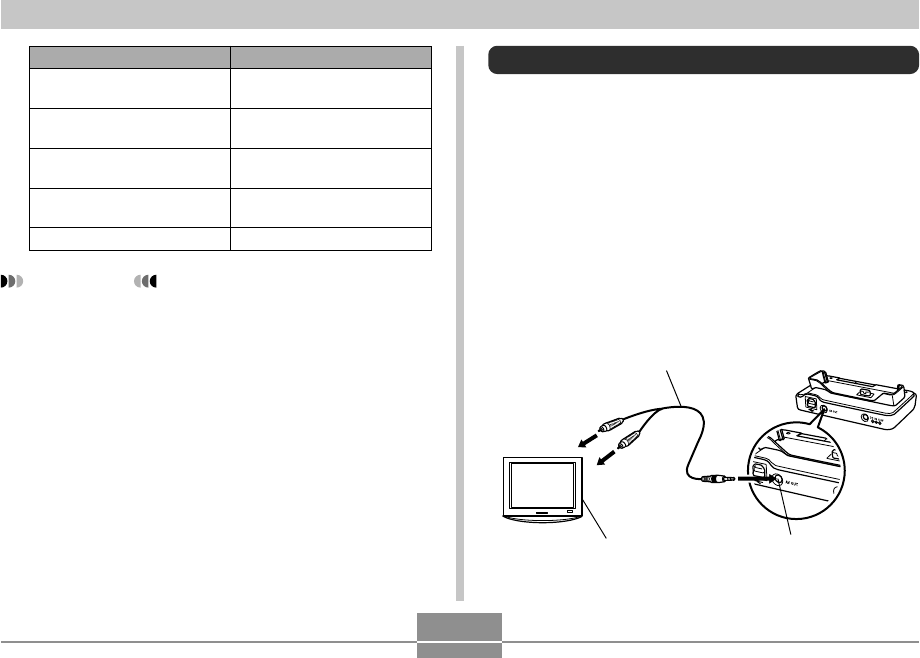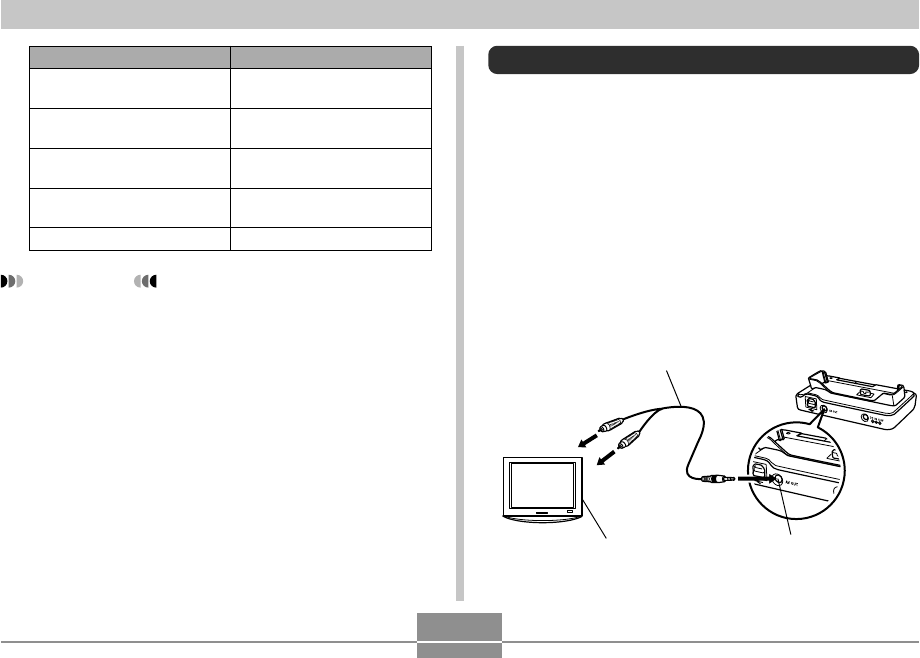
PLAYBACK
151
Displaying Camera Images on a TV Screen
You can display recorded images on a TV screen. To
display camera images on a TV, you need a television
equipped with a video input terminal, USB cradle, and the
AV cable that comes with the camera.
1.
Connect one end of the AV cable that comes
with the camera to the [AV OUT] port of the
USB cradle, and the other end to the video
input terminal of the TV.
• Connect the yellow plug of the AV cable to the video
input (yellow) terminal of the TV, and the white plug
to the TV’s audio input (white) terminal.
IMPORTANT!
• Audio volume can be adjusted only when playback is
being performed or is paused.
• If your recording has index marks (page 110) inside
it, you can jump to the index mark before or after the
current playback location by pausing playback and
then pressing [̇] or [̈]. Next, press [SET] to
resume playback from the index mark position.
To do this:
Fast forward or fast reverse
the audio
Pause and unpause audio
playback
Adjust audio volume
Toggle monitor screen
indicators on and off
Cancel playback
Do this:
Hold down [̇] or [̈].
Press [SET].
Press [̄] and then use [̆]
and [̄].
Press [̆] (DISP).
Press [MENU].
AV cable
[AV OUT] (AV output port)Video input terminal
TV