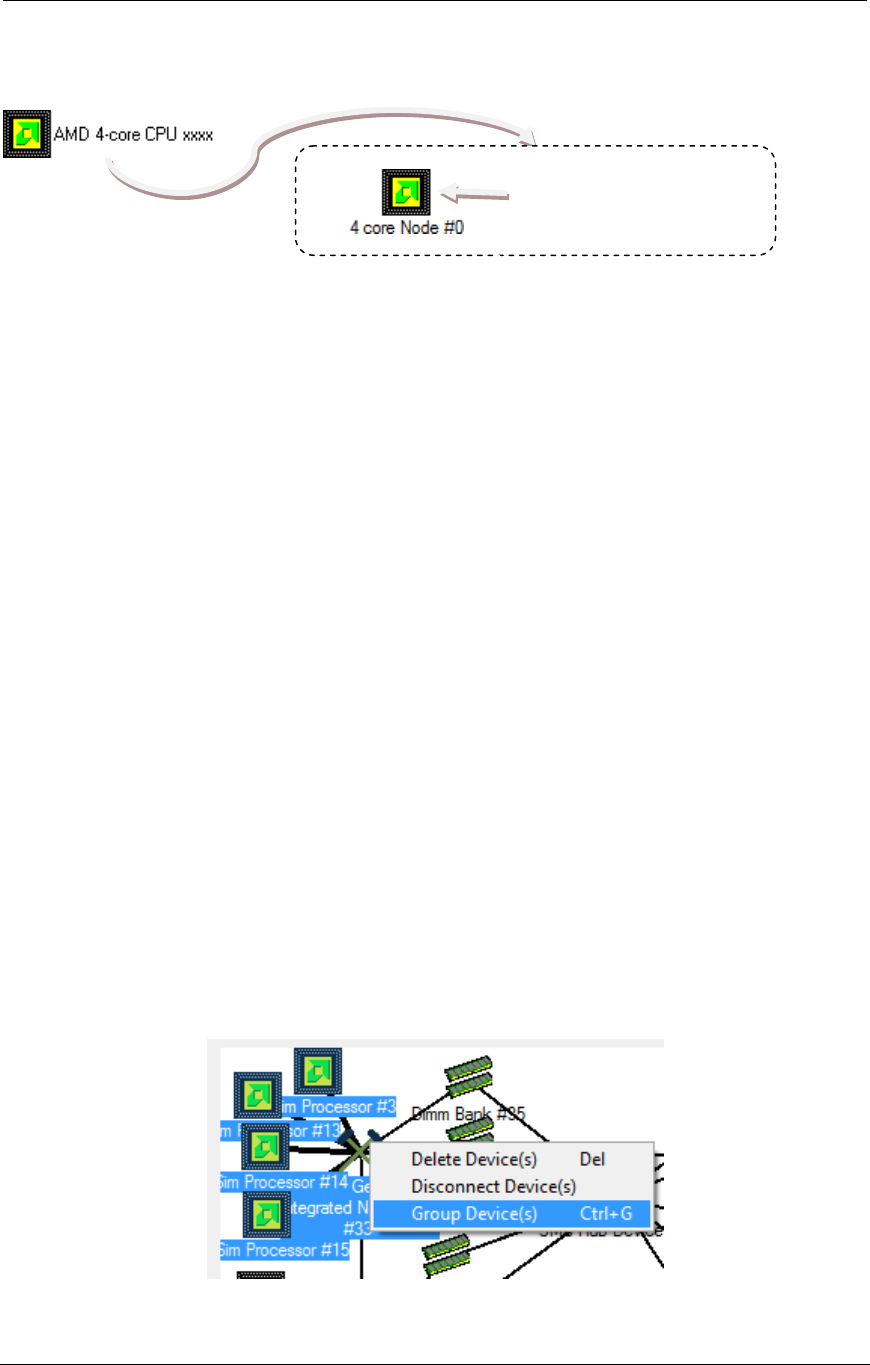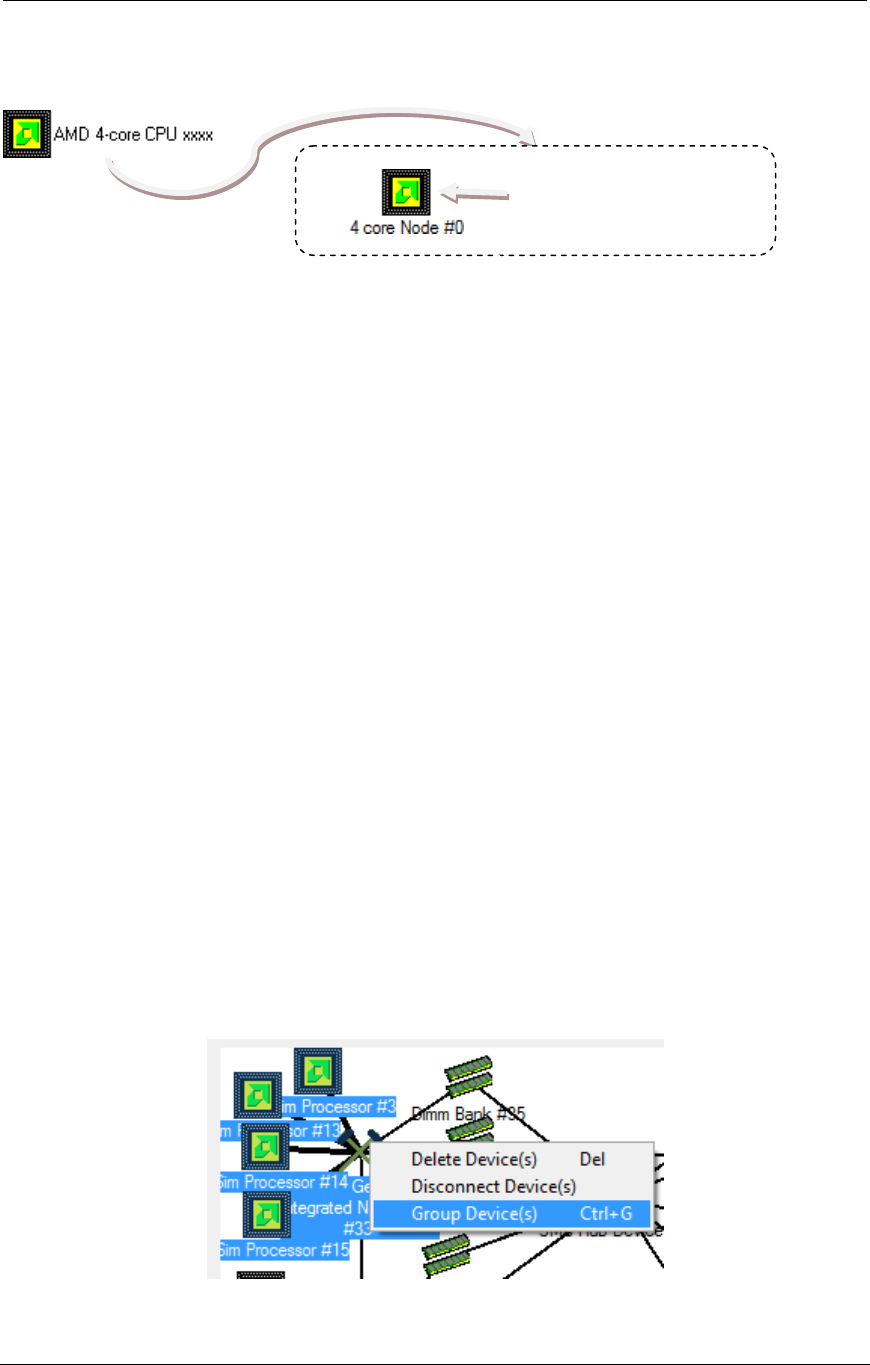
AMD Confidential
User Manual November 21
st
, 2008
24 Chapter 3: Graphical User Interface
This is not the only way we could create a (theoretical) “AMD 4-core CPU xxxx”. A
cleaner idea would be to reuse the non-configured abstract and generic “4 core Node”.
This device group would (externally) be functionally the same as our previous “AMD 4-
core CPU xxxx” example, although it has the additional layer where it cleanly reuses “4
core Node”. We could also reuse “4 core Node” for other device groups that represent a
particular hardware implementation of a 4-core node, such as the (theoretical) “AMD 4-
core CPU yyyy” configured with the (theoretical) product ID file “amd-yyyy.id”. Or a
“DeerHound RevB QuadCore Socket L1” configured with the product ID file
“Family10hDR-L1_B0.id”.
3.3.5.3 Example: SuperIO device
For SimNow developers, device groups can be a technique for developing SimNow
devices in a layered manner, promoting optimal code reuse. Before device groups were
available, SuperIO devices were written as device libraries. It is cleaner to implement
SuperIO device models with device groups. Typically, SuperIO devices consist of
multiple functional blocks such as a UART, LPT, PS2 controller, Floppy controller etc.
Device groups provide a way to develop each functional block as discrete devices that
can later be grouped to represent a particular SuperIO controller.
3.3.6 Creating a Device Group (GUI)
From the Device Viewer window, select the devices you want to group then Ctrl + left-
click a device to add or remove it from being selected; left click drag the background for
a rectangle selection. The devices you select will become the children for the device
group. An internal connection (see Section 3.3.1, “Terms”, on page 16) will be saved
inside the group. An external connection (see Section 3.3.1, “Terms”, on page 16) will be
maintained as a connection between the created device group and one of its sibling
devices and result in an internal-to-external port mapping. Next right click one of the
selected devices and choose "Group Devices", see Figure 3-14.
Figure 3-14: Group Devices
Configured with product
ID file amd-xxxx.id