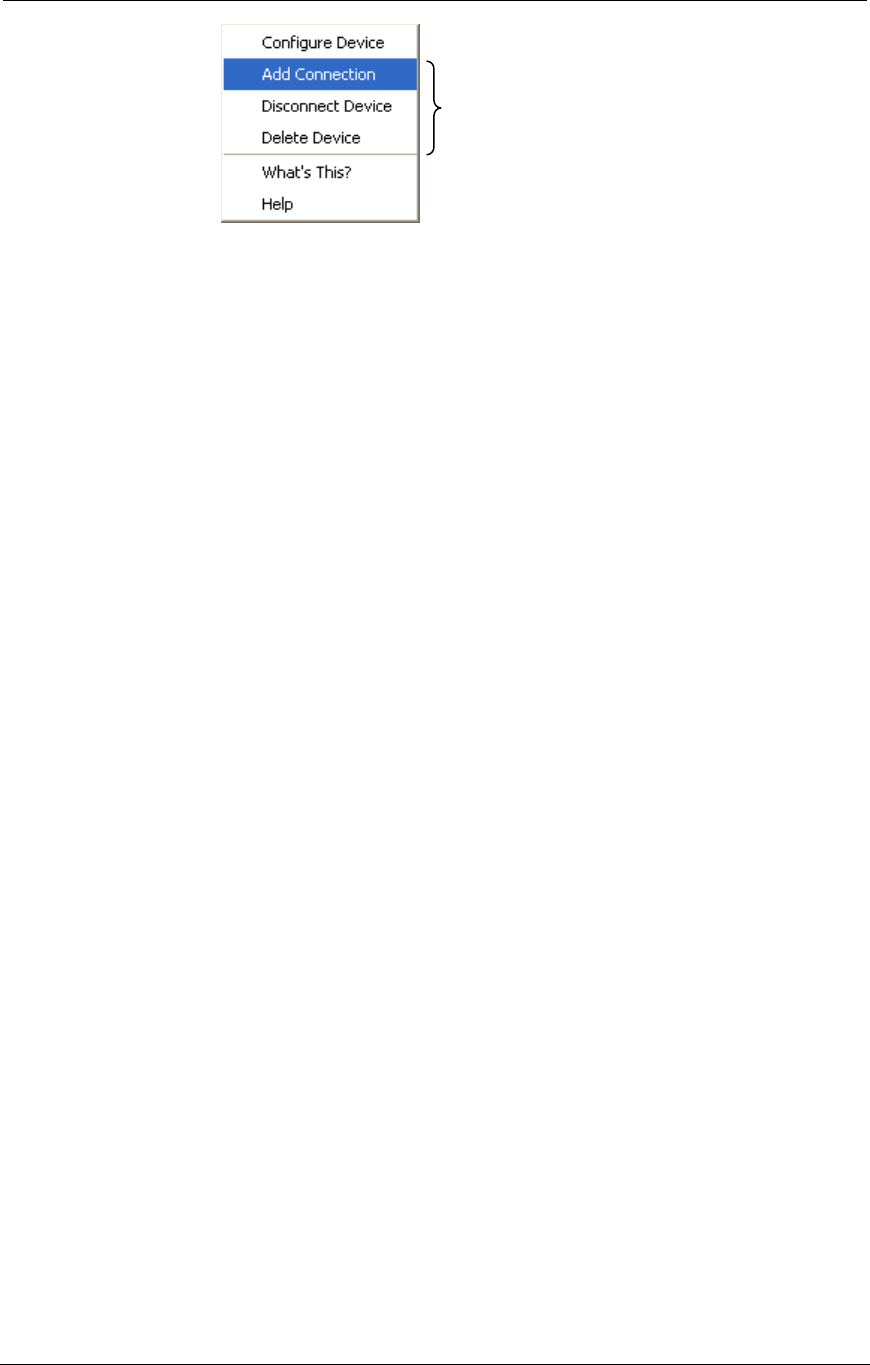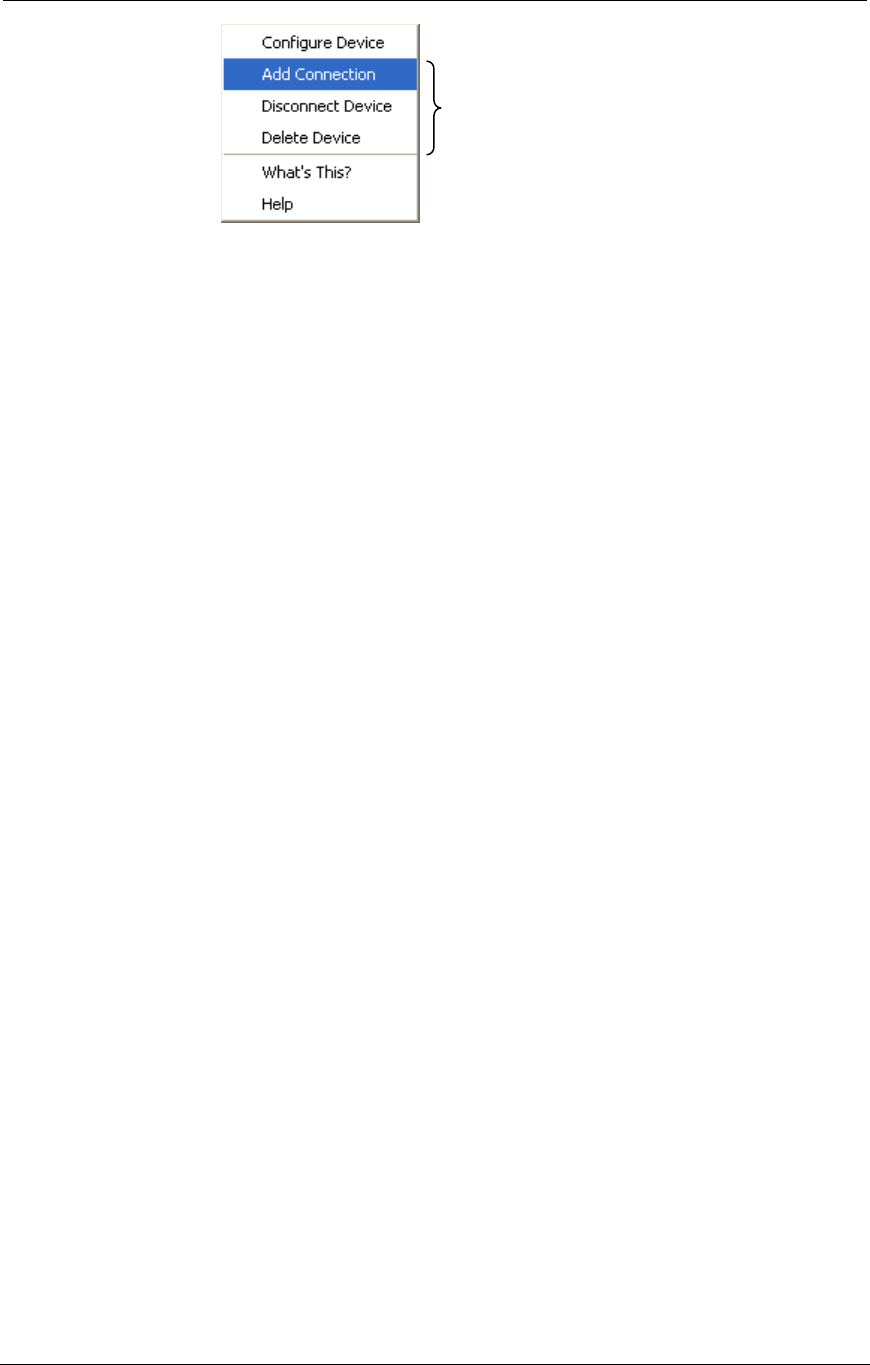
AMD Confidential
User Manual November 21
st
, 2008
Chapter 3: Graphical User Interface 11
Figure 3-3: Workspace Popup Menu
3.2.2.1 Add Connection
Please note that this feature is not supported by the public release version of the
simulator. You can connect a device to another device by holding Shift, left-click, and
drag from one device to the other. You will draw a line from the first device to the
second. Release the mouse button to create the connection. You can also right-click one
device, select "Add Connection", and then click on the device to connect to. Then click
Finish. The connection enables simulator-level message exchanges between the
connected devices. All connections enable bidirectional message transfers.
Some devices contain more than one interface to which a connection can be made. A
multi-interface device routes messages out different interfaces, based on the type of
message being sent. When you make a connection with a multi-interface device, an
interface list dialog appears which enables you to select the appropriate interface. You
must choose an interface on either device, even if one or both of the devices has only one
interface type.
Generally, you shouldn't connect different types of interfaces. For example, interface
Type A of Device 1 should only be connected to interface Type A of Device 2.
Please note that these
features are not supported
by the public release
version of the simulator.