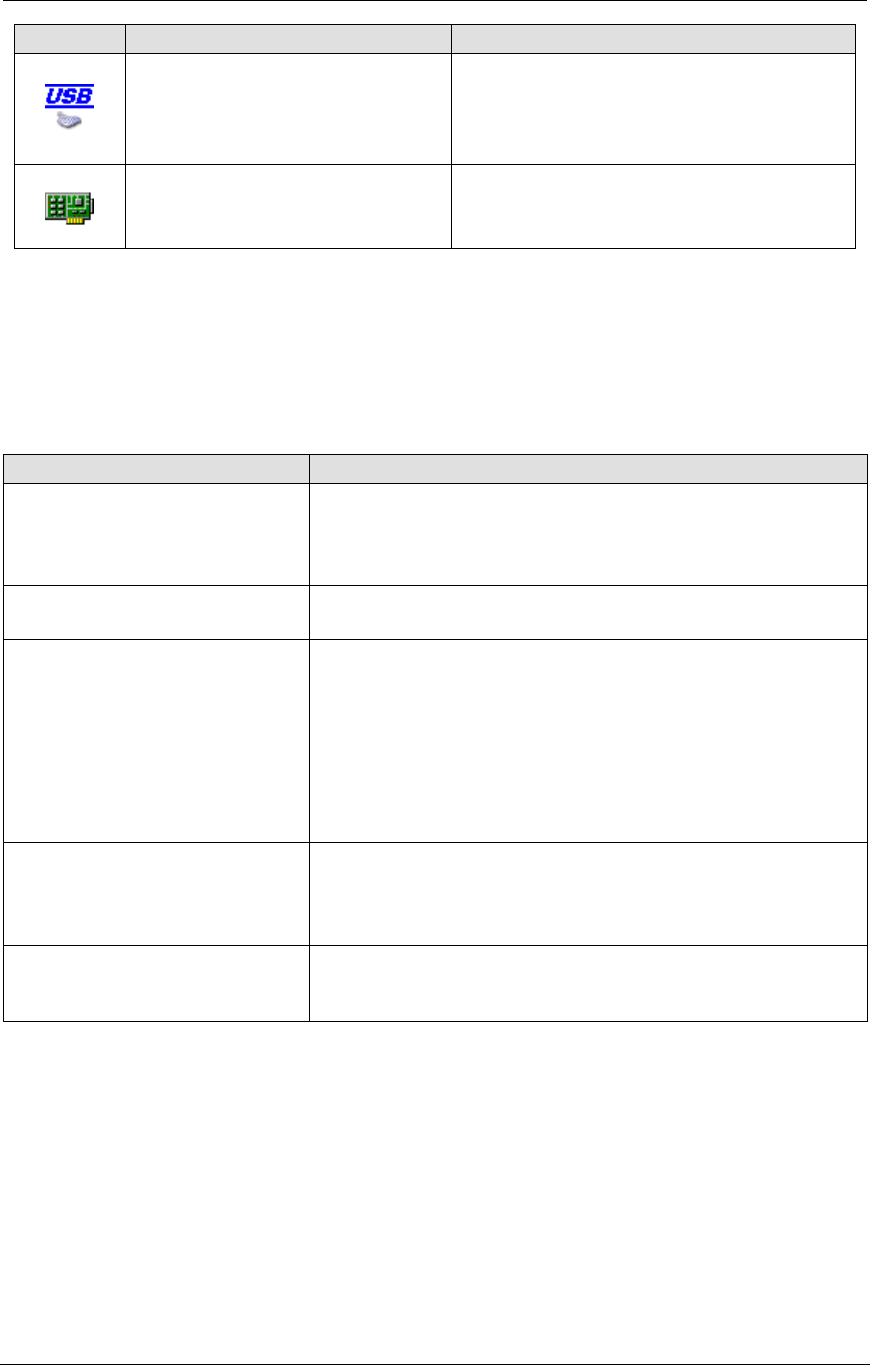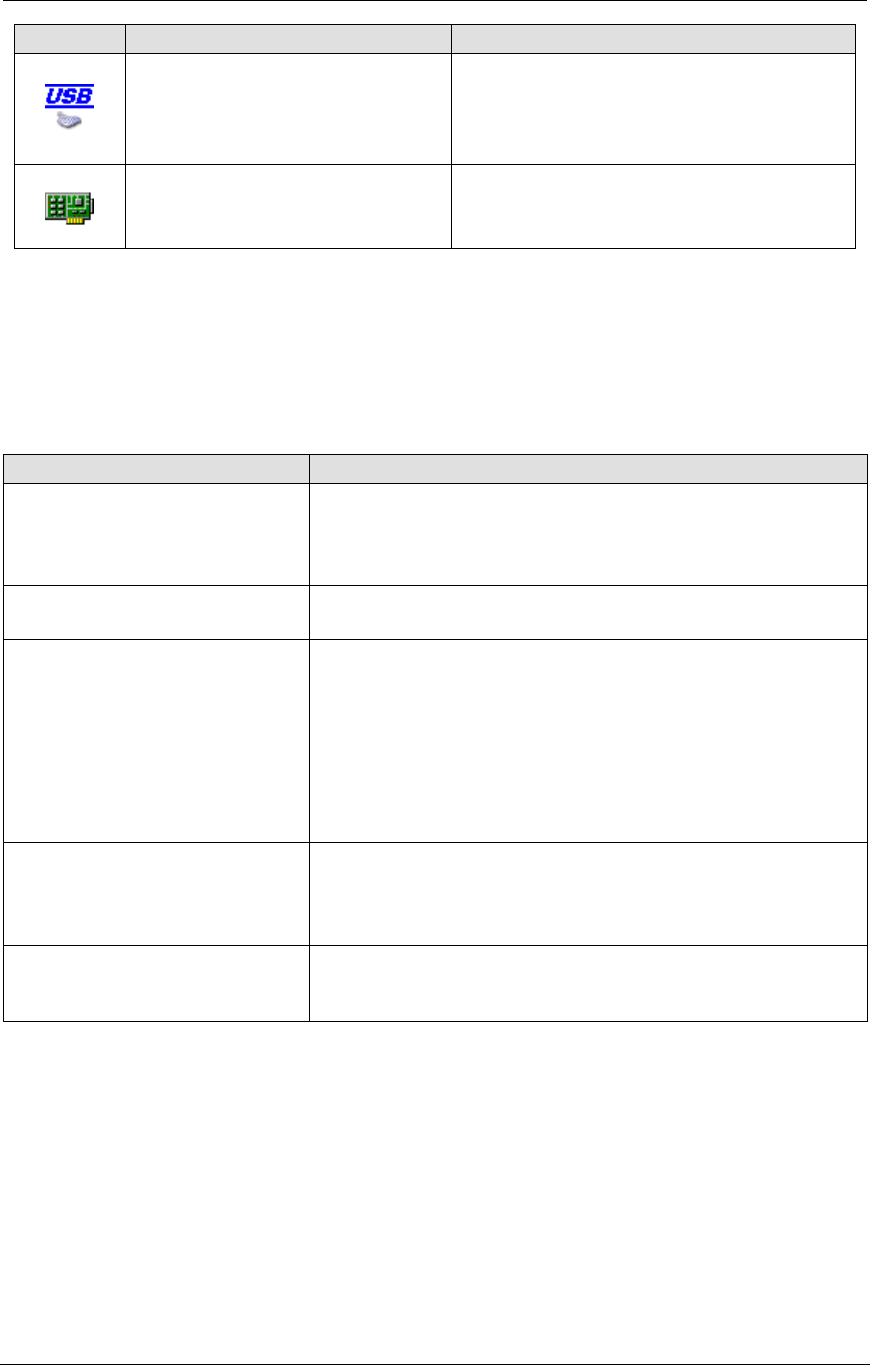
AMD Confidential
User Manual November 21
st
, 2008
Chapter 3: Graphical User Interface 15
The JumpDrive device allows easy
import and export of data between a
host system and a simulation
environment.
The network adapter device models an
Intel Pro/1000 MT Desktop Network
Adapter.
Table 3-1: Cheetah_1p.bsd Devices
3.2.4 Device Window – Quick Reference
Table 3-2 lists common tasks that may be done in the Device Window and describes how
to complete them.
Where to Find the Properties
Enter the “AweSim properties page→Processor” tab and
select a CPU type. For more information, please refer to
Section 7.1, “AweSim Processor Device, Figure 7-1 ”, on
page 56.
Change Memory type or size
Please refer to Section 14.2, “Changing DRAM Size”, on
page 167.
Change a hard drive or DVD-
/CD-ROM image
Go to the Simulation Display Window “File→Set IDE
{Primary, Secondary} {Master, Slave} Image”, as shown in
Figure 7-22, on page 93,
Or
Go to the “Southbridge Properties page→HDD {Primary,
Secondary} Channel”. If using a DVD-/CD-ROM image,
check the DVD-ROM checkbox, as shown in Figure 7-22,
on page 93.
Change a floppy drive image
Go to the Main Window “File Menu→Set Floppy Image”
Or
Go to the “SIO properties page→Super IO” tab (see Figure
7-13 on page 79).
Go to the “System BIOS Properties page→Memory
Configuration” tab (see Figure 7-14, on page 82). Change
the Init File entry.
Table 3-2: Device Window - Quick Reference
3.3 Device Groups
A platform (*.bsd) consists of devices, and each device is an instance of either a device
library (*.bsl or *.so) or a device group (*.bsg). A device group is an aggregation of
devices into a single composite device that has some customized aspects (includes its
name, icon, ports, initial and default state).
Device groups are a particular class of devices. They have the same properties and
characteristics as traditional devices, but also allow the user to extend and tailor specific