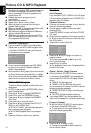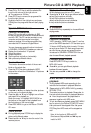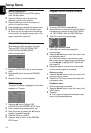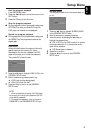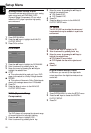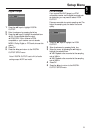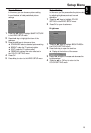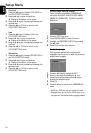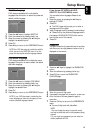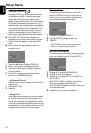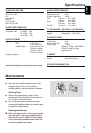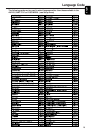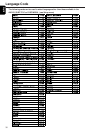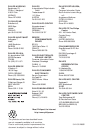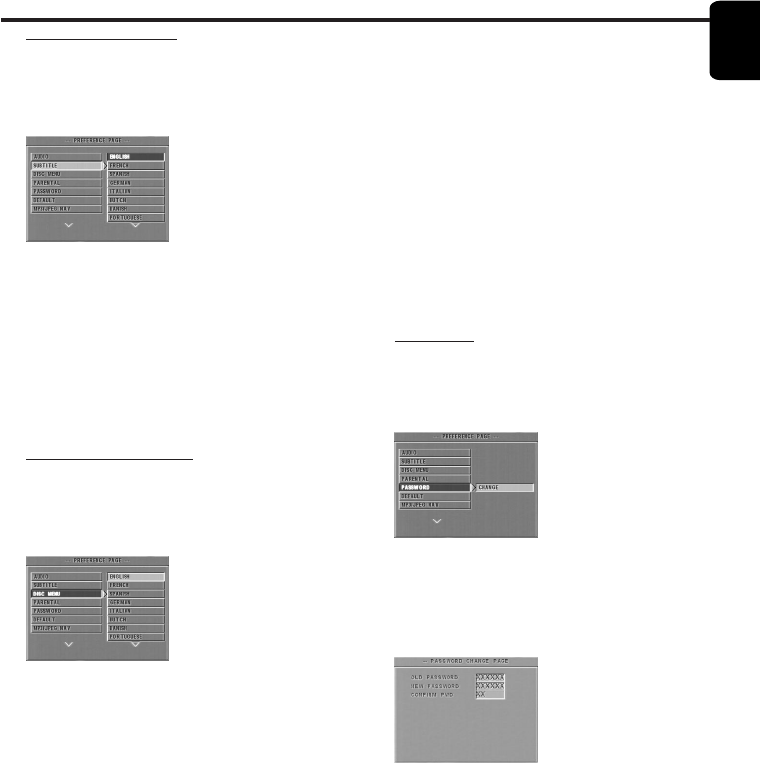
25
English
If you choose OTHERS in AUDIO,
SUBTITLE or DISC MENU menu,
You can select other languages. Please do as
follows,
1 Move the cursor by pressing the 34 keys to
highlight OTHERS.
2 Press OK.
➜ The DVD player will prompt you to enter a
language code (Four digits).
3 Input a language code by pressing numerical keys.
➜ Please look up the preferred language code in
the chapter LANGUAGE CODE, which can be
found at the end of this manual.
4 Press OK.
Password
This item is used for the parental control and disc
lock. Enter your six digit password when a hint is
displayed on the screen.
1 Press the 34 keys to highlight the PASSWORD
option.
2 Enter the submenu by pressing the 2 key.
3 Press OK key to open the PASSWORD
CHANGE page.
4 Enter the current 6 digit code.
5 If successful, the player will prompt for a new one.
6 After that, enter the new password again to
reconfirm.
7 Press the OK key to return to the PREFERENCE
menu.
➜ The new 6 digit code will take effect.
NOTE:
1. You can change the setup of parental control
and load a locked disc with a valid password being
entered.
2. If you forget your password, you can enter the
default password 842100.
Setup Menu
Subtitle language
DVD discs are available with multi-subtitle
languages. Use this option to select the preferred
default subtitle language.
1 Press the 34 keys to highlight SUBTITLE.
2 Enter the submenu by pressing the 2 key.
3 Move the cursor by pressing the 34 keys to
highlight the selected option.
4 Press OK.
5 Press 1 key to return to the PREFERENCE menu.
NOTE: Your DVD disc may not include the subtitle
which you set in the SUBTITLE menu. If so, the
player will use another subtitle language instead.
Disc Menu language
DVD discs are available with multiple disc menu
languages. This option is used to select the default
disc menu language.
1 Press the 34 keys to highlight DISC MENU.
2 Enter the submenu by pressing the 2 key.
3 Move the cursor by pressing the 34 keys to
highlight the selected item.
4 Press OK.
5 Press 1 key to return to the PREFERENCE menu.
NOTE: If your DVD disc doesn’t include the disc
menu language you have set, the player will use
another recorded language instead.