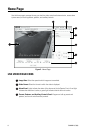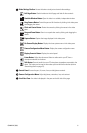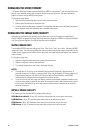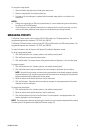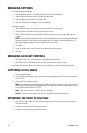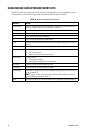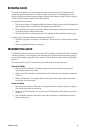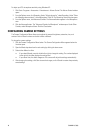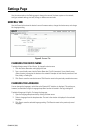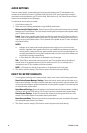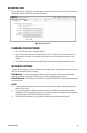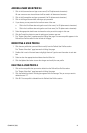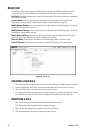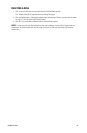16 C3444M-A (7/09)
To adjust your PC’s microphone sensitivity using Windows XP:
1. Click Start > Programs > Accessories > Entertainment > Volume Control. The Volume Control window
opens.
2. From the Options menu, click Properties. Under “Adjust volume for,” select Recording. Under “Show
the following volume controls:” select Microphone. Click OK. The Recording Control window opens.
3. From the Options menu, click Advanced Controls. The Advanced button appears in the Microphone
area.
4. Click the Advanced button. The “Advanced Controls for Microphone” window opens. Under Other
Controls, select Microphone Boost. Click the Close button.
CONFIGURING CAMERA SETTINGS
The Camera Configuration Menu allows you to adjust the camera’s brightness, saturation, hue, and
contrast. Each of these functions can be set to Auto or Manual.
To change the camera settings:
1. Click the Camera Configuration Menu button. The Camera Configuration Menu appears below the
live video pane.
2. Open the Mode drop-down box for each setting by clicking the down arrow.
3. Select either Manual or Auto.
• If you select Manual, move the slider left or right to change the setting. The number displayed
to the right of the slider displays the setting level.
• If you select Auto, the slider disappears. The camera will adjust the settings automatically.
4. After changing the settings, click Save to save the changes, or click Cancel to restore the previously
saved settings.