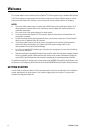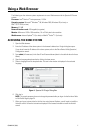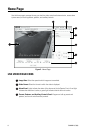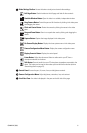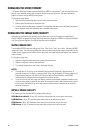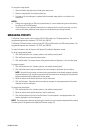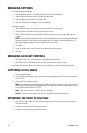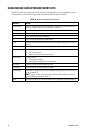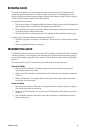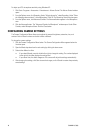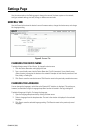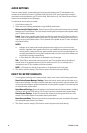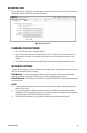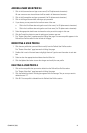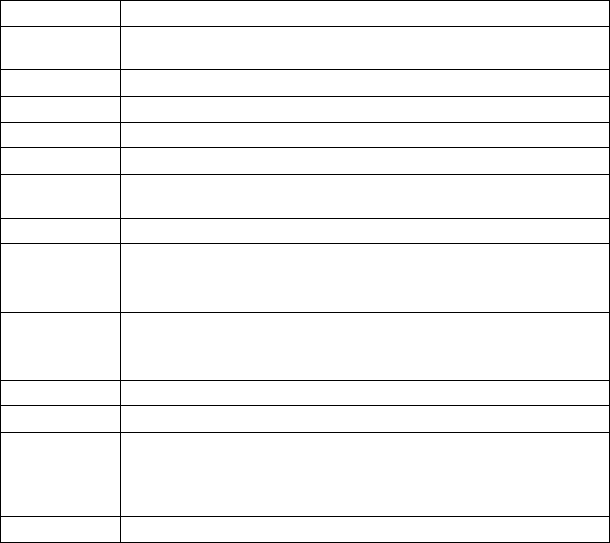
14 C3444M-A (7/09)
USING MOUSE AND KEYBOARD SHORTCUTS
Whether you are viewing video from the live video pane, full-page view, or in an independent window,
many functions can be controlled using mouse and keyboard shortcuts (refer to Table A).
Table A. Mouse and Keyboard Shortcuts
Shortcut Action
Mouse wheel With the mouse pointer over the video pane, rotate the mouse wheel
forward to
zoom in; rotate the mouse wheel backward to zoom out.
Plus sign (+) Press this key to zoom in.
Minus sign (-) Press this key to zoom out.
w Press this key to zoom out completely.
m Press this key to open the on-screen menus.
Enter Press this key to make a menu selection while navigating through the on-screen
me
nus.
Esc Press this key to Exit while navigating through the on-screen menus.
Up arrow Press this key to:
• Tilt the camera up.
• Move up through the on-screen menus.
Down arrow Press this key to:
• Tilt the camera down.
• Move down through the on-screen menus.
Left arrow Press this key to pan the camera to the left.
Right arrow Press this key to pan the camera to the right.
Number keys Press keys 1 through 9 to call up the corresponding presets; press the 0 (zero) key
to
call up preset 10.
NOTE: Presets 11 and higher cannot be called up using number key shortcuts
(refer
to Managing Presets on page 11).
Home Press this key to call up the home preset (refer to Managing Presets on
page 11).