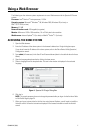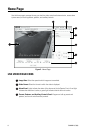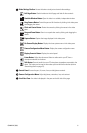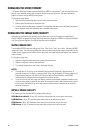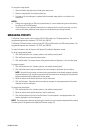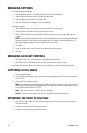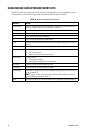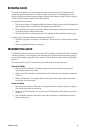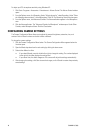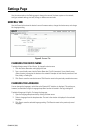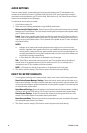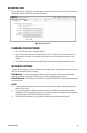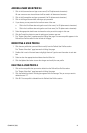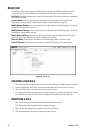C3444M-A (7/09) 15
RECEIVING AUDIO
The Listen button allows you to adjust the volume of the audio coming to your PC’s speakers from a
microphone connected to the dome. This button is hidden by default; it is only displayed if the audio
settings on the General tab are properly configured (refer to
Audio Settings on page 18) and the user has
“Listen to Audio” permission (refer to Roles Tab on page 22).
To receive audio from the dome:
1. Click the Listen button. The background behind the button changes from gray to blue indicating that
audio is being received. A volume slider also appears next to the button.
2. Move the slider to the right to increase the volume of the audio being received from the dome; move
the slider to the left to decrease the volume.
3. Click the Listen button to stop receiving audio. The background behind the button returns to gray.
To adjust your PC’s volume and balance settings using Windows XP:
1. Click Start > Programs > Accessories > Entertainment > Volume Control. The Volume Control window
opens.
2. Adjust the appropriate settings as necessary.
TRANSMITTING AUDIO
The Talk button allows you to transmit audio from your PC to speakers connected to the dome. This button
is hidden by default; it is only displayed if the audio settings on the General tab are properly configured
(refer to
Audio Settings on page 18) and the user has “Listen to Audio” permission (refer to Roles Tab on
page 22).
To transmit audio from your PC, use either the push-to-talk mode or the hands-free mode:
Push-to-Talk Mode
1. Click and hold the Talk button. The background behind the button changes from gray to blue
indicating that audio is transmitting.
2. Speak into your PC’s microphone. The audio from your PC broadcasts to the speakers connected to
the dome.
3. Release the Talk button. The background behind the button returns to gray indicating that audio
transmission to the dome stops.
Hands-Free Mode
1. Click and quickly release the Talk button. The background behind the button changes from gray to
blue indicating that audio is transmitting.
2. Speak into you PC’s microphone. The audio from your PC broadcasts to the speakers connected to
the dome.
3. Click and quickly release the Talk button to stop audio transmission. The background behind the
button returns to gray.