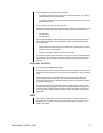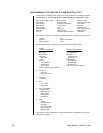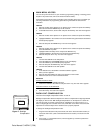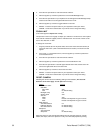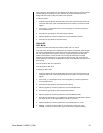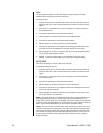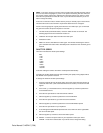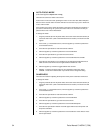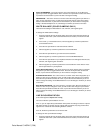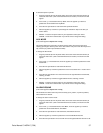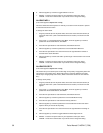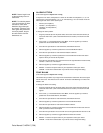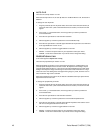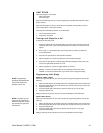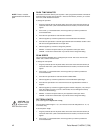Pelco Manual C1487M-C (7/99) 35
AUTO SHARPNESS - The cursor moves to one of two choices: On or Off. Move the
joystick up or down to toggle between them. Press the Iris Open button to select the choice,
or press the Iris Close button if you do not want to change the setting.
SHARPNESS - The cursor moves to a numeric value. Move the joystick up or down to a
value. As you change the value, you will see the sharpness change. Press the Iris Open
button to select the value, or press the Iris Close button if you do not want to change the
setting. If the Auto Sharpness is on, it will change to off when you select a new value.
WHITE BALANCE (COLOR CAMERAS ONLY)
There are three settings for white balance: auto, red-blue, and magenta-green.
To change the white balance settings:
1. Program preset 95 (28 if in 32-preset mode; refer to the
Preset Functions
section) to
access the main menu (refer to the
Main Menu Access
section). The main menu will
appear.
2. If the cursor (>) is not beside Camera, move the joystick up or down to position the
cursor beside Camera.
3. Press the Iris Open button to enter the Camera submenu.
4. Move the joystick up or down to position the cursor beside Next.
5. Press the Iris Open button to go to the next camera submenu.
6. Move the joystick up or down to position the cursor beside White Balance.
7. Press the Iris Open button on your keyboard. Another menu will appear with the auto,
red-blue, and magenta-green selections.
8. Move the joystick up or down to position the cursor beside one of the choices. Press
the Iris Open button on your keyboard.
AUTO WHITE BALANCE - The cursor moves to one of two choices: Auto or Off. Move
the joystick up or down to toggle between them. Press the Iris Open button to select the
choice, or press the Iris Close button if you do not want to change the setting.
R-B WHITE BALANCE - The cursor moves to a numeric value. Move the joystick up or
down to a value. As you change the value, you will see the color change on your monitor.
Press the Iris Open button to select the value, or press the Iris Close button if you do not
want to change the setting. If Auto White Balance is on, it will change to off when you select
a new value.
M-G WHITE BALANCE - The cursor moves to a numeric value. Move the joystick up or
down to a value. As you change the value, you will see the color change on your monitor.
Press the Iris Open button to select the value, or press the Iris Close button if you do not
want to change the setting. If Auto White Balance is on, it will change to off when you select
a new value.
LINE SYNCHRONIZATION
(This section applies to Spectra II™ only.)
You can turn the line synchronization on or off.
If it is on, you can adjust the synchronization of the power line voltage so that it is in phase
with other cameras. If cameras are out of phase with each other, they may produce what
appears to be vertical roll when switching between cameras.
If it is off, the dome synchronizes to an internal clock.
To change the line synchronization settings:
1. Program preset 95 (28 if in 32-preset mode; refer to the
Preset Functions
section) to
access the main menu (refer to the
Main Menu Access
section). The main menu will
appear.