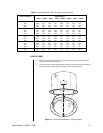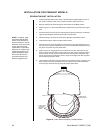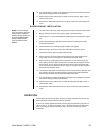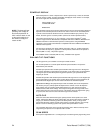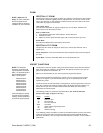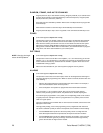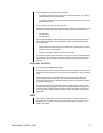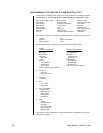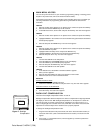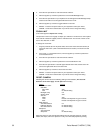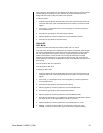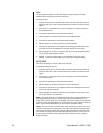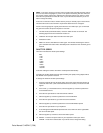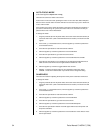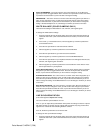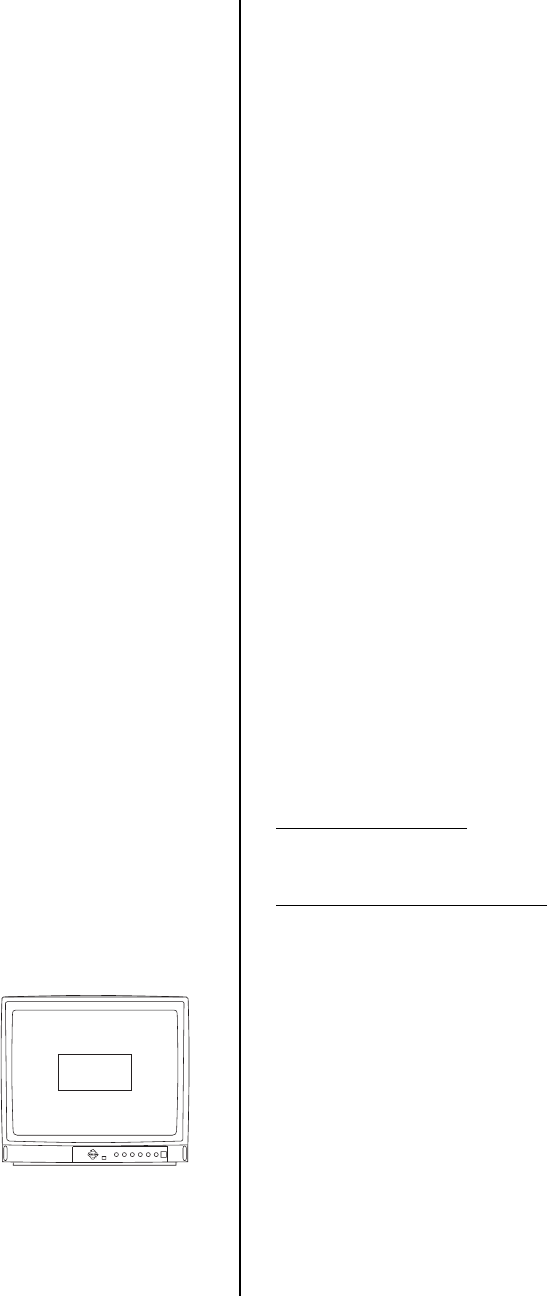
Pelco Manual C1487M-C (7/99) 29
MAIN MENU ACCESS
You can call up the main menu on your monitor by programming (setting or creating) preset
95 (28 if in 32-preset mode; refer to the
Preset Functions
section).
Programming preset 95 for Pelco’s controllers varies according to the type of controller you
are using. Instructions for programming preset 95 are given below for various Pelco
controllers.
CM6700
1. Enter the number of the Spectra II™ or Spectra Lite™ camera and press the CAM key.
2. Enter 95 and hold the PRESET key for two seconds.
3. In the Edit Preset menu, arrow to SET and press the ACK key. The main menu appears.
CM8500
1. Enter the number of the Spectra II™ or Spectra Lite™ camera and press the CAM key.
2. Highlight PRESET in the Camera menu and hold down the joystick button until the Set
Presets prompt appears.
3. Enter 95 and press the PRESET key. The main menu appears.
CM9500
1. Enter the number of the Spectra II™ or Spectra Lite™ camera and press the CAM key.
2. Press the SELECT key twice.
3. Highlight CAM in the Setup menu and press the SELECT key.
4. Highlight PRESET in the Camera menu and press the SELECT key.
5. Enter 95 and press the F1 key. The main menu appears.
CM9750
1. Turn the KEY SWITCH to the ON position.
2. Press the PROG key. PROGRAM appears on the LCD display.
3. Press the PRES key. The PRESET prompt appears.
4. Enter 95 and press the ENTER key. The main menu appears.
5. Turn the KEY SWITCH to the OFF position.
CM9760
1. In the default menu, select DEF. The Define Submenu appears.
2. Enter your four-digit PIN.
3. Enter 95 and select PRST. The main menu appears on the monitor.
4. Select the Quit icon to return to the default menu.
MPT9500
Standard Coaxitron Mode
1. Enter 95 and press the PRESET SET key.
2. Position the asterisk in the YES row and press the F1 key. The main menu appears.
Extended Coaxitron or RS-485 Mode
1. Enter 95 and press the PRESET SET key.
2. Press the F2 key. The main menu appears.
BACKLIGHT COMPENSATION
There are two backlight compensation modes: on and off.
Backlight compensation allows the Spectra II™ dome to compensate for bright light behind
the object you want to view. With backlight compensation On, the Spectra II™ dome will
use only the center 10 percent of the picture for adjusting the iris (refer to Figure 17). If
there is a bright light source outside of this area, it will wash out to white. The camera will
adjust the iris so that the object in the sensitive area is properly exposed.
To change the backlight compensation mode:
1. Program Preset 95 (28 if in 32-preset mode; refer to the
Preset Functions
section) to
access the main menu (refer to the
Main Menu Access
section). The main menu will
appear.
2. If the cursor (>) is not beside Camera, move the joystick up or down to position the
cursor beside Camera.
Figure 17. Backlight
Compensation
NON-SENSITIVE AREA
SENSITIVE
AREA
®
®