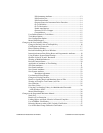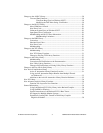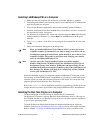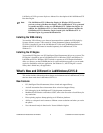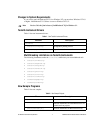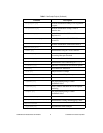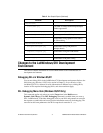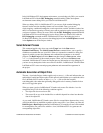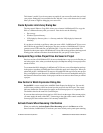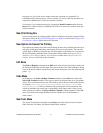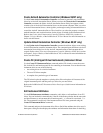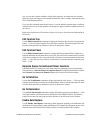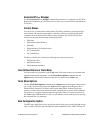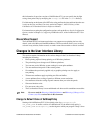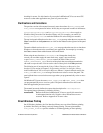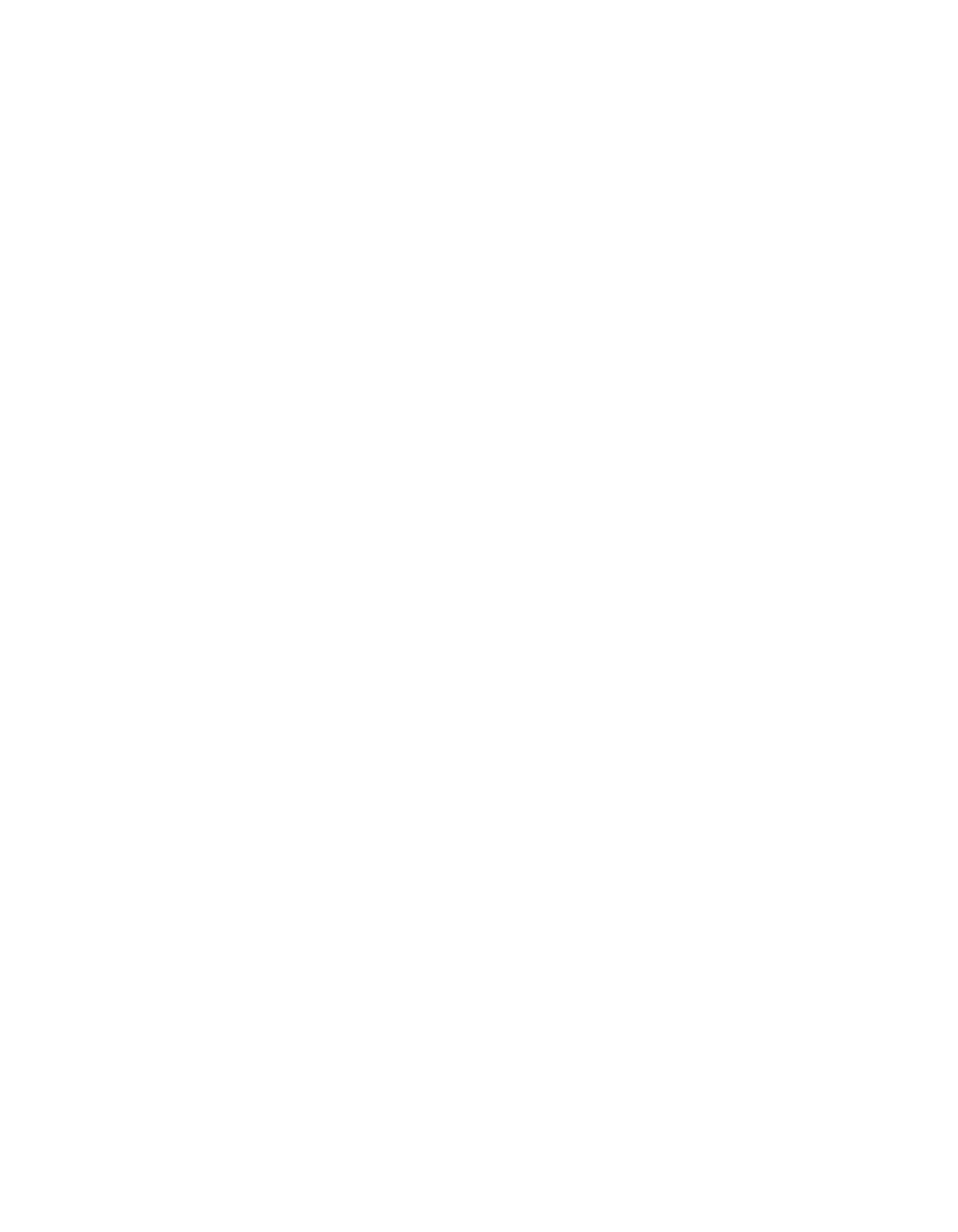
LabWindows/CVI Release Notes for Windows 10
©
National Instruments Corporation
In the LabWindows/CVI development environment, you can debug only DLLs you create in
LabWindows/CVI with the DLL Debugging command enabled. Other development
environments cannot debug DLLs you create in LabWindows/CVI.
When you debug a DLL in LabWindows/CVI, you can use all the standard debugging
features, but the run-time checking features are not available. Thus, you can use
single-stepping, conditional breakpoints, watch expressions, and the Variables window, but
there is no interactive reporting of library errors and no protection against overwriting arrays
or misuse of pointers. When you create a DLL with the DLL Debugging command disabled,
LabWindows/CVI forces the debugging level to None. When you create a DLL with the
DLL Debugging command enabled, LabWindows/CVI forces the debugging level to
No Run-Time checking. You can access the debugging level from the Run Options command
in the Options menu of the Project window.
Select External Process
This command applies only when you set the Target item in the Run menu to
Dynamic Link Library. The Select External Process command allows you to specify a
standalone executable that uses your DLL. When you execute the command, a dialog box
appears in which you enter the pathname and command line arguments to an external
program. The Run Project item in the Run menu then changes to Run xxx.exe, where
xxx
.exe is the filename of the external program. When you execute the Run xxx.exe
command, LabWindows/CVI starts the external process and attaches to it for debugging. If
you have set any breakpoints in the source files for the DLL, LabWindows/CVI honors them.
LabWindows/CVI stores external program pathname and command line arguments in
the project.
Automatic Generation of Object Files
The new O icon in the Project window applies only to source (.c) files and indicates that you
enabled the Compile into Object option. If this option is enabled when you compile the source
file, LabWindows/CVI creates an object (
.obj or .o) file on disk that contains
non-debuggable code rather than generating debuggable code in memory. Double click on
this icon to toggle the option.
When you open a project, LabWindows/CVI marks each source file with the
O icon for
compilation only if one of the following conditions applies:
• The object file does not exist on disk.
• The source file or any of the include files on which it depends has a date later than the
date of the object file.
As you work, LabWindows/CVI marks source files for recompilation whenever they or any
of their include files are modified, regardless of the state of the
O icon. When you select the
Build Project or Run Project command, LabWindows/CVI compiles all source files marked
for recompilation. For source files with the
O icon, LabWindows/CVI also generates the
corresponding object files.