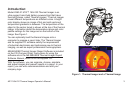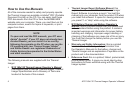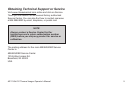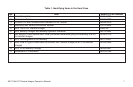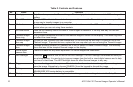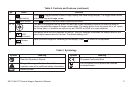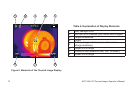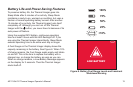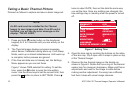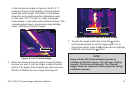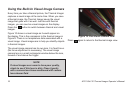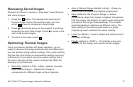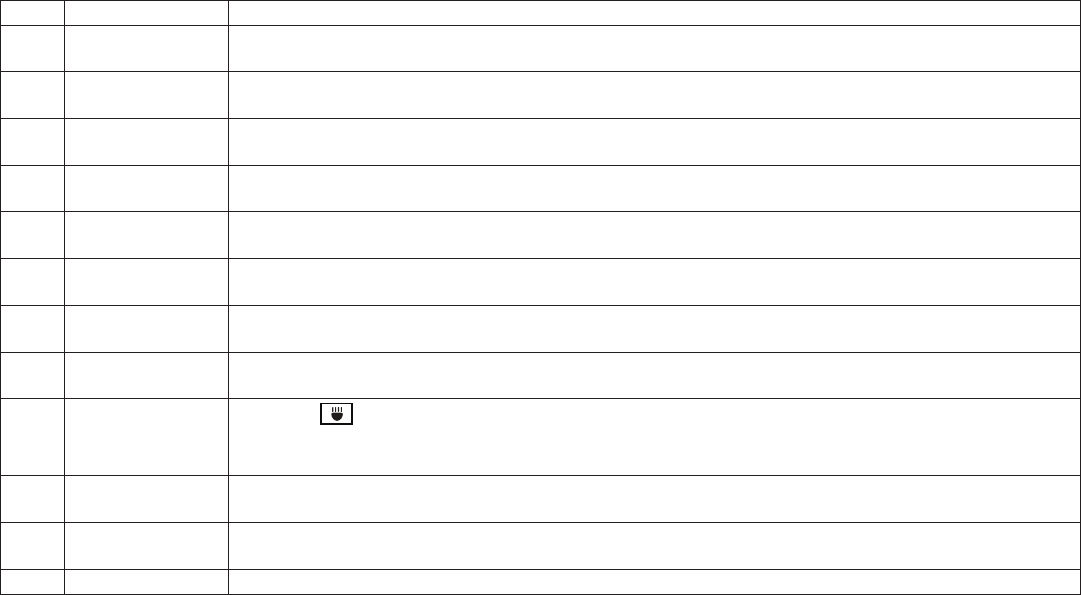
10 M12 160x120 Thermal Imager Operator’s Manual
Table 2. Controls and Features
No. Name Function
1 Hand grip Grip this when you use the Thermal Imager. The hand grip also holds the removable M12 rechargeable
battery.
2 Mini USB socket Plug the USB cable into this socket when you want to connect the Thermal Imager to a computer. This
is one way to transfer images to a computer.
3 Media door A rubber-ap protective cover that keeps dust and moisture out of the USB socket and SD memory card
socket when you are not using these sockets.
4 SD card socket Push the SD memory card in to install it. Push it again to release it. It ts only one way. Do not use
excessive force.
5 Thermal imager
focus ring
Turn in small increments and wait for the thermal image to refresh on the display. This focus ring does
not affect the visual image.
6 Thermal imager
lens cap
To open for use, squeeze the side release tabs, lift the lens cap up and snap it in place on top of the
Thermal Imager. To protect the lens, replace the lens cap when you are not using the Thermal Imager.
7 Thermal imager
lens
Focuses incoming infrared (IR) radiation on to the IR sensor to make a thermal image. You manually
focus this lens for the sharpest thermal image on the display.
8 Visual digital
camera lens
There is no need for any focus adjustment. All visual images are xed-focus.
9 LED ashlight
Press the
button to turn on and off the LED ashlight. The LED ashlight illuminates the area you
are photographing. It is used only to improve images from the built-in visual digital camera and to help
you see in a dark area. The LED ashlight does not affect thermal images in any way.
10 Trigger Squeeze the trigger to take a picture. This takes both a thermal and visual image. Squeeze it again to
save the image. Alternatively, choose [CANCEL] from the keypad to discard the image.
11 Battery Insert and push until it locks in place. To remove, squeeze the sides to release the battery. Any
MILWAUKEE M12 series battery is compatible.
12 Display This is the color screen for viewing live or stored images and for making choices in the Setup Menu.