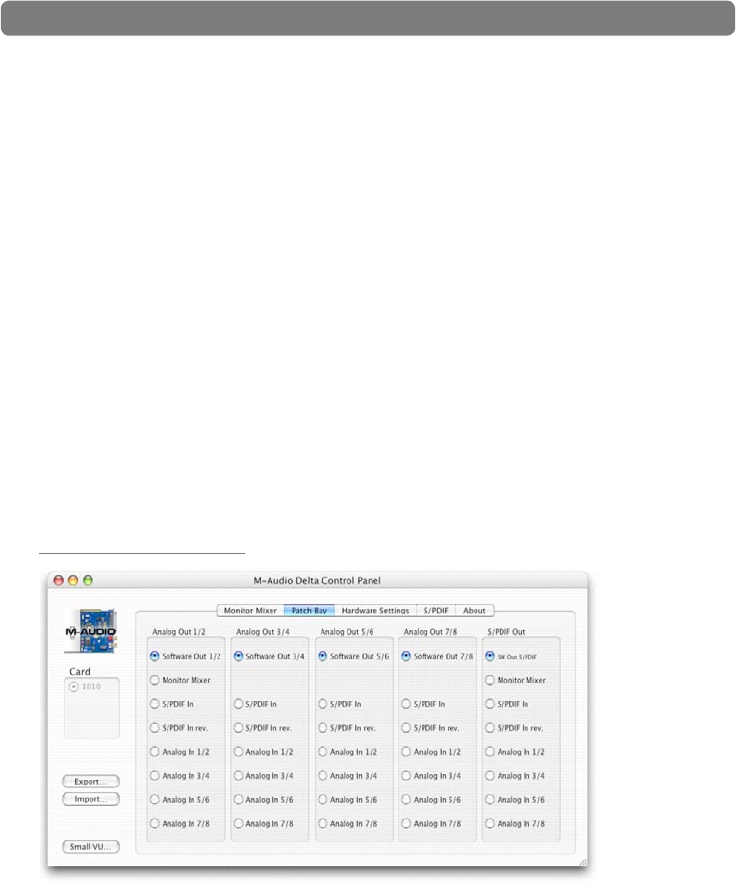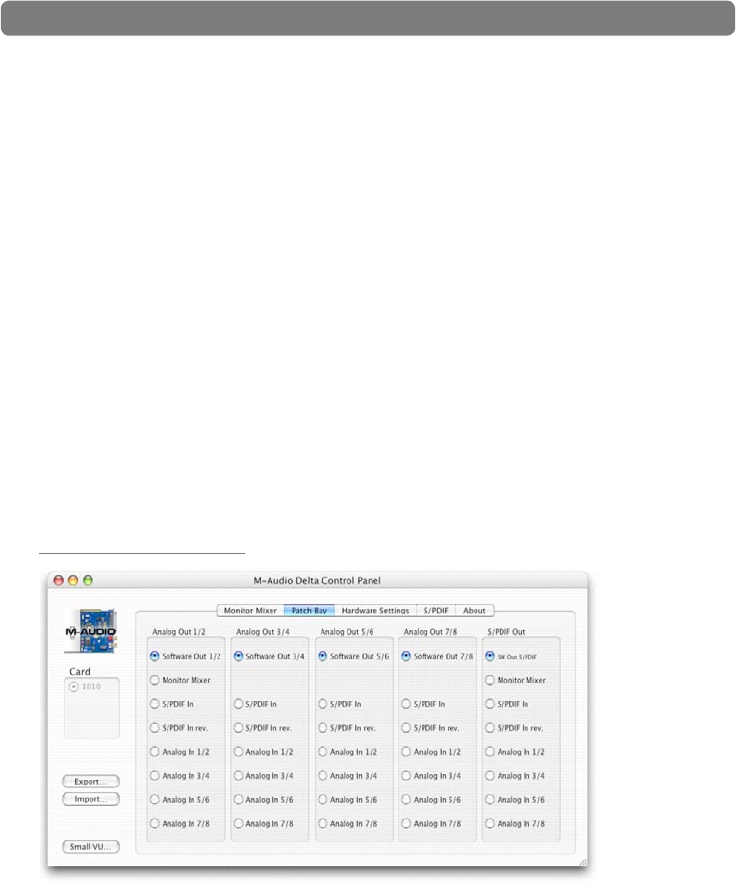
Delta 1010 User Guide30
|
< SOLO: Each mixer input channel features a “Solo” checkbox. When a channel’s
Solo box is checked, all other channels will be temporarily muted and only the
“soloed” channel will be heard. Deactivating all solo boxes will return all input
channels to their previous mute/unmute states.
Note that it is possible to solo more than one channel at a time on the Monitor
Mixer. If more than one channel is soloed, all solo channels will be heard while all
un-soloed channels will be muted and grayed out. To return to normal operation,
uncheck all Solo boxes.
< MUTE:
Every Monitor Mixer channel has a Mute checkbox. When this box
is checked, its associated channel will not be routed to the stereo output
and will not be heard in the monitor mix. When the box is unchecked, its
associated channel will be routed to the mixer s output.
< STEREO LINK: All of the Monitor Mixer’s channel pairs have a “Stereo Link”
checkbox. When this box is checked, the left/right faders move together so that
the channels may be adjusted as a stereo pair. When this box is unchecked, the
faders can be adjusted independently.
Patch Bay Tab
Each column in the Patch Bay tab represents a physical output pair on your Delta 1010
interface. The radio buttons in each column allow you to select the audio source for that
physical ouput.
To use the Patch Bay, first locate the Delta 1010 output that you’d like to use—the
outputs are listed across the top of the tab. Analog Out 1/2, 3/4, 5/6, and 7/8
correspond to analog outputs 1-8 while S/PDIF Out corresponds to the S/PDIF output.
Next, click the radio button for the input source you’d like to connect to your chosen
output. The available options listed in the column below each output. Delta 1010 will
now route that audio source to your selected output.