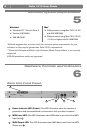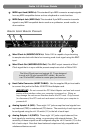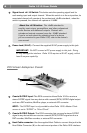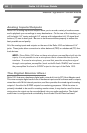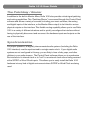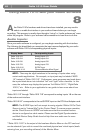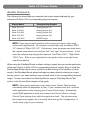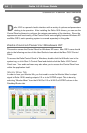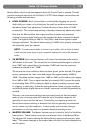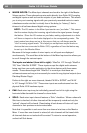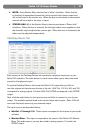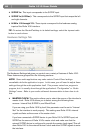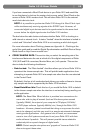Delta 1010 User Guide12
|
Using Delta 1010 with your Audio Software
8
A
fter Delta 1010’s hardware and drivers have been installed, you may need to
select or enable the interface in your audio software before you can begin
recording. This process is usually done through a “setup” or “audio preferences” menu
within the program. Refer to your software’s documentation to learn how to do this.
Audio Inputs:
Once your audio software is configured, you may begin recording with the interface.
The following list should help you associate the input names displayed by your audio
software with Delta 1010’s corresponding physical inputs:
Display Name Corresponding Inputs
Delta 1010 1/2 Analog Inputs 1/2
Delta 1010 3/4 Analog Inputs 3/4
Delta 1010 5/6 Analog Inputs 5/6
Delta 1010 7/8 Analog Inputs 7/8
Delta 1010 9/10 S/PDIF Input
*Delta 1010 11/12 *Summed Monitor Mixer Signal
NOTE: There may be slight variations in the naming of inputs when using
certain audio applications. For example, an input pair may be labeled “ASIO
1-2” instead of “Delta 1010 1/2.” Furthermore, some programs may break down
the inputs listed above into individual “left” and “right” mono channels. In this
case, the software may display the inputs as “Left Delta 1010 1,” “Right Delta
1010 2,” etc. Refer to your application’s user guide to learn more about how
inputs are labeled.
“Delta 1010 1/2” through “Delta 1010 7/8” correspond to analog inputs 1-8 on the rear
of the rack-mount interface.
“Delta 1010 9/10” corresponds to the red S/PDIF input on the PCI Host Adapter card.
NOTE: The S/PDIF Input will not accept incoming signals if Delta 1010’s Clock
Source is set to “Internal Xtal” in the Control Panel. To ensure proper operation,
set the Clock Source to S/PDIF and make sure that the connected source
device is configured as clock master. Please see the Digital Synchronization
and Multi-Device Setup Guide found at http://www.m-audio.com for more
information.
*“Delta 1010 11/12” is the output of the hardware Monitor Mixer on the PCI card and
can be selected if you wish to record the combined physical and virtual inputs (audio
returning from your recording software) of the Monitor Mixer.